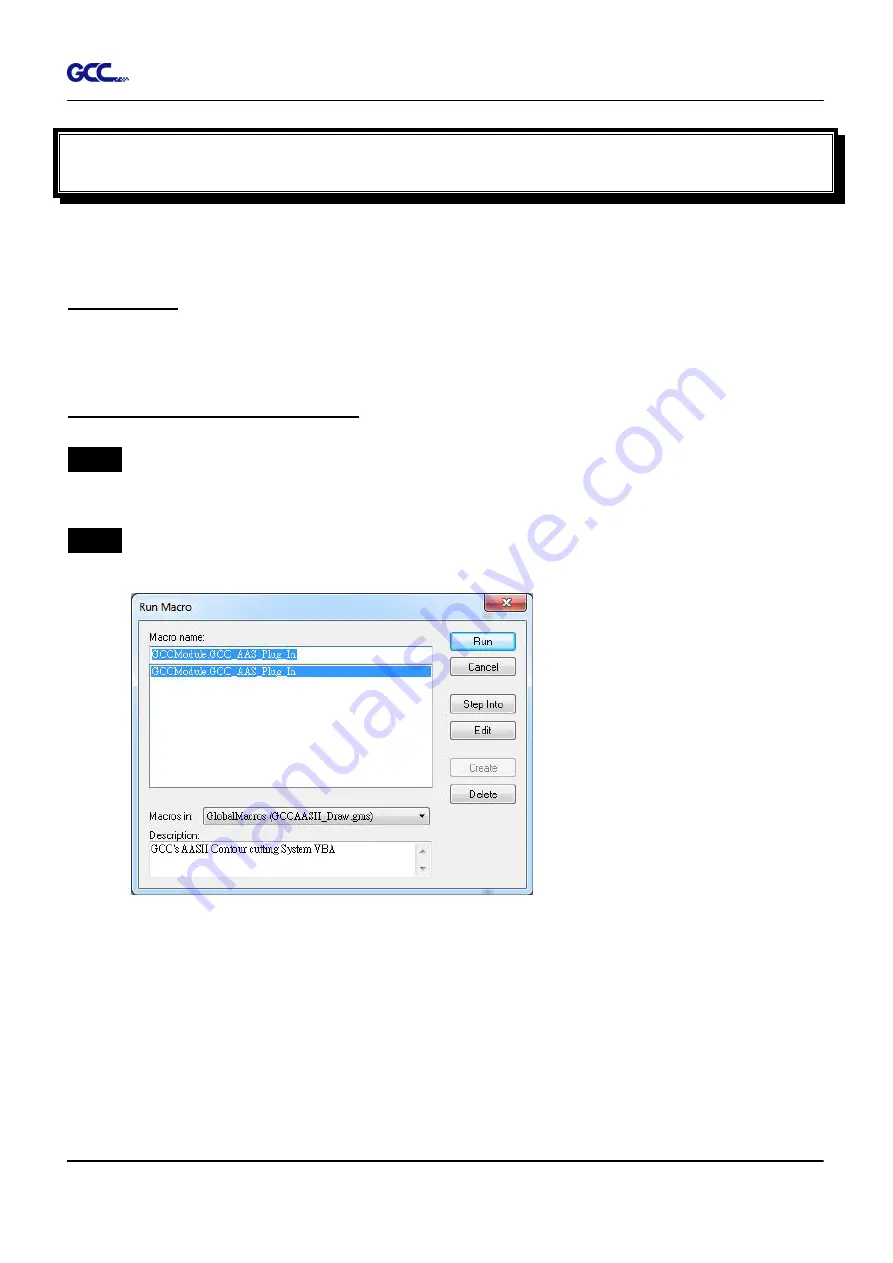
RX II Series User Manual
CorelDRAW Plug-In A-4
CorelDRAW Plug-In Instruction
AASII VBA Installer is applicable for CorelDRAW Version 13, 14, 15, 16, 17, 18
Installation
Please refer to Step 8 in Chapter
2.7.1.2
Driver Installation to install AAS plug-in for
CorelDRAW.
Run CorelDRAW AAS Plug-in
Step 1
Run CorelDRAW to edit your graphics and select all images at once when you wish to
plot.
Step 2
Select “Tools
à
Macros
à
Run Macro.” Then select
Global Macros
(GCCAASII_Draw13.gms)
under the “Macros in” manual, and press “Run”.
Содержание RX II Series
Страница 1: ...V 24 2020 May RX II Series User Manual http www GCCworld com...
Страница 160: ...RX II User Manual GreatCut Plug In A 6 Step 5 Click output and the object will be sent to GCC Cutting Plotter...
Страница 174: ...RX II User Manual GreatCut Plug In A 6 Step 5 Press the button on the right of Jog marks...
Страница 179: ...RX II User Manual GreatCut Plug In A 6 Step 5 Click output and the object will be sent to GCC Cutting Plotter...
Страница 190: ...RX II User Manual GreatCut Plug In A 6 Step 11 Go to GreatCut window press Output button...
Страница 191: ...RX II User Manual GreatCut Plug In A 6...
Страница 205: ...RXII User Manual SignPal 12 Instruction A 6...
Страница 206: ...RXII User Manual SignPal 12 Instruction A 6 3 Select File Print Setup in SignPal Software and select the printer...
Страница 207: ...RXII User Manual SignPal 12 Instruction A 6 4 Select File Document Setup in SignPal and select paper size...
Страница 212: ...RXII User Manual SignPal 12 Instruction A 6...






























