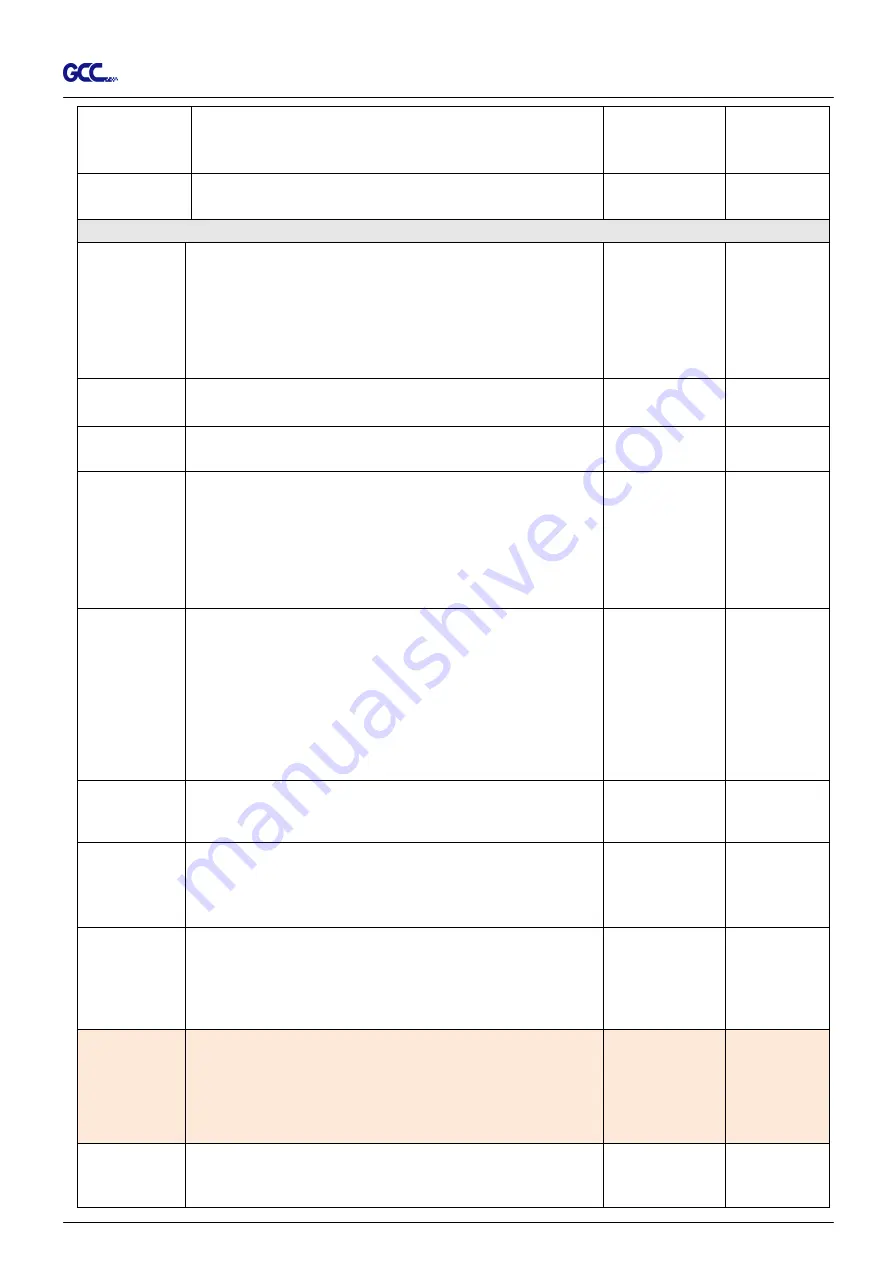
RX II Series User Manual
The Control Panel 3-9
Control panel only:
To accept commands of the Force, Speed, Cutting Quality,
and Offset only via control panel of the cutter.
Factory Default? To turn all parameters of the menu items to factory-default
settings.
[ MISC ]
Auto Unrolled
Media
To avoid paper jam and motor crash by automatically unroll
media (50cm and up) before cutting while enabled. .
* Auto-unroll only effects on roll/edge media.
* Using Single mode to size media will disable this function
automatically.
* If the length of the rolled media is less than 2 meters or the
weight is light, it is recommended to set this mode disabled.
Enabled
Auto Unrolled
Length
When “auto unrolled media” is enabled, user can adjust the
unrolled media length.
500~3000mm
3000mm
Auto Unrolled
Speed
To adjust the unrolled media speed.
Slow, Normal,
Fast
Normal
Rear Paper
Sensor
To detect if the rear paper sensor is covered to determine the
following process; when it is enabled, the cutter will detect if
the material has covered the rear paper sensor under the Roll
and Edge mode; when disabled, the rear paper sensor will
not be functioning.
Note: Rear paper sensor only functions under “Roll” and
“Edge” mode.
Enable
Disable
Enable
AAS detect
mode
To recognize the printed sheet media is fed in forward
direction or reversed direction by detecting the registration
marks.
1. Forward direction: to detect the registration marks in
forward media feeding direction
2. Auto detection: to distinguish the media feeding direction
automatically by by detecting the registration marks.
3. Reverse direction: to detect the registration marks in
reversed media feeding direction
Vacuum
To help improve tracking and cutting accuracy by turning on
the fans. If you turn off the vacuum system, the fans
will remain inactive during cutting or plotting.
Enable, Disable Enable
First Back to
Origin
To enable the carriage back to the previous origin; when
“Enable” is selected, the carriage will not go back to the
previous origin while the selection of “Disable” allows the
carriage to do so.
Enable
Disable
Enable
AAS Copy
To enable the AAS copy. When “Enable” is selected, the AAS
module will continue to read the registration mark to contour
cut. Users can set distance between images and AAS copy
times in this function. The range of distance is 0-500mm, and
the range of times is 0-1000.
Enable
Disable
Enable
AAS Offset/
AAS Ext. Offset
To set or modify AAS offset value.
You can refer to “5.3 Printer Test” for more details.
Adjust the offset value under AAS Offset menu when a
regular blade holder is installed; adjust the offset value under
AAS Ext. Offset menu when an extension holder is installed.
AAS Offset: X:0,
Y:0
AAS Ext. Offset:
X:8.5, Y:3
Paper Saving
Mode
To save media by four different modes:
1. Length expanded mode 2. Width expanded mode
3. Both expanded mode 4. Both unexpanded mode
Length
expanded
mode
Содержание RX II Series
Страница 1: ...V 24 2020 May RX II Series User Manual http www GCCworld com...
Страница 160: ...RX II User Manual GreatCut Plug In A 6 Step 5 Click output and the object will be sent to GCC Cutting Plotter...
Страница 174: ...RX II User Manual GreatCut Plug In A 6 Step 5 Press the button on the right of Jog marks...
Страница 179: ...RX II User Manual GreatCut Plug In A 6 Step 5 Click output and the object will be sent to GCC Cutting Plotter...
Страница 190: ...RX II User Manual GreatCut Plug In A 6 Step 11 Go to GreatCut window press Output button...
Страница 191: ...RX II User Manual GreatCut Plug In A 6...
Страница 205: ...RXII User Manual SignPal 12 Instruction A 6...
Страница 206: ...RXII User Manual SignPal 12 Instruction A 6 3 Select File Print Setup in SignPal Software and select the printer...
Страница 207: ...RXII User Manual SignPal 12 Instruction A 6 4 Select File Document Setup in SignPal and select paper size...
Страница 212: ...RXII User Manual SignPal 12 Instruction A 6...































