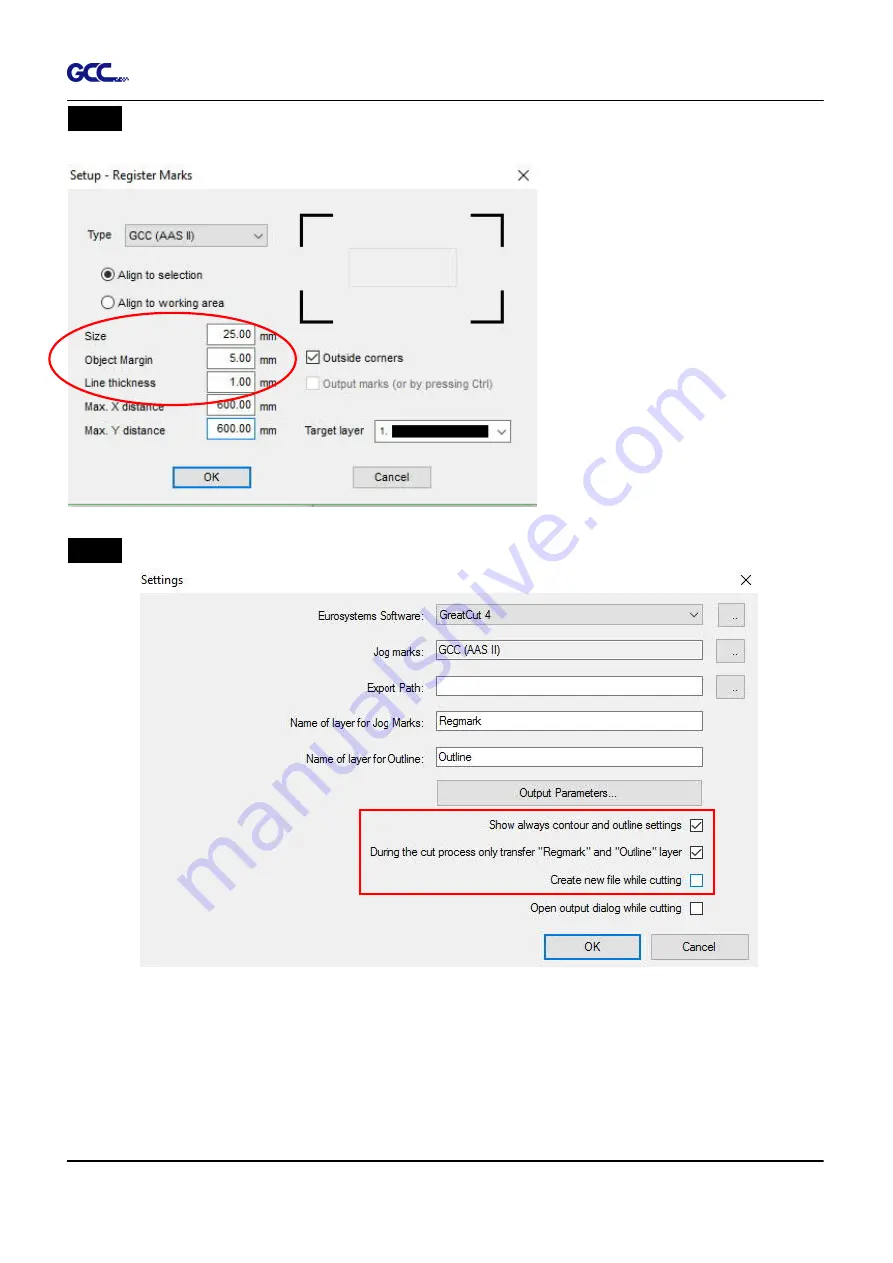
RX II User Manual
GreatCut Plug-In A-6
Step 5
Adjust the size, object margin and line thickness of your registration marks in the
Setup-Jog Marks window and click OK.
Step 6
Ensure the three items below are selected and click OK.
4-Point Positioning
l
Size:
The length of marks
à
Range: 5mm~50mm
à
Optimized Setting: 25mm
l
Object margin:
The distance
between marks and images
à
Range: 0mm~50mm
à
Optimized Setting: 5mm
l
Line thickness:
the line thickness
of marks
à
Range: 1mm~2mm
à
Optimized Setting: 1mm
ü
Содержание RX II Series
Страница 1: ...V 24 2020 May RX II Series User Manual http www GCCworld com...
Страница 160: ...RX II User Manual GreatCut Plug In A 6 Step 5 Click output and the object will be sent to GCC Cutting Plotter...
Страница 174: ...RX II User Manual GreatCut Plug In A 6 Step 5 Press the button on the right of Jog marks...
Страница 179: ...RX II User Manual GreatCut Plug In A 6 Step 5 Click output and the object will be sent to GCC Cutting Plotter...
Страница 190: ...RX II User Manual GreatCut Plug In A 6 Step 11 Go to GreatCut window press Output button...
Страница 191: ...RX II User Manual GreatCut Plug In A 6...
Страница 205: ...RXII User Manual SignPal 12 Instruction A 6...
Страница 206: ...RXII User Manual SignPal 12 Instruction A 6 3 Select File Print Setup in SignPal Software and select the printer...
Страница 207: ...RXII User Manual SignPal 12 Instruction A 6 4 Select File Document Setup in SignPal and select paper size...
Страница 212: ...RXII User Manual SignPal 12 Instruction A 6...






























