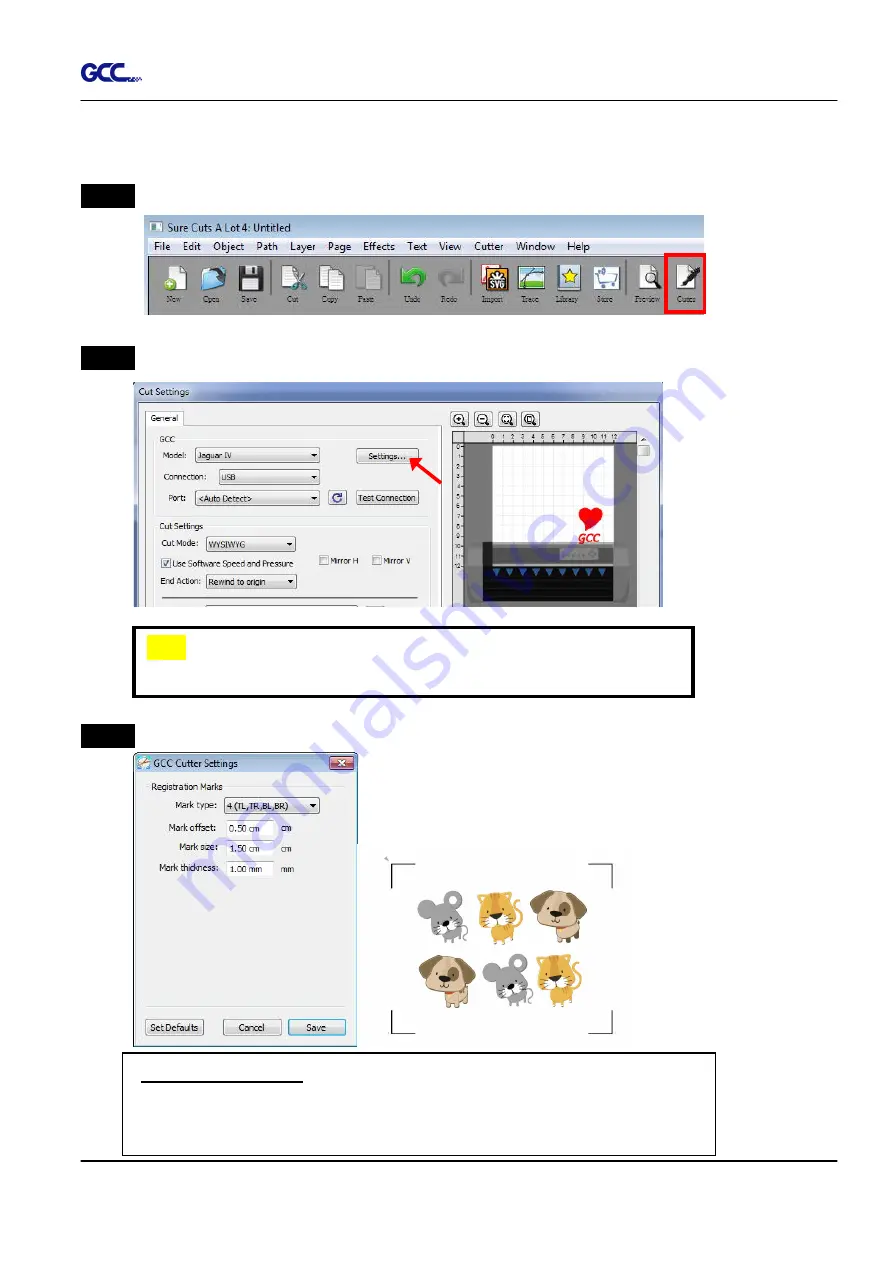
RX II User Manual
Sure Cuts A Lot A-8
6. Cut the Design
Step 1
Click on the “Cutter” button on the toolbar and Cut Settings window will appear.
Step 2
Click on “Settings…” to open GCC Cutter Settings window.
Step 3
Adjust Registration Marks setting under GCC Cutter Settings window if needed.
*Registration Marks:
set the distance between the edge of the material
and the registration marks in Mark Offset; set the size of marks in Mark
Size; set the line thickness of marks in Mark Thickness.
Note
ü
The origin point is on the bottom right.
Содержание RX II Series
Страница 1: ...V 24 2020 May RX II Series User Manual http www GCCworld com...
Страница 160: ...RX II User Manual GreatCut Plug In A 6 Step 5 Click output and the object will be sent to GCC Cutting Plotter...
Страница 174: ...RX II User Manual GreatCut Plug In A 6 Step 5 Press the button on the right of Jog marks...
Страница 179: ...RX II User Manual GreatCut Plug In A 6 Step 5 Click output and the object will be sent to GCC Cutting Plotter...
Страница 190: ...RX II User Manual GreatCut Plug In A 6 Step 11 Go to GreatCut window press Output button...
Страница 191: ...RX II User Manual GreatCut Plug In A 6...
Страница 205: ...RXII User Manual SignPal 12 Instruction A 6...
Страница 206: ...RXII User Manual SignPal 12 Instruction A 6 3 Select File Print Setup in SignPal Software and select the printer...
Страница 207: ...RXII User Manual SignPal 12 Instruction A 6 4 Select File Document Setup in SignPal and select paper size...
Страница 212: ...RXII User Manual SignPal 12 Instruction A 6...























