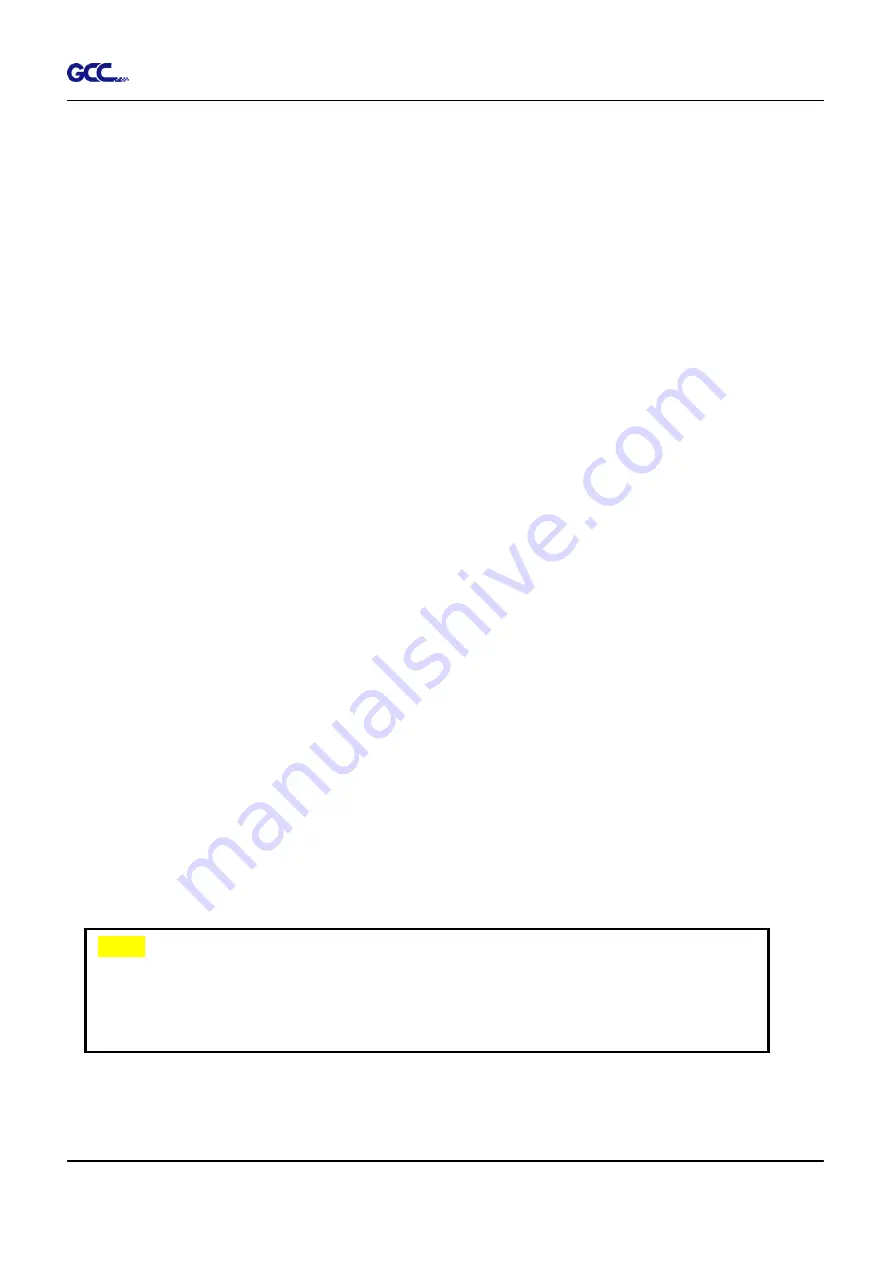
RX II Series User Manual
Operation
4-13
File Function (Option Page):
The file function section allows you to manage various cutter parameters. This section is useful
when performing repeated jobs on a variety of objects, allowing you to save your frequently
used cutter parameters and load them in the future.
•
Custom Media:
This section lists the files for the parameter settings that you have recently
created and worked. You can save more than 50 files to simplify your cutting job.
•
Default:
This section contains the reference settings that are applicable with the verified
materials to achieve the best cutting results. Please note that the setting value might need to
be adjusted according to different suppliers of materials.
•
SAVE:
This function will save current print driver parameter settings to a file under the
specified location on your computer. (Saved parameter setting files will be tagged with the RX
II series extension)
•
LOAD:
This function allows you to load previously saved print driver parameters.
•
ORIGINAL:
This function will load t
he print driver’s original factory parameter settings.
•
SAVE TO DEFAULT:
This function allows you to save your current print driver parameters as
the default startup settings.
•
DELETE:
This function will delete the file you select from the Custom Media section, whileas
the settings in Default section cannot be deleted. Please note the delete function only
removes the file from the Custom Media section, it does not remove the .RX file from your
hard drive, if you wish to completely remove the file from your hard disk, and you will have to
manually delete the file from your operating system.
Note:
If you are using Windows 2000 or XP as your operating system, then make
sure you login with an administrator or administrator-rights account in order
to properly save cutter parameter settings.
Содержание RX II Series
Страница 1: ...V 24 2020 May RX II Series User Manual http www GCCworld com...
Страница 160: ...RX II User Manual GreatCut Plug In A 6 Step 5 Click output and the object will be sent to GCC Cutting Plotter...
Страница 174: ...RX II User Manual GreatCut Plug In A 6 Step 5 Press the button on the right of Jog marks...
Страница 179: ...RX II User Manual GreatCut Plug In A 6 Step 5 Click output and the object will be sent to GCC Cutting Plotter...
Страница 190: ...RX II User Manual GreatCut Plug In A 6 Step 11 Go to GreatCut window press Output button...
Страница 191: ...RX II User Manual GreatCut Plug In A 6...
Страница 205: ...RXII User Manual SignPal 12 Instruction A 6...
Страница 206: ...RXII User Manual SignPal 12 Instruction A 6 3 Select File Print Setup in SignPal Software and select the printer...
Страница 207: ...RXII User Manual SignPal 12 Instruction A 6 4 Select File Document Setup in SignPal and select paper size...
Страница 212: ...RXII User Manual SignPal 12 Instruction A 6...






























