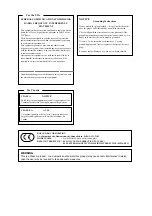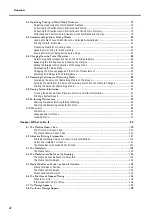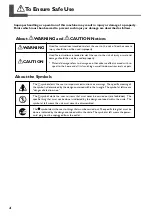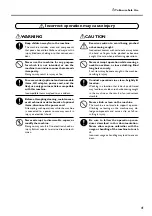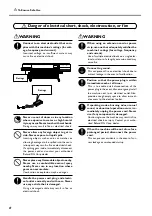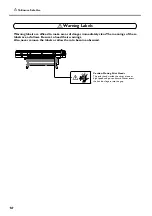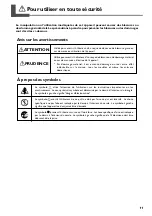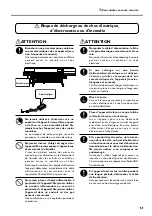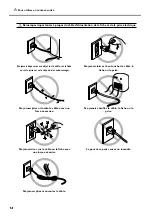USER'S MANUAL
Thank you very much for purchasing this product.
➢
To ensure correct and safe usage with a full understanding of this product's performance, please be
sure to read through this manual completely and store it in a safe location.
➢
Unauthorized copying or transferral, in whole or in part, of this manual is prohibited.
➢
The contents of this operation manual and the specifications of this product are subject to change
without notice.
➢
The operation manual and the product have been prepared and tested as much as possible. If you
find any misprint or error, please inform us.
➢
Roland DG Corp. assumes no responsibility for any direct or indirect loss or damage which may
occur through use of this product, regardless of any failure to perform on the part of this product.
➢
Roland DG Corp. assumes no responsibility for any direct or indirect loss or damage which may
occur with respect to any article made using this product.
Содержание Hi-Fi Express FP-740
Страница 22: ...20 ...
Страница 23: ...21 Chapter 1 Introduction ...
Страница 28: ...26 ...
Страница 29: ...27 Chapter 2 Operation ...
Страница 50: ...48 ...
Страница 51: ...49 Chapter 3 Maintenance and Adjustment ...
Страница 68: ...66 ...
Страница 69: ...67 Chapter 4 Feature Reference ...
Страница 100: ...98 ...
Страница 101: ...99 Chapter 5 What to Do If ...
Страница 112: ...110 ...
Страница 113: ...111 Chapter 6 Specifications ...
Страница 118: ...116 ...
Страница 119: ......
Страница 120: ...R2 070228 ...