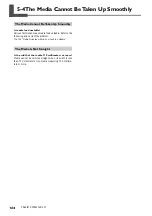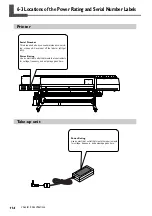Содержание Hi-Fi Express FP-740
Страница 22: ...20 ...
Страница 23: ...21 Chapter 1 Introduction ...
Страница 28: ...26 ...
Страница 29: ...27 Chapter 2 Operation ...
Страница 50: ...48 ...
Страница 51: ...49 Chapter 3 Maintenance and Adjustment ...
Страница 68: ...66 ...
Страница 69: ...67 Chapter 4 Feature Reference ...
Страница 100: ...98 ...
Страница 101: ...99 Chapter 5 What to Do If ...
Страница 112: ...110 ...
Страница 113: ...111 Chapter 6 Specifications ...
Страница 118: ...116 ...
Страница 119: ......
Страница 120: ...R2 070228 ...