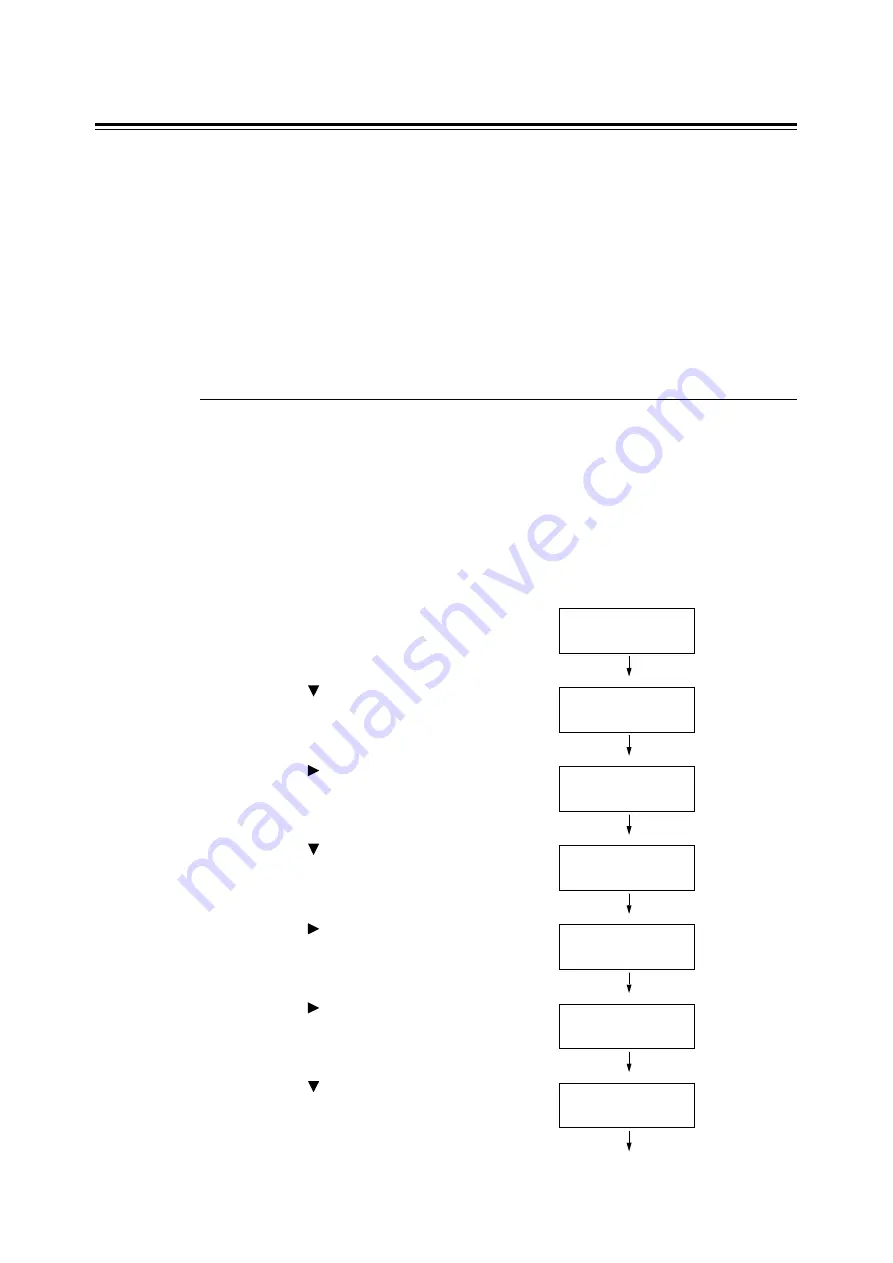
4.2 Loading Paper
79
Setting the Paper Type and Size with the Control Panel
When loading paper in Tray 1 or Tray 2 (optional), you must set the paper type and size with
the control panel.
When loading paper in the Manual Feeder, select the paper type and size in the print driver
to print.
Follow the procedure described below to specify the paper type and size from the menu
screen displayed on the control panel.
Note
• The message to set the paper size and type is displayed on the control panel every time you load paper
into each tray. Refer to "5.1 Overview of the Menus" (P. 82) for details.
Setting the Paper Type
Important
• Paper type settings must match those of the actual paper loaded in the trays. Otherwise, image quality
can not be processed accurately. Toner may not fuse properly on the paper, resulting in dirty and poor
quality prints.
Refer to
Use the following procedure when setting the paper type.
1.
Press the <Menu> button on the control
panel to display the menu screen.
2.
Press the < > button until [Tray Settings]
is displayed.
3.
Press the < > or <Eject/Set> button to
accept the selection.
[Tray 1] is displayed.
4.
Press the < > button to select a paper
tray.
(Example: Tray 1)
5.
Press the < > or <Eject/Set> button to
accept the selection.
[Paper Type] is displayed.
6.
Press the < > or <Eject/Set> button to
accept the selection.
The current setting is displayed.
7.
Press the < > button until the correct
paper type is displayed for the loaded
paper.
(Example: Heavyweight 1)
Menu
Report / List
Menu
Tray Settings
Tray Settings
Tray 1
Tray Settings
Tray 1
Tray 1
Paper Type
Paper Type
Plain *
Paper Type
HW
















































