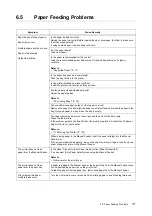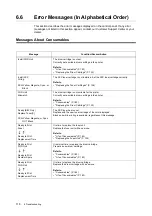6.1 Clearing Paper Jams
103
Paper Jams in the Manual Feeder
Follow the procedure below to remove paper jammed in the Manual Feeder.
Important
• To resolve an error displayed on the control panel, execute the following procedure completely. If you do
not open and close the front cover, the error message may not clear.
1.
Remove the paper jammed in the Manual
Feeder. If paper is not jammed here,
proceed to Step 2.
2.
Slowly pull out Tray 1 and remove it from
the printer.
3.
Remove the remaining paper jammed
inside the printer. If no paper is jammed
here, or if the paper is difficult to remove,
proceed to Step 4.
Important
• If you adjust the paper guides too tightly or too loosely,
a paper jam may result.
4.
Press the cover button on the right side of
the printer to open the front cover.
Important
• To protect the drum cartridge from direct exposure to
light, close the front cover within three minutes. If you
open the front cover for more than three minutes, print
quality may deteriorate.