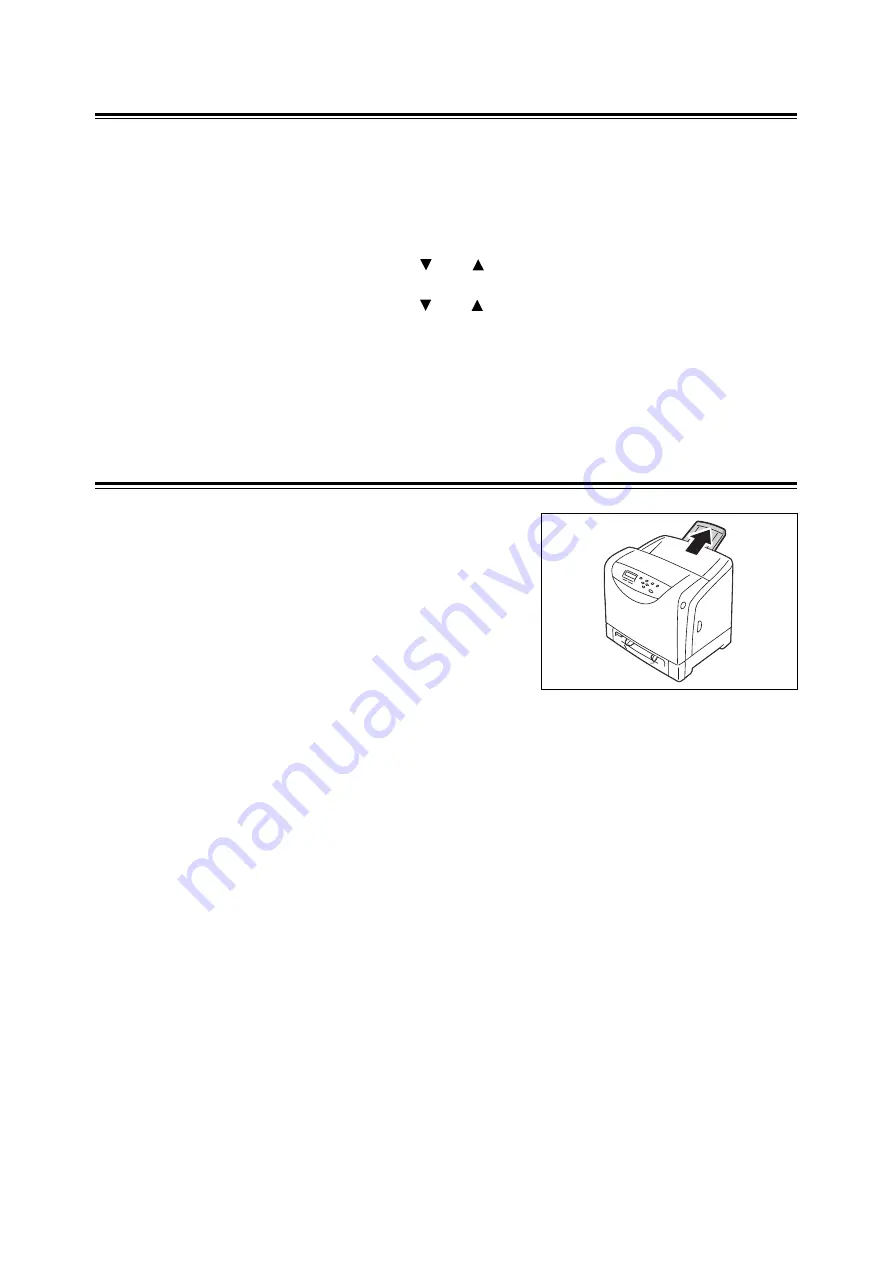
4.2 Loading Paper
81
Setting the Paper Size and Type in the Popup Menu
On the printer, [Display Screen] is preset to [On]. With this setting, the printer displays a
prompt message to set the paper size and type every time you load paper in the paper tray.
Follow the procedure described below to specify the paper size and paper type in the Popup
Menu on the control panel.
1. Load paper in Tray 1 or Tray 2.
A dialog box appears on the control panel for specifying the paper size.
2. Select the paper size with the < > or < > button, and then press the <Eject/Set> button.
A dialog box appears for specifying the paper type.
3. Select the paper type with the < > or < > button, and then press the <Eject/Set> button.
Setup is complete.
If you do not want to specify the paper size and paper type every time you load paper in the
trays, select [Display Screen] to [Off]. For information on how to specify the setting, refer to
" Tray 1 and Tray 2" (P. 101).
For information on how to individually specify the paper size and paper type for Tray 1 and
Tray 2, refer to " Setting the Paper Type and Size with the Control Panel" (P. 79).
Extending the Output Tray Extension
The output tray extension prevents printed output
from falling off the printer.
When printing documents, extend the output tray
extension.






























