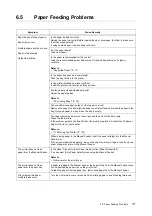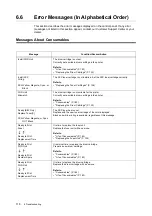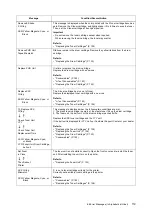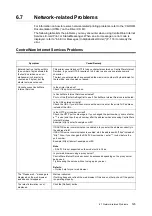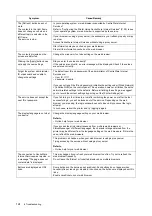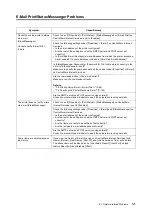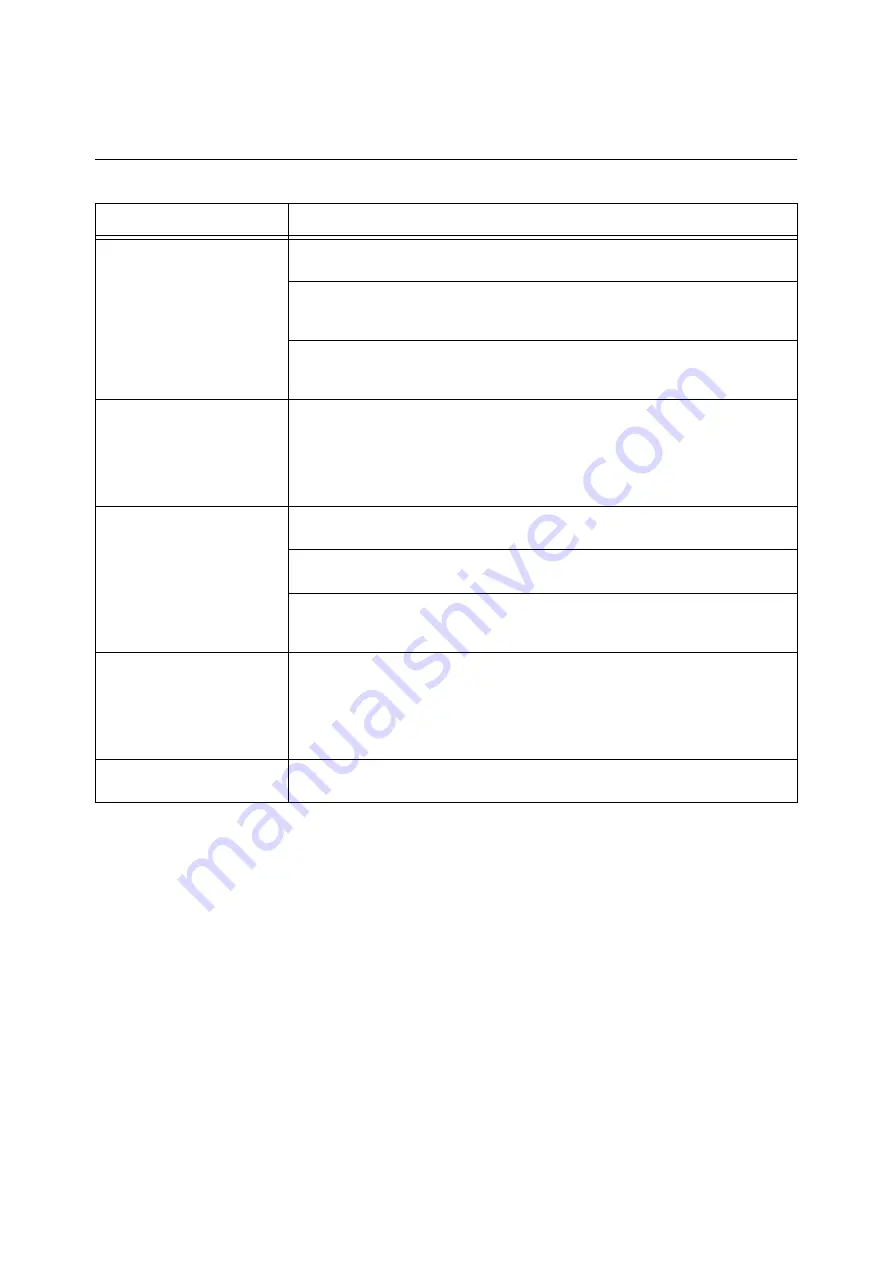
110
6 Troubleshooting
6.2
Hardware Problems (Power Loss,
Abnormal Noise, and Others)
Symptom
Cause/Remedy
The printer will not power up.
Did you turn on the printer?
Press the power switch to the <|> position to turn on the printer.
Is the power cord firmly plugged into the power outlet?
Switch the power off, plug the power cord firmly into the power connector or power
outlet, and switch the power back on.
Did you connect the power cord to a properly rated voltage power outlet?
Connect the printer to a power outlet that supplies the proper rated voltage or current.
Do not share the power outlet with other devices.
The display is blank.
The printer may be in the Energy Saver mode. Press the <Energy Saver> button on the
control panel to exit the Energy Saver mode.
If this does not remedy the problem, check if the power cord is firmly plugged into the
power outlet, and reboot the printer.
If the problem still persists, your printer may have a more serious problem. Contact our
Customer Support Center or your dealer.
The printer makes odd noise.
Is the printer installed on a level surface?
Move the printer to a level and sturdy surface.
Is the paper tray pushed in completely?
Push the tray firmly into the printer.
A foreign object may be in the printer.
Switch the power off and remove the object. If the object cannot be removed without
disassembling the printer, contact our Customer Support Center or your dealer.
Dew condensation formed in
the printer.
On the control panel, set the interval that the printer switches to the Sleep mode to
more than 60 minutes, and let the printer stand with its power on. After about an hour,
the condensation disappears due to the heat inside the printer.
Refer to
The printer does not switch to
the Sleep mode.
Is the Sleep mode disabled?
On the control panel, set [Sleep Mode] to [Enable].