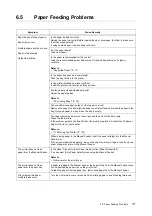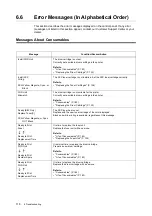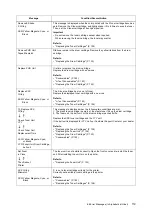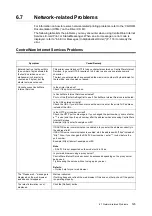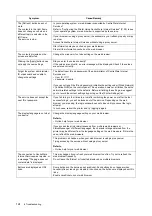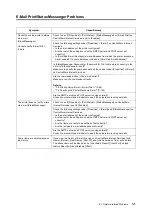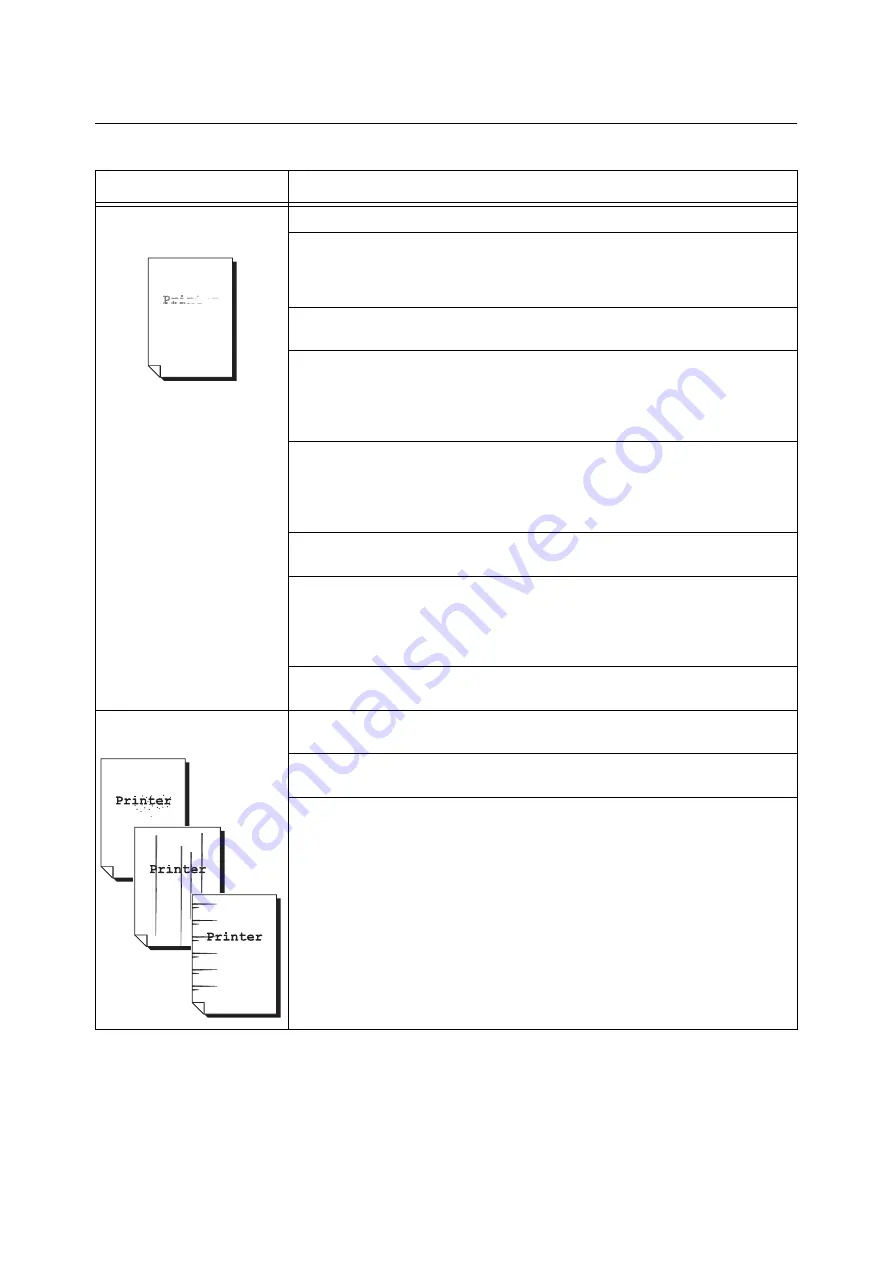
112
6 Troubleshooting
6.4
Print Quality Problems
Symptom
Cause/Remedy
Output is too light.
(faded or unclear)
The paper is damp. Load fresh paper.
The paper is not recommended for use with the printer. Load the correct paper.
Refer to
The Feed Roller Unit is damaged or old. Replace the Feed Roller Unit. Contact our
Customer Support Center or your dealer.
Is the toner save setting enabled?
On the [Advanced Settings] tab on your print driver, clear the [Draft Mode] check box.
Refer to
• Online help of the print driver
Change the print density settings for [Image Settings] on the [Image Options] tab of
your print driver and try printing again.
Refer to
• Online help of the print driver
Change the [Paper Type] setting and try printing again. For example, if [Paper Type] is
set to [Heavyweight 1], try changing it to [Heavyweight 2].
Did not you forget to remove the toner seals from toner cartridges?
Properly remove the toner seals from the toner cartridges.
Refer to
• "Replacing the Toner Cartridges" (P. 128)
The high-voltage supply is defective. Contact our Customer Support Center or your
dealers for assistance.
Equally spaced smears appear
on output.
The paper path may be dirty. Print a couple of sheets to remove dirt from the paper
path.
The interior of the printer may be dirty. Clean the interior of the printer.
If there is any dust or dirt in the interior of the printer, wipe it off with a clean dry cloth.
The Feed Roller Unit or Fuser Unit is damaged or old. Replace the Feed Roller Unit, the
Fuser Unit, or both. Contact our Customer Support Center or your dealer.