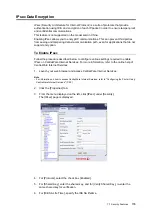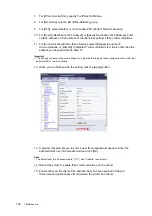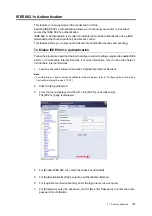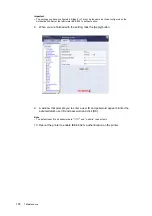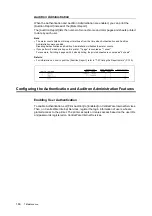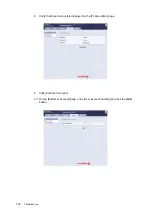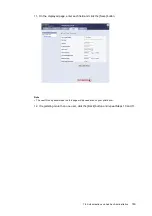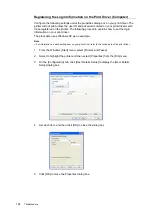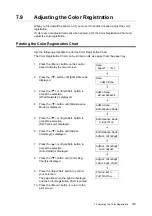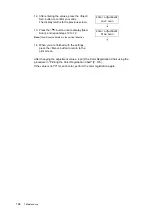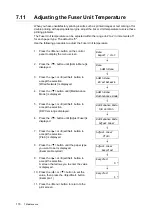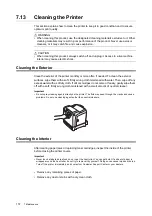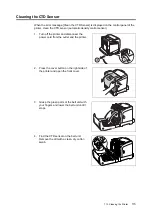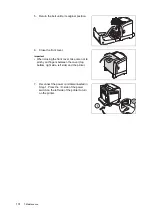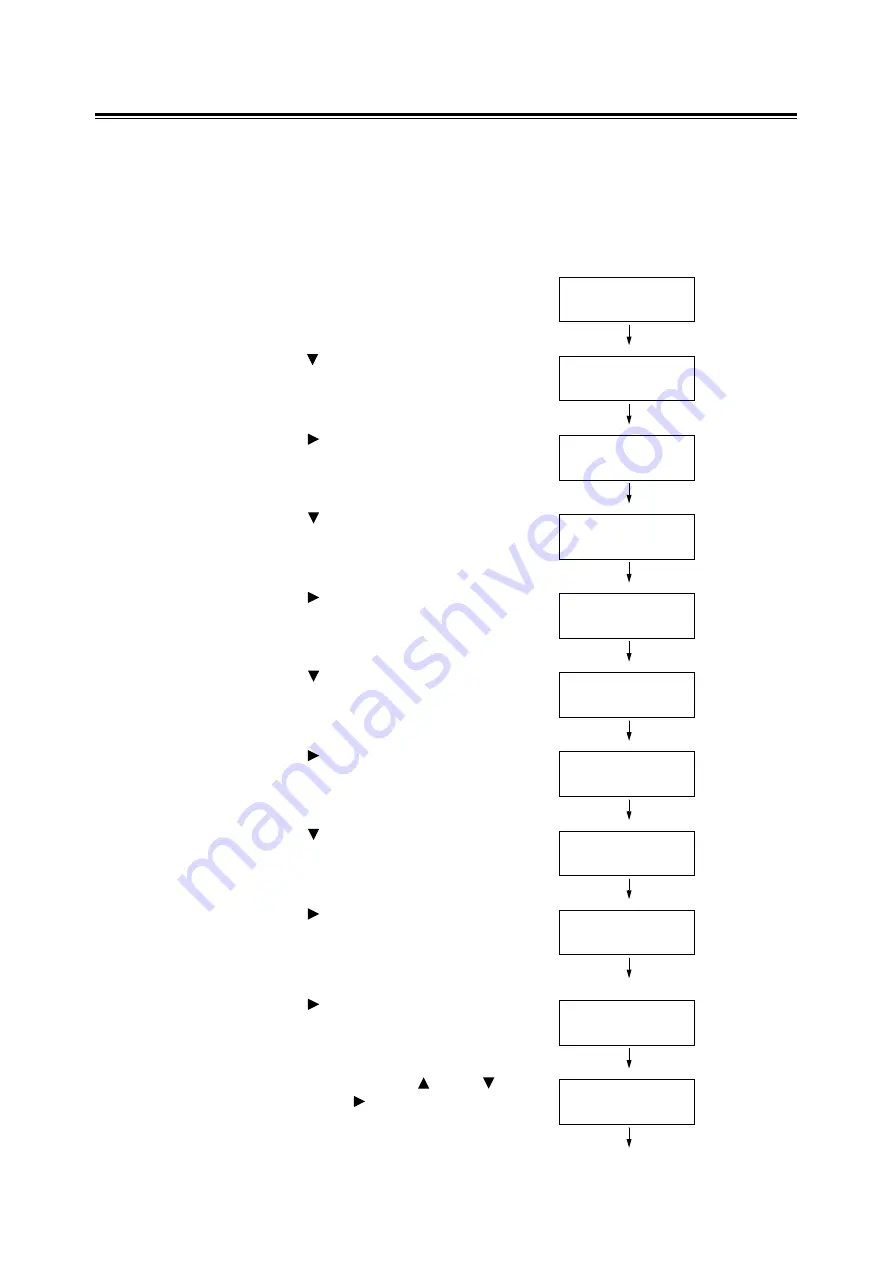
7.9 Adjusting the Color Registration
167
Entering the Adjustment Values
Set the adjustment values that you have identified in the Color Registration Chart using the
control panel.
The values can be entered within the range of -9 to 9 in increments of 1.
Note
• By default, the adjustment values of all colors are set to "0".
1.
Press the <Menu> button on the control
panel to display the menu screen.
2.
Press the < > button until [Admin Menu] is
displayed.
3.
Press the < > or <Eject/Set> button to
accept the selection.
[Wired Network] is displayed.
4.
Press the < > button until [Maintenance
Mode] is displayed.
5.
Press the < > or <Eject/Set> button to
accept the selection.
[F/W Version] is displayed.
6.
Press the < > button until [Adjust
ColorRegi] is displayed.
7.
Press the < > or <Eject/Set> button to
accept the selection.
[Auto Adjust] is displayed.
8.
Press the < > button until [Enter
Adjustment] is displayed.
9.
Press the < > or <Eject/Set> button.
[Fast Scan] appears.
Note:
[Fast Scan] calibrates in the horizontal direction.
10. Press the < > or <Eject/Set> button to
accept the selection.
A screen that allows you to enter the
adjustment values is displayed.
11. Enter the values using the < > and < >
buttons. Use the < > button to move the
cursor.
(Example: M=+2)
Menu
Report / List
Menu
Admin Menu
Admin Menu
Wired Network
Admin Menu
Maintenance Mode
Maintenance Mode
F/W Version
Maintenance Mode
Adjust ColorRegi
Adjust ColorRegi
Auto Adjust
Adjust ColorRegi
Enter Adjustment
Enter Adjustment
Fast Scan
Enter Adjustment
Y= 0 M= 0 C= 0
Enter Adjustment
Y= 0 M=+2 C= 0