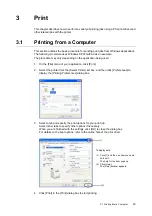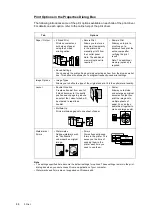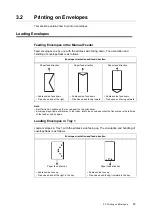30
1 Printer Environment Settings
Setting up your Web Browser with CentreWare Internet Services
Before you access CentreWare Internet Services with your web browser,
• enable JavaScript in your browser
• do not use a proxy server to specify your printer IP address.
Note
• If you access CentreWare Internet Services using a proxy server, the response from the service may
slow down or the window of the service may appear.
• Some buttons in CentreWare Internet Services will appear as URL links when JavaScript is disabled.
• For information on how to set up your web browser, refer to the online help of the web browser.
If you want to change the language of CentreWare Internet Services, specify a required
language on your web browser.
Note
• For information on how to change the display language of your web browser, refer to the online help of
the web browser.
Setting up the Printer
To use CentreWare Internet Services, you must assign an IP address to the printer and
enable [InternetServices]. [Enable] is the default setting. When [InternetServices] is set to
[Disable], change it to [Enable] on the printer control panel.
Refer to