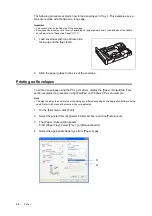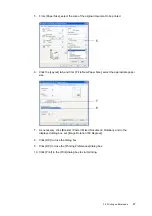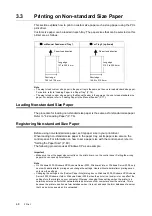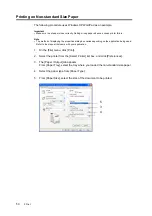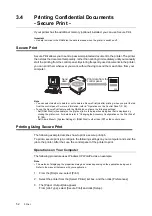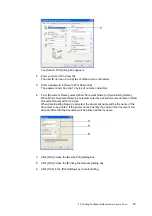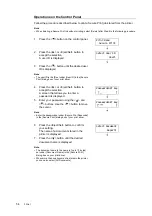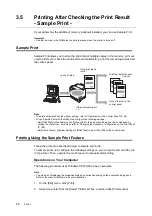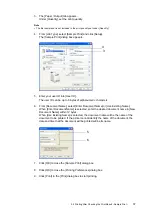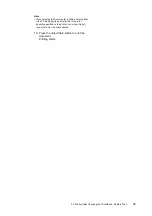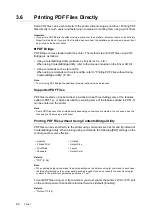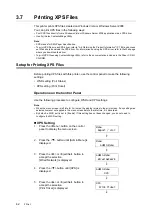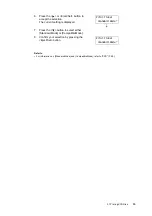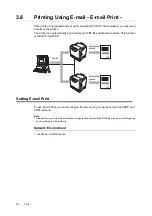60
3 Print
3.6
Printing PDF Files Directly
Some PDF files can be sent directly to the printer without using a print driver. Printing PDF
files directly is much easier and faster when compared to printing them using a print driver.
Important
• If you print a PDF file directly without using a print driver, the date/time, document name on [Job History
Report] will be blank. If you print the file with a banner sheet, the date/time and document name will not
be printed on the banner sheet.
PDF Bridge
PDF Bridge comes standard with the printer. The methods to print PDF files using PDF
Bridge are as follows:
• Using ContentsBridge Utility (software by Fuji Xerox Co., Ltd.)
When using ContentsBridge Utility, refer to the manual included on the Driver CD Kit.
• Using commands such as lpr and ftp
When using commands such as lpr and ftp, refer to "Printing PDF Files without Using
ContentsBridge Utility" (P. 60).
Note
• To print using PDF Bridge, the additional memory (optional) may be required.
Supported PDF Files
PDF files created on Adobe Acrobat 4, Adobe Acrobat 5 (excluding some of the features
added to PDF1.4), or Adobe Acrobat 6 (excluding some of the features added to PDF1.5)
can be printed on the printer.
Note
• Some PDF files cannot be printed directly depending on how they are created. In such case, open the
files and print them using a print driver.
Printing PDF Files without Using ContentsBridge Utility
PDF files can be sent directly to the printer using commands such as lpr and ftp instead of
ContentsBridge Utility. When printing using commands, the following [PDF] settings on the
control panel become effective.
Refer to
Note
• When printing using lpr command, the print quantity must be set also using lpr command. In such case,
the [Quantity] setting on the control panel becomes invalid. If you do not specify the quantity using lpr
command, the printer recognizes the quantity as "1 set".
To print PDF files using lpr or ftp command, you must enable the printer's LPD or FTP port
on the control panel or CentreWare Internet Services (default: [Enable]).
Refer to
• Quantity
• Collated
• 2 Sided Print
• Output Size
• Print Mode
• Layout
• Password
• Output Color