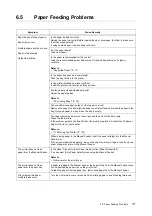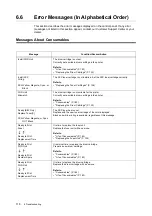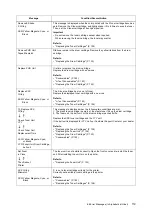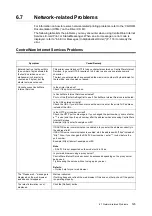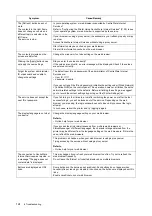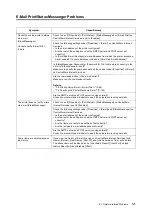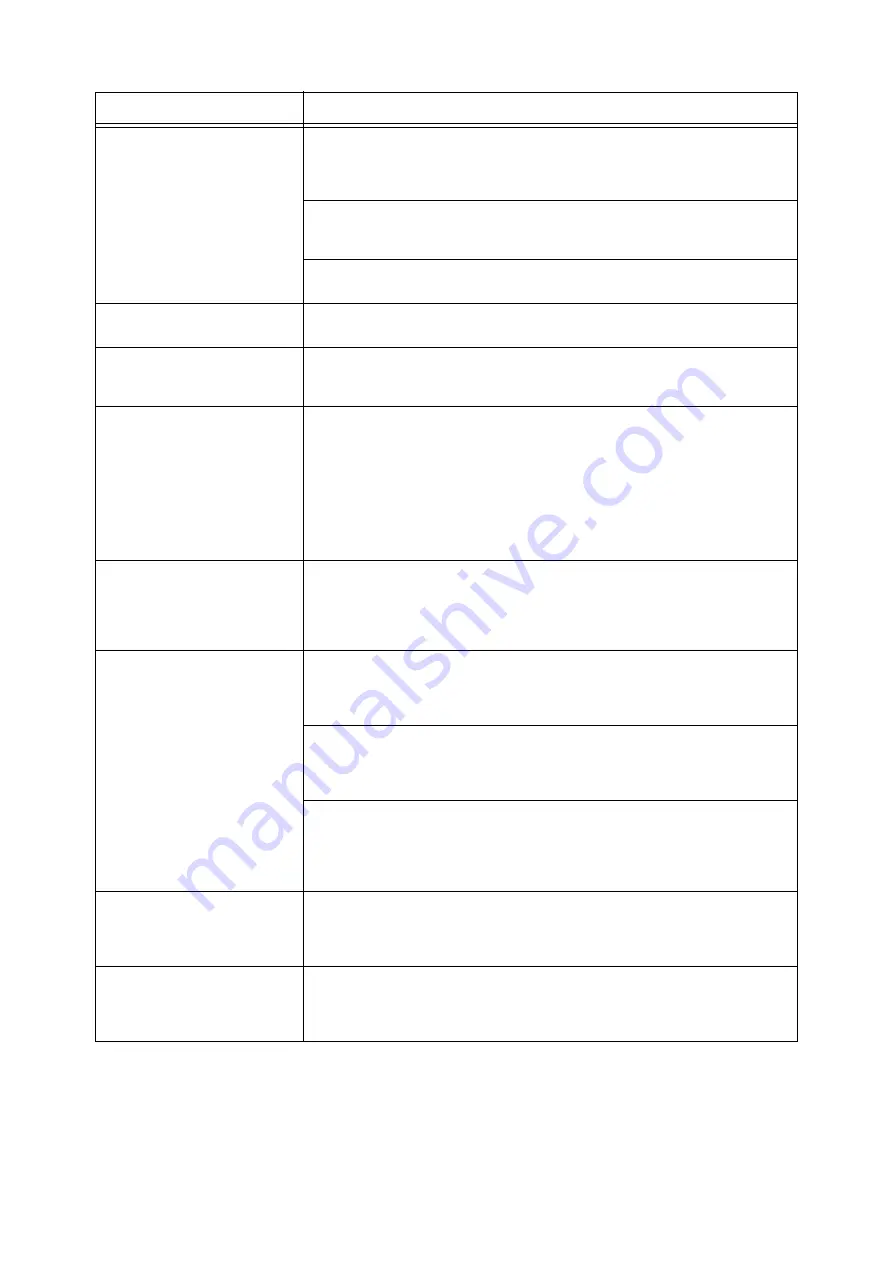
124
6 Troubleshooting
The [Refresh] button does not
work.
The contents in the right frame
does not change even when a
different topic is selected in the
left frame.
The service is slow.
Is your operating system or web browser supported by CentreWare Internet
Services?
Refer to "Configuring the Printer Using CentreWare Internet Services" (P. 29) to see
if your operating system or web browser is supported by the service.
If your browser is using a proxy server, the window may not refresh properly or may
run slow.
Access CentreWare Internet Services without using a proxy server.
Old information may be cached on your web browser.
Clear all the information cached on the web browser.
The contents projected on the
screen are distorted.
Change the window or font size setting on the web browser.
Clicking the [Apply] button does
not apply the new settings.
Did you enter the values correctly?
If the values are not valid, an error message will be displayed. Check if the values
are entered correctly.
Forgot the system administrator
ID or password and unable to
change the settings.
The default user ID and password of the administrator of CentreWare Internet
Services are:
• User ID: 11111
• password: x-admin
If you cannot recall the ID and password, initialize the setting under [Wired Network]
> [Initialize NVM] on the control panel. This operation, however, initializes the entire
network-related settings to the defaults. Before initializing the settings, we suggest
you to record the current settings by printing out the [Printer Settings] list.
The service does not accept the
user ID or password.
If you fail to log in four times in a row after switching the power on or after the last
successful login, you will be locked out of the service. Depending on the web
browser you are using, the login window does not close until you cancel the login
attempt.
In such case, reboot the printer and try logging in again.
The display language is not what
you desire.
Change the display language setting on your web browser.
Refer to
• Online help for your web browser
If you access the printer simultaneously from multiple web browsers or
StatusMessenger of different languages, the character strings obtained from the
printer may be different from the language setting on the web browsers. If this is the
case, refresh the web browsers.
This problem can happen, when your web browser is using a proxy server.
Trying accessing the service without using a proxy server.
Refer to
• Online help for your web browser
The connection to CentreWare
Internet Services was rejected, or
a message "The page does not
contain data" is displayed.
This may happen if you refresh your web browser too often. Try not to refresh the
web browser frequently.
Do not leave the [Status] or [Jobs] tab displayed on multiple browsers.
Buttons are displayed as URL
links.
Some buttons on the service use JavaScript. Such buttons do not appear when
JavaScript is not running or disabled. In such case, the buttons are displayed as URL
links.
Enable JavaScript on your web browser.
Symptom
Cause/Remedy