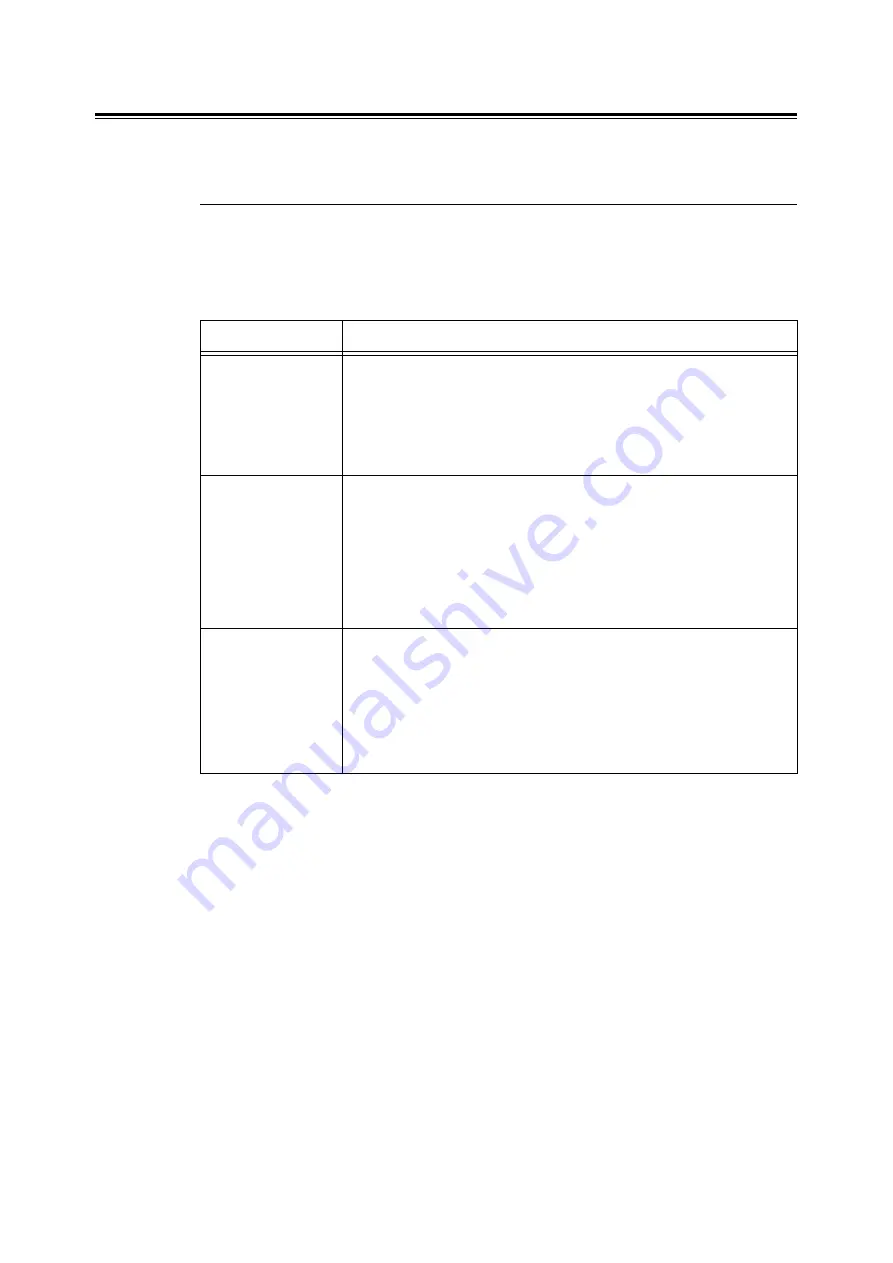
5.2 Description of Menu Items
101
Tray Settings
You can set the paper size and paper type for the Manual Feeder and paper tray.
Tray 1 and Tray 2
Specifies the settings for the paper loaded in the paper tray.
Note
[Tray 2] appears only when optional 250 Sheet Feeder is installed.
Note
• When the size or type of paper that is loaded in the tray is different from the setting on the control panel,
print quality may deteriorate or a paper jam may occur. Specify the correct paper type and size on the
control panel.
• When installing the optional 250 Sheet Feeder and [Paper Tray] is set to [Auto Paper Select] on the print
driver, the feeding tray is automatically specified according to the setting on the control panel. When the
paper size and type setting for each tray is the same, printing continues by changing the feeding tray if
the paper in the specified tray has run out.
Item
Description
Paper Type
Sets the type of the paper loaded in the paper tray.
• [Plain] (default), [Recycled], [Bond], [HW]*, [X-HW]*, [Labels]*, [Gloss]*,
[HW Gloss]*, [X-HW Gloss]*, [Envelope]*
*Tray 2 does not support the paper types with the asterisk.
Refer to
• "Setting the Paper Type" (P. 79)
Paper Size
Sets the paper size of the paper loaded in the paper tray.
• [A4] (default), [A5], [8.5x11”], [8.5x13”], [8.5x14”], [7.25x10.5”], [Env3.9”]*,
[Env 110]*, [Env 162]*, [Env4.1”]*
• [Custom Size]
Sets the length and width of the paper.
*Tray 2 does not support envelopes.
Refer to
• "Setting the Paper Size" (P. 80)
Display Screen
Sets whether or not to display a message that prompts you to set the paper
size and type every time you load paper in the paper tray.
When you select [On], the message that prompts you to set the paper size
and type is displayed.
• [On] (default)
• [Off]
Refer to
• "Setting the Paper Size and Type in the Popup Menu" (P. 81)
















































