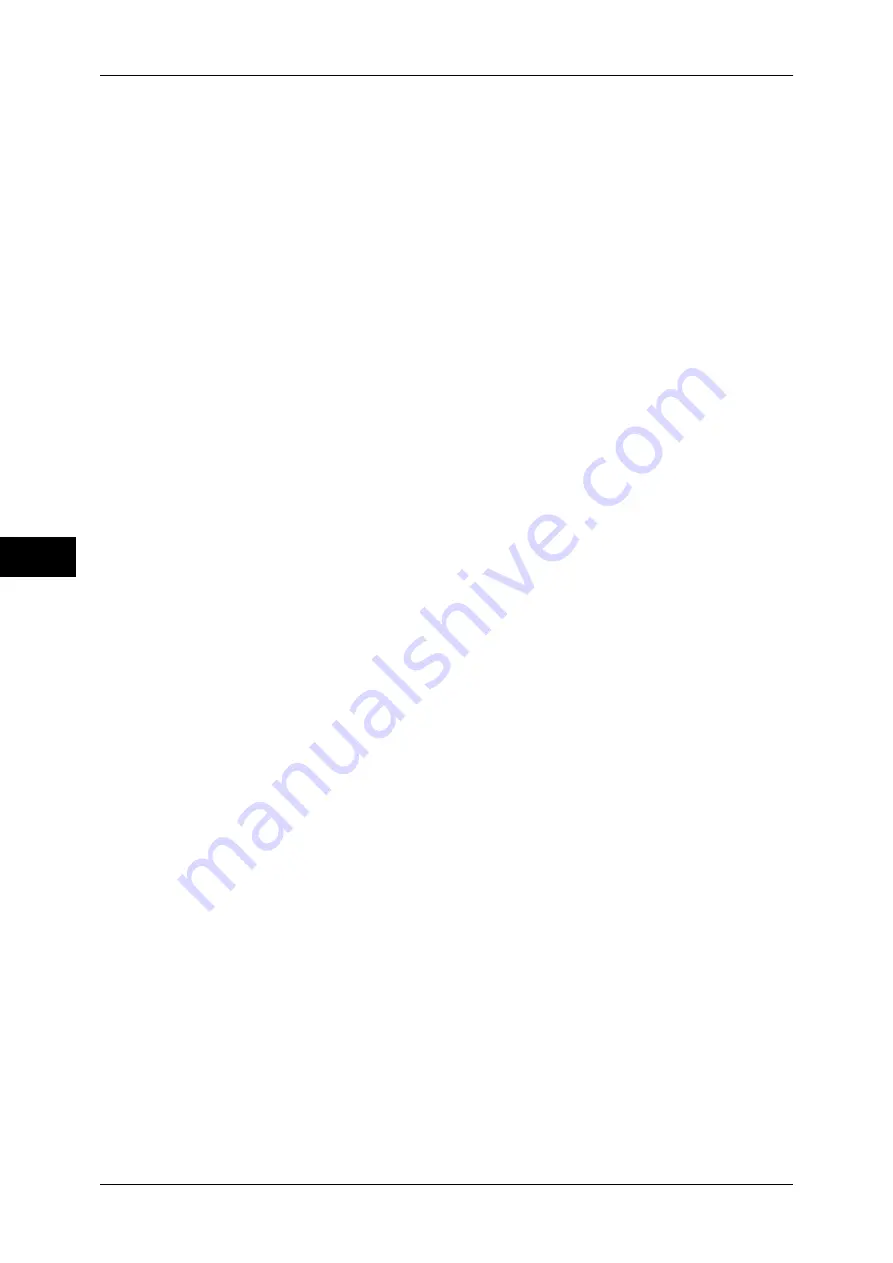
5 Tools
156
T
ools
5
Center Erase/Binding Edge Erase
Set the default value for [Center] in [Edge Erase] in the [Layout Adjustment] screen. Set the
value from 0 to 50 mm in 1 mm increments.
Note
•
You cannot copy the whole area even if you set [0] to [Center Erase/Binding Edge Erase].
For the printable area, refer to "Printable Area" (P.597).
Edge Erase - 2 Sided Original - Side 2
Set the default value for [2 Sided Original - Side 2] of [Edge Erase] in the [Layout Adjustment]
screen.
Image Shift - Side 1
Set the default value for [Side 1] of [Image Shift] in the [Layout Adjustment] screen.
Image Shift - Side 2
Set the default value for [Side 2] of [Image Shift] in the [Layout Adjustment] screen.
Image Rotation
Set the default value for [Image Rotation] in the [Layout Adjustment] screen.
Image Rotation - Rotation Direction
Set the default value for [Image Rotation - Rotation Direction] of [Image Rotation] in the
[Layout Adjustment] screen.
Original Orientation
Set the default value for [Original Orientation] in the [Layout Adjustment] screen.
Pages per Side
Set the default value for [Pages per Side] in the [Copy] and [Output Format] screens.
Copy Output
Set the default value for [Copy Output] in the [Copy] screen.
Note
•
To use the [Collated] feature, an optional component is required. If the optional component
is not installed, the machine behaves as [Uncollated] is selected.
Uncollated - Default Separator Tray
Set the default value for [Separators Tray] of [Uncollated with Separators] in the [Copy
Output] screen.
Output Destination
Set the default value for [Output Destination] of [Copy Output] in the [Copy] screen.
Note
•
This feature does not appear for some models. An optional component is required. For more
information, contact our Customer Support Center.
Output Destination (Simple Copy)
Set the output destination when you start copying from the [Simple Copy] screen.
Note
•
If paper cannot be output to the tray you set, the destination may be changed automatically.
•
When the [Simple Copy] screen is displayed, you can confirm the output destination on the
[Review] screen which is displayed by pressing the <Review> button. For information on the
<Review> button, refer to "2 Product Overview" > "Control Panel" in the User Guide.
Содержание apeosport-IV 6080
Страница 1: ...ApeosPort IV 7080 ApeosPort IV 6080 DocuCentre IV 7080 DocuCentre IV 6080...
Страница 14: ...14...
Страница 102: ...4 Machine Status 102 Machine Status 4...
Страница 266: ...5 Tools 266 Tools 5...
Страница 294: ...7 Printer Environment Settings 294 Printer Environment Settings 7...
Страница 326: ...9 Scanner Environment Settings 326 Scanner Environment Settings 9...
Страница 334: ...10 Using IP Fax SIP 334 Using IP Fax SIP 10...
Страница 346: ...12 Using the Server Fax Service 346 Using the Server Fax Service 12...
Страница 364: ...13 Encryption and Digital Signature Settings 364 Encryption and Digital Signature Settings 13...
Страница 402: ...14 Authentication and Accounting Features 402 Authentication and Accounting Features 14...
Страница 580: ...15 Problem Solving 580 Problem Solving 15...
















































