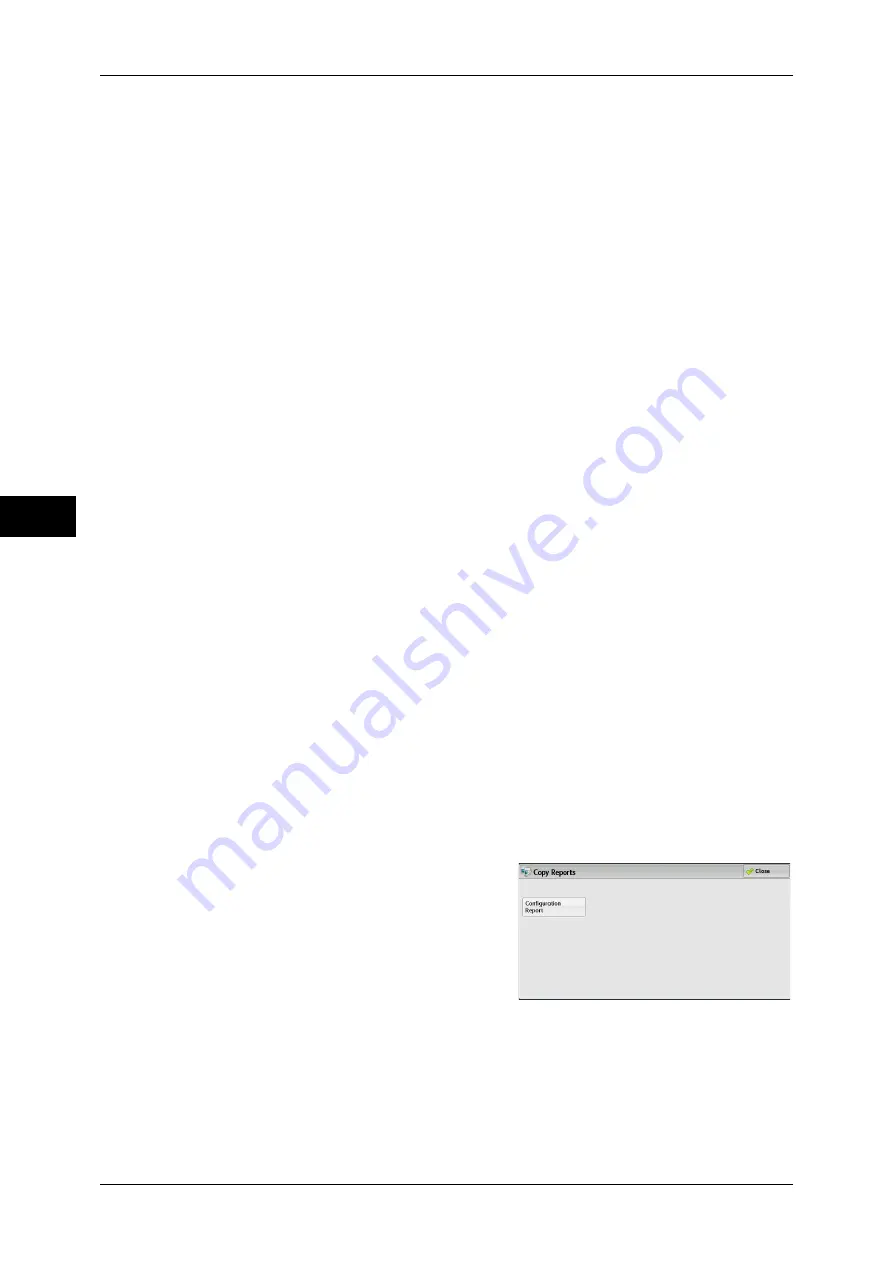
4 Machine Status
84
Ma
ch
in
e St
at
u
s
4
Job History Report
You can check the status or result of each job. Up to 200 latest jobs can be printed.
Select a report to print from [All Jobs], [Printer & Print from Folder Jobs], [Scan, Fax, &
Internet Fax Jobs],
[File Transfer Jobs], or [Job Flow & File Transfer Jobs].
Selecting [Include Child Jobs] check box prints each related job on each line.
Deselecting this check box prints the multiple related jobs (such as job flow jobs) on
one line.
You can also set up the machine to automatically print a [Job History Report] every 50
jobs.
For information on the auto print of a job history report, refer to "Reports" (P.132). When you set the
machine to print a job history report automatically, the machine prints the results of all jobs.
Error History Report
You can print information on errors occurred in the machine. The latest 50 errors are
printed.
Activity Report
You can check whether transmissions completed successfully or not. The remote
terminal name and the result and status are recorded by sorting into incoming or
outgoing fax.
The following information is not included in the Activity Report.
- Redialed transmissions and pollings.
- Deleted documents that were waiting to be transmitted.
- When the power is shut off, or when a system error occurs during an activity.
You can also set up the machine to automatically print the [Activity Report] every 100
activities.
For information on the settings, refer to "Reports" (P.132).
For more information about the Activity Report, refer to "Activity Report" (P.689).
Stored File List
You can print a list of uncompleted jobs (uncompleted transmissions/receptions or
those stored for polling) stored in folders.
Copy Reports
1
Select [Copy Reports].
Note
•
To display the [Copy Reports] screen, select the <Machine Status> button, and then select
[Machine Information] > [Print Reports] > [Copy Reports].
2
Select [Configuration Report].
3
Press the <Start> button.
Configuration Report
You can check the hardware configuration, network information, and print and copy
settings of the machine.
Note
•
The contents of [Configuration Report] are identical whether it is printed from [Copy
Reports], [Printer Reports], [Scan Reports], or [Fax Reports].
Содержание apeosport-IV 6080
Страница 1: ...ApeosPort IV 7080 ApeosPort IV 6080 DocuCentre IV 7080 DocuCentre IV 6080...
Страница 14: ...14...
Страница 102: ...4 Machine Status 102 Machine Status 4...
Страница 266: ...5 Tools 266 Tools 5...
Страница 294: ...7 Printer Environment Settings 294 Printer Environment Settings 7...
Страница 326: ...9 Scanner Environment Settings 326 Scanner Environment Settings 9...
Страница 334: ...10 Using IP Fax SIP 334 Using IP Fax SIP 10...
Страница 346: ...12 Using the Server Fax Service 346 Using the Server Fax Service 12...
Страница 364: ...13 Encryption and Digital Signature Settings 364 Encryption and Digital Signature Settings 13...
Страница 402: ...14 Authentication and Accounting Features 402 Authentication and Accounting Features 14...
Страница 580: ...15 Problem Solving 580 Problem Solving 15...
















































