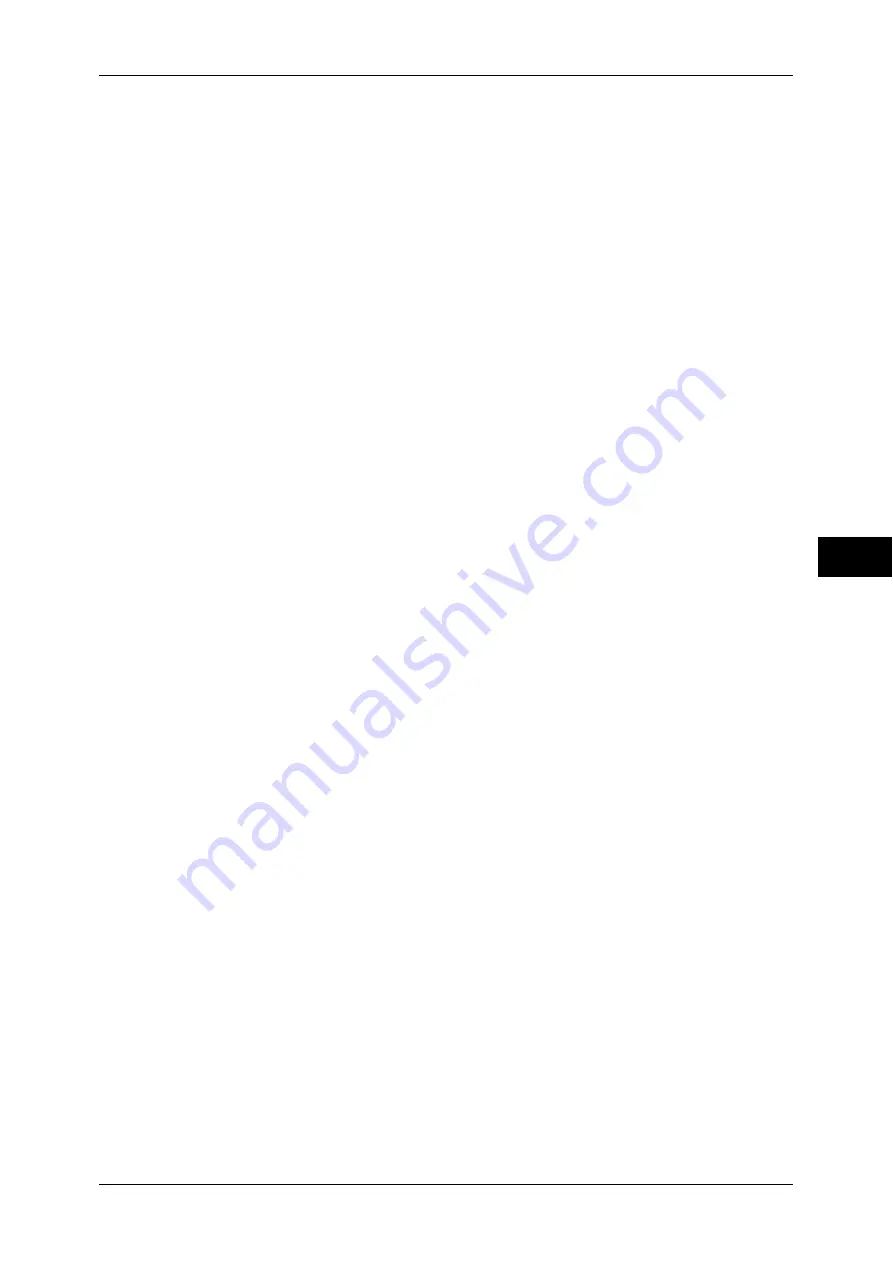
Common Service Settings
135
T
ools
5
Software Upgrade
When EP system via the Internet is used, this feature is used to upgrade the software for EP
system when the version upgrade is required.
Important •
After the downloading is finished, the machine automatically restarts and upgrades the
software. After the machine restarts again and the [Services Home] screen is displayed, the
software upgrade is completed.
Note
•
EP system may not be available in some regions. For more information, contact our
Customer Support Center.
For information on EP system, refer to "EP System" (P.692).
1
Select [Software Upgrade].
2
Select [Start Upgrade].
3
Select [Yes].
The machine starts downloading the software.
Power on Self Test
Set whether or not to perform self test when the machine is turned on and started up.
If any abnormal condition such as intentional program modification is found during the
program diagnosis, the machine stops starting up and records the information in the audit log.
Note
•
The information may not be recorded in the audit log depending on the status of program
malfunction.
•
If the machine does not start, contact our Customer Support Center.
Check Smart Card Details
When you select [Check Smart Card Details] and touch your smart card to the smart card
reader, the information of the smart card appears on the touch screen.
Important •
To display the online help for CentreWare Internet Services, users need to have the
environment to connect to the internet. The communication fee shall be borne by you.
Note
•
You can register the authentication information using CentreWare Internet Services. For
more information, refer to the help of CentreWare Internet Services.
Delete All Certificates/Initialize Settings
Deletes all certificates stored in the machine and initializes the security settings associated
with certificates. This feature is designed to use when you cannot use a certificate data in the
machine because of an abnormality of certificate file even when the certificate is set to
enabled for [SSL/TLS Settings] under [Connectivity & Network Setup] > [Security Settings].
Quick Setup Home
Displays Install Wizard which requires configuring the items necessary when installing the
machine.
You can configure the Screen/Button Settings, IP Address Settings, and Fax Settings.
For more information on setting items, refer to "Screen/Button Settings" (P.127), "Connectivity &
Network Setup" (P.161), and "Fax Service Settings" (P.200).
Содержание apeosport-IV 6080
Страница 1: ...ApeosPort IV 7080 ApeosPort IV 6080 DocuCentre IV 7080 DocuCentre IV 6080...
Страница 14: ...14...
Страница 102: ...4 Machine Status 102 Machine Status 4...
Страница 266: ...5 Tools 266 Tools 5...
Страница 294: ...7 Printer Environment Settings 294 Printer Environment Settings 7...
Страница 326: ...9 Scanner Environment Settings 326 Scanner Environment Settings 9...
Страница 334: ...10 Using IP Fax SIP 334 Using IP Fax SIP 10...
Страница 346: ...12 Using the Server Fax Service 346 Using the Server Fax Service 12...
Страница 364: ...13 Encryption and Digital Signature Settings 364 Encryption and Digital Signature Settings 13...
Страница 402: ...14 Authentication and Accounting Features 402 Authentication and Accounting Features 14...
Страница 580: ...15 Problem Solving 580 Problem Solving 15...
















































