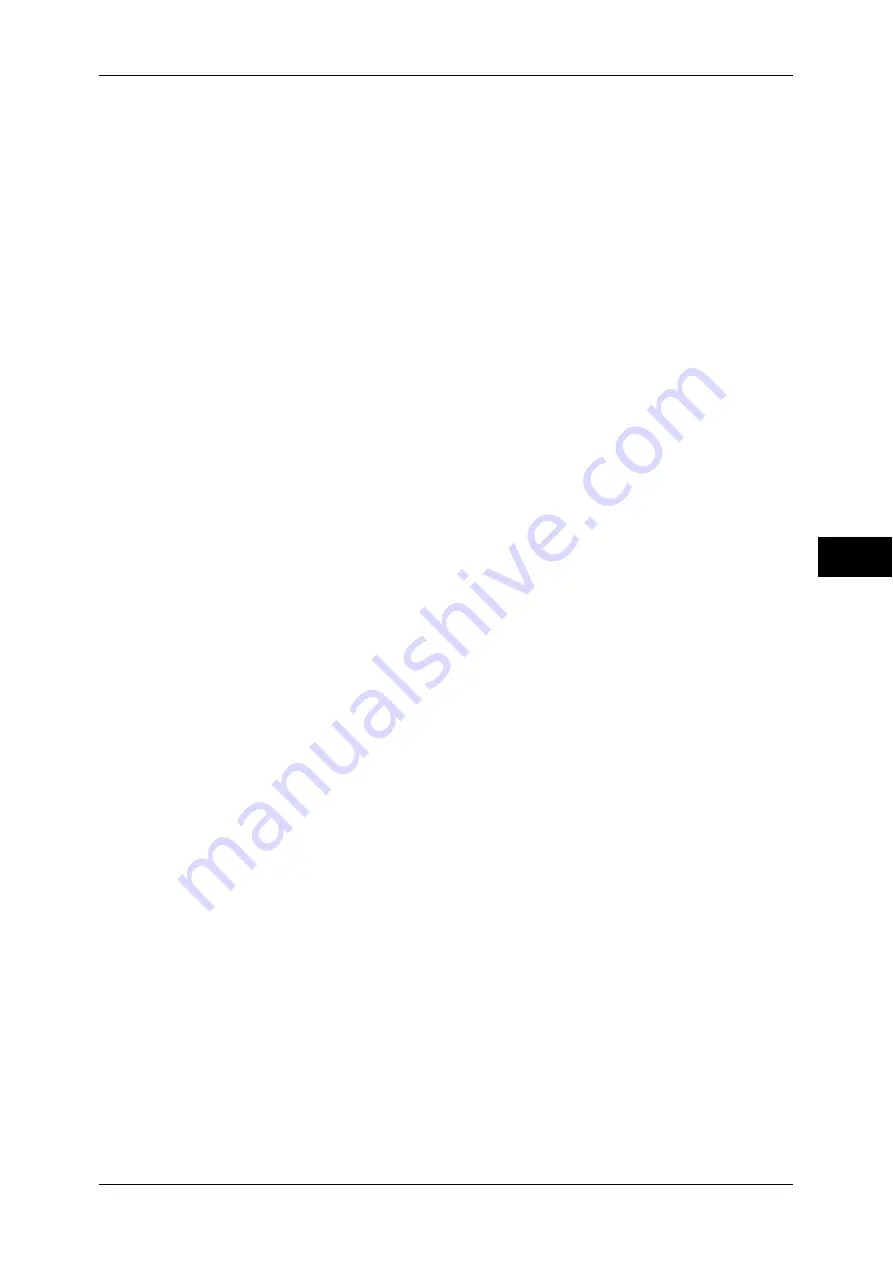
Connectivity & Network Setup
177
T
ools
5
Primary Server Name/Address
Enter the primary server name or IP address.
Note
•
For IPv4, enter the address in the format "xxx.xxx.xxx.xxx", where "xxx" is a numeric value
from 0 to 255.
•
For IPv6, enter the address in the format "xxxx:xxxx:xxxx:xxxx:xxxx:xxxx:xxxx:xxxx", where
"xxxx" is a hexadecimal value.
Primary Server - Port Number
Set the Primary server port number from 1 to 65535.
The default value is 389.
Important •
Do not use the numbers assigned to the other ports.
Secondary Server Name/Address
Enter the secondary server name or IP address.
Note
•
For IPv4, enter the address in the format "xxx.xxx.xxx.xxx", where "xxx" is a numeric value 0
to 255.
•
For IPv6, enter the address in the format "xxxx:xxxx:xxxx:xxxx:xxxx:xxxx:xxxx:xxxx", where
"xxxx" is a hexadecimal value.
Secondary Server - Port Number
Set the secondary server port number from 1 to 65535.
The default value is 389.
Important •
Do not use the numbers assigned to the other ports.
Authentication Method
Select a method to perform LDAP authentication from [Direct Authentication] and
[Authentication of User Attributes].
z
Direct Authentication
User ID and password entered by a user are used for LDAP authentication.
z
Authentication of User Attributes
The user ID entered is used as an attribute specified in [Attribute of Typed User Name] to
perform a search on the LDAP server. [Attribute of Login User Name] of a user found through
the search is used as the user ID or a job and the owner of a job flow sheet and a folder.
Attribute of Typed User Name
When [Authentication of User Attributes] is used for LDAP authentication, set the attribute of
the user ID entered. Up to 32 characters are allowed.
Set the attribute of the User Attribute information registered on the LDAP server that
corresponds to the value to be entered as the user name from the control panel. For example,
when you want a user to enter the mail address, set "mail".
Attribute of Login User Name
Enter an attribute to be used for LDAP authentication using User Attribute information
registered on the LDAP server. Up to 32 characters are allowed.
Use Added Text String
Select whether or not to automatically add text strings in [Text String Added to User Name]
when you enter the authentication information from the control panel.
Text String Added to User Name
Enter text strings for [Text String Added to User Name] when you use additional text strings.
Up to 64 characters are allowed.
When [Use Added Text String] is set to [Enabled], enter the corresponding fixed text string.
For Example:
When "mail" is set for [Attribute of Typed User Name] and the information registered for the
target user is "[email protected]," you will need to enter
"[email protected]".
However, if [Use Added Text String] is set to [Enabled] and "@myhost.example.com" is
specified for [Text String Added to User Name], you will only need to enter "mail" from the
control panel because the machine adds "@myhost.example.com" to the end of the string.
Содержание apeosport-IV 6080
Страница 1: ...ApeosPort IV 7080 ApeosPort IV 6080 DocuCentre IV 7080 DocuCentre IV 6080...
Страница 14: ...14...
Страница 102: ...4 Machine Status 102 Machine Status 4...
Страница 266: ...5 Tools 266 Tools 5...
Страница 294: ...7 Printer Environment Settings 294 Printer Environment Settings 7...
Страница 326: ...9 Scanner Environment Settings 326 Scanner Environment Settings 9...
Страница 334: ...10 Using IP Fax SIP 334 Using IP Fax SIP 10...
Страница 346: ...12 Using the Server Fax Service 346 Using the Server Fax Service 12...
Страница 364: ...13 Encryption and Digital Signature Settings 364 Encryption and Digital Signature Settings 13...
Страница 402: ...14 Authentication and Accounting Features 402 Authentication and Accounting Features 14...
Страница 580: ...15 Problem Solving 580 Problem Solving 15...
















































