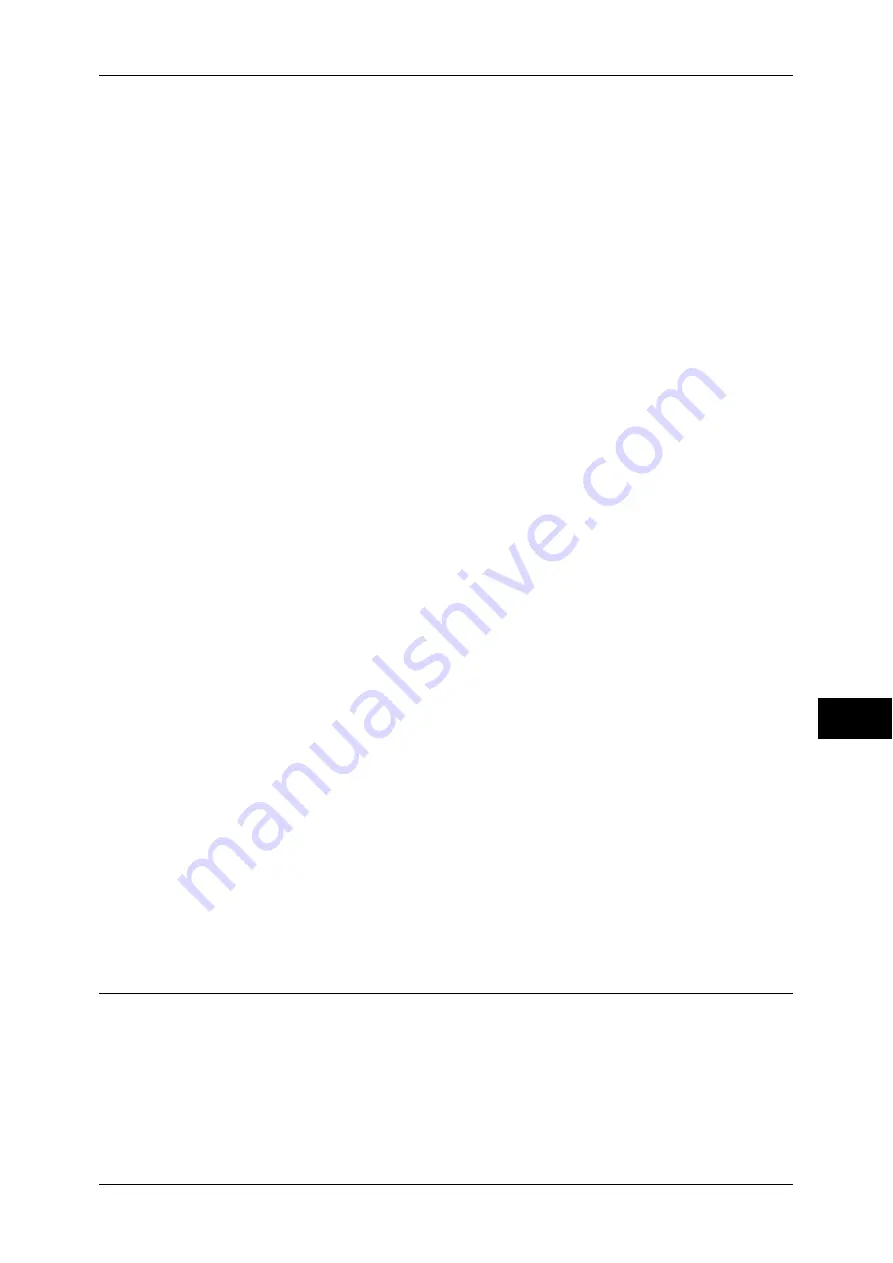
Configuration of Scan to Home (ApeosPort Series Models Only)
317
Sc
an
n
er
En
vir
o
n
m
en
t Se
ttin
g
s
9
3) Select [Tools] on the [Services Home] screen.
2
Set the Login Type to Login to Remote Accounts.
1) Select [Authentication/Security Settings].
2) Select [Authentication].
3) Select [Login Type].
4) Select [Login to Remote Accounts], and then select [Save].
5) Select [Close].
6) Select [Close] repeatedly until the [Tools] screen is displayed.
3
Configure a remote authentication server to use.
You can select from [Kerberos (Windows 2000)], [Kerberos (Solaris)], [LDAP], [SMB],
and [Authentication Agent].
For information on the remote authentication server settings, refer to "Authentication System Setup
(ApeosPort Series Models Only)" (P.176).
1) Select [System Settings].
2) Select [Connectivity & Network Setup].
3) Select [Remote Authentication/Directory Service].
4) Select [Authentication System Setup].
5) Select [Authentication System], and then select [Change Settings].
6) Select the remote authentication system to use, and then select [Save].
7) Select [Close].
Note
•
If an authentication setting is not configured on a remote authentication server selected,
configure settings under [Remote Authentication/Directory Service]. For [LDAP Server/
Directory Service Settings], a configuration is required regardless of a remote authentication
server selected.
- For information on Kerberos Server Settings, refer to "Kerberos Server Settings (ApeosPort
- For information on LDAP Server/Directory Service Settings, refer to "LDAP Server/Directory
Service Settings (ApeosPort Series Models Only)" (P.176).
- For information on SMB Server Settings, refer to "SMB Server Settings" (P.180).
4
Select [Close] repeatedly until the [Tools] screen is displayed.
5
Select [Close].
Note
•
Rebooting the machine may be required depending on the settings. When a message
displayed on the screen, follow the message and reboot the machine.
6
Print a configuration report to confirm that the SMB port is enabled and that TCP/IP is
set up correctly.
For information on how to print a configuration report, refer to "Print Reports" (P.83).
Step 4 Configuring Scan to Home
Configure the Scan to Home settings using CentreWare Internet Services.
1
Start CentreWare Internet Services.
For information on how to start CentreWare Internet Services, refer to "Starting CentreWare Internet
Services" (P.270).
2
Enable the feature of the Scan to Home.
Содержание apeosport-IV 6080
Страница 1: ...ApeosPort IV 7080 ApeosPort IV 6080 DocuCentre IV 7080 DocuCentre IV 6080...
Страница 14: ...14...
Страница 102: ...4 Machine Status 102 Machine Status 4...
Страница 266: ...5 Tools 266 Tools 5...
Страница 294: ...7 Printer Environment Settings 294 Printer Environment Settings 7...
Страница 326: ...9 Scanner Environment Settings 326 Scanner Environment Settings 9...
Страница 334: ...10 Using IP Fax SIP 334 Using IP Fax SIP 10...
Страница 346: ...12 Using the Server Fax Service 346 Using the Server Fax Service 12...
Страница 364: ...13 Encryption and Digital Signature Settings 364 Encryption and Digital Signature Settings 13...
Страница 402: ...14 Authentication and Accounting Features 402 Authentication and Accounting Features 14...
Страница 580: ...15 Problem Solving 580 Problem Solving 15...
















































