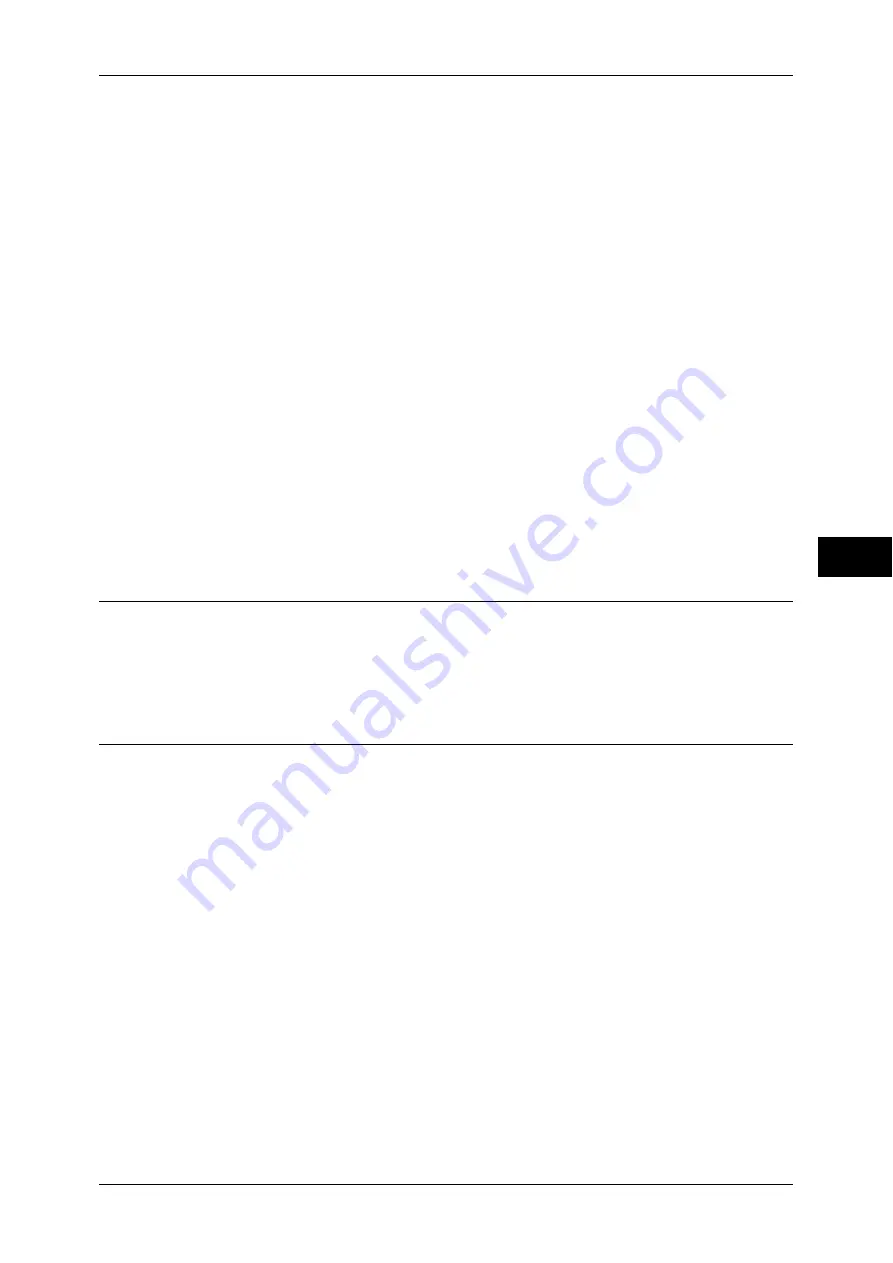
Setup
229
T
ools
5
Link Job Flow Sheet to Folder
You can link a job flow sheet to a folder. Linking a job flow in which a series of actions is
recorded to a folder enables you to set the processing method for files stored in a folder.
For information on how to register a job flow, refer to "Create Job Flow Sheet" (P.229).
Cut Link
Cancels the link between a folder and a linked job flow sheet.
Create/Change Link
A screen to link a job flow sheet appears. You can select the existing job flow sheets or create
a new job flow sheet.
For more information about the operation, refer to "Create Job Flow Sheet" (P.229).
Auto Start
If you select the [Auto Start] check box, when a file is stored in a folder, the procedures
registered on the job flow linked automatically starts.
When the [Delete Folder] Button is Selected
Selecting this button deletes the selected folder. Any files stored in the folder are also
deleted.
If [Login Type] is set to [No Login Required], all the job flow sheets, including a local user
created on the [Create Folder] screen or job flow sheets created on the [Send from Folder]
screen, are deleted as well.
Important •
Once files or job flow sheets are deleted, they cannot be restored.
Stored Programming
The Stored Programming feature enables you to register frequently used settings and record a
series of operations.
For more information on operation, refer to "8 Stored Programming" > "Registering/Deleting/Renaming
Stored Programs" in the User Guide.
Create Job Flow Sheet
Job flow is a feature to execute a series of registered actions. Up to 1000 job flow
sheets can be created.
The target of a job flow is files stored in a folder. A job flow can be executed by using
one of the following four methods:
z
by automatically starting a job flow when a file is stored in a folder
z
by selecting a file stored in a folder to manually execute the associated job flow
z
by selecting a file stored in a folder to select a job flow and execute manually
To start a job flow automatically, you must link the job flow to a folder. When a file is
stored in the folder, it is automatically processed in accordance with the job flow sheet
linked.
Note
•
To link a folder with a job flow sheet created with [Create Job Flow Sheet], start from [Send
from Folder] or [Create Folder]. For more information, refer to "6 Send from Folder" in the
User Guide and "Create Folder" (P.227).
Features that can be registered are listed below.
z
Forward to (FTP, SMB, e-mail, fax, IP fax, and Internet fax)
z
Содержание apeosport-IV 6080
Страница 1: ...ApeosPort IV 7080 ApeosPort IV 6080 DocuCentre IV 7080 DocuCentre IV 6080...
Страница 14: ...14...
Страница 102: ...4 Machine Status 102 Machine Status 4...
Страница 266: ...5 Tools 266 Tools 5...
Страница 294: ...7 Printer Environment Settings 294 Printer Environment Settings 7...
Страница 326: ...9 Scanner Environment Settings 326 Scanner Environment Settings 9...
Страница 334: ...10 Using IP Fax SIP 334 Using IP Fax SIP 10...
Страница 346: ...12 Using the Server Fax Service 346 Using the Server Fax Service 12...
Страница 364: ...13 Encryption and Digital Signature Settings 364 Encryption and Digital Signature Settings 13...
Страница 402: ...14 Authentication and Accounting Features 402 Authentication and Accounting Features 14...
Страница 580: ...15 Problem Solving 580 Problem Solving 15...
















































