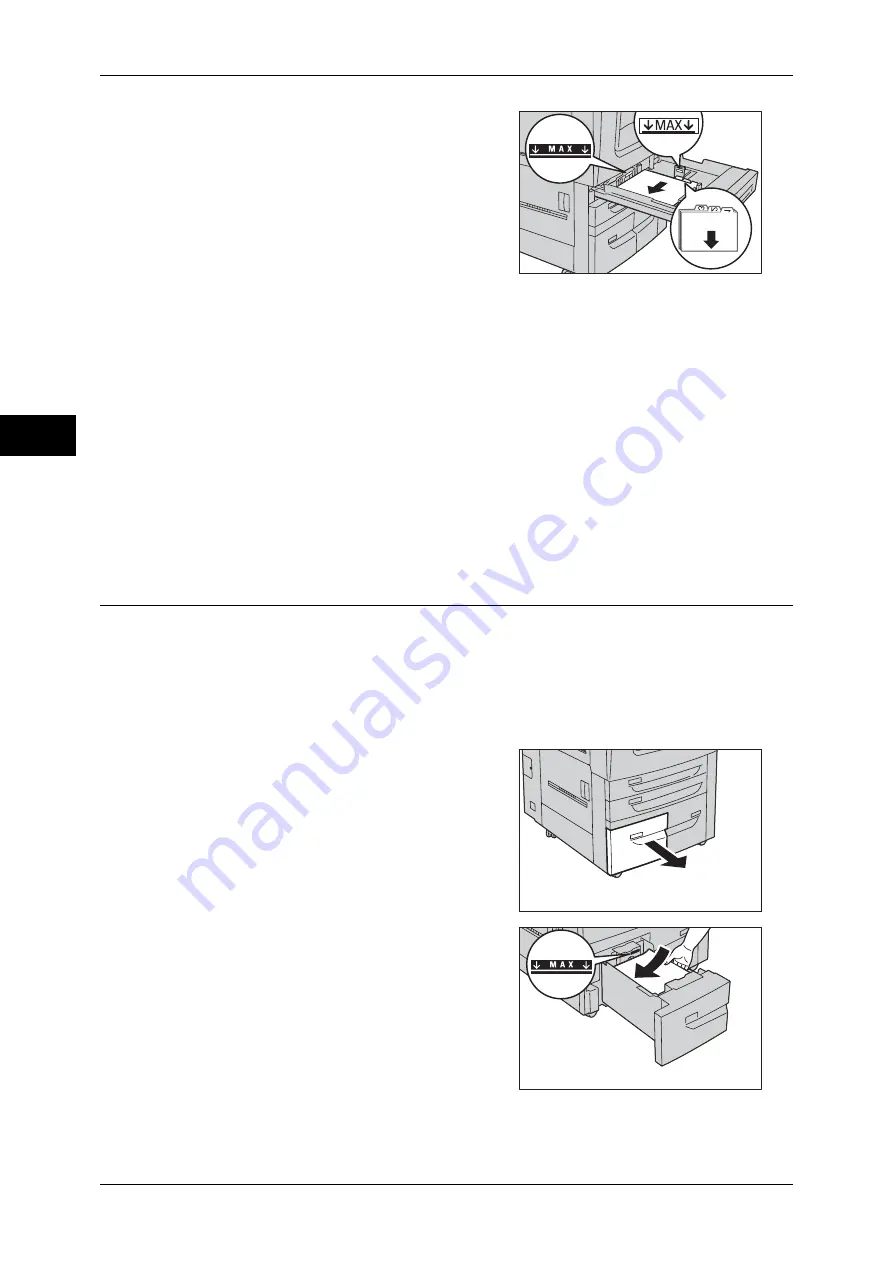
2 Paper and Other Media
44
P
ape
r a
nd O
the
r M
edia
2
2
Turn tab paper face down with its tabs
oriented to the right, and then load it into the
tray by aligning its left edge against the left-
side of the tray.
3
Hold the paper guide by its lever, and then slide the guide to fit snugly against the
edge of the paper.
Important •
Do not load paper above the maximum fill line. It might cause paper jams or machine
malfunctions.
•
When loading tab paper, place the paper with its tab side to the right as shown in the
illustration.
Note
•
When copying or printing on multiple set of tab stock of a set with which tab positions differ,
load each tab paper with the side to be copied or printed on facing down to set the first paper
coming on top.
4
Push the tray in gently until it stops.
Important •
When pushing the paper tray in, do it slowly. If the tray is pushed with too much force, it
might cause machine malfunctions.
Loading Paper in Tray 3
The following describes the procedure for loading paper in Tray 3.
When the machine runs out of paper during copying or printing, a message is displayed
on the touch screen. Add paper according to the displayed instructions. Copying or
printing automatically resumes when paper is added.
Note
•
Fan the paper well before loading paper in a tray. It prevents paper from sticking to each
other and reduces paper jams.
1
Pull out the tray until it stops.
Important •
While the machine is processing a job, do
not pull out the tray that the job uses.
•
Do not add a new stack of paper on top of
the remaining paper in the tray to prevent
paper jams or any other troubles. First,
remove the remaining paper from the
tray, and then load the new stack of
paper.
2
Load and align the edges of the paper
against the left edge of the tray with the side
to be copied or printed on facing down.
Important •
Do not load paper above the maximum fill
line. It might cause paper jams or
machine malfunctions.
3
Push the tray in gently until it stops.
Important •
When pushing the paper tray in, do it slowly. If the tray is pushed with too much force, it
might cause machine malfunctions.
Содержание apeosport-IV 6080
Страница 1: ...ApeosPort IV 7080 ApeosPort IV 6080 DocuCentre IV 7080 DocuCentre IV 6080...
Страница 14: ...14...
Страница 102: ...4 Machine Status 102 Machine Status 4...
Страница 266: ...5 Tools 266 Tools 5...
Страница 294: ...7 Printer Environment Settings 294 Printer Environment Settings 7...
Страница 326: ...9 Scanner Environment Settings 326 Scanner Environment Settings 9...
Страница 334: ...10 Using IP Fax SIP 334 Using IP Fax SIP 10...
Страница 346: ...12 Using the Server Fax Service 346 Using the Server Fax Service 12...
Страница 364: ...13 Encryption and Digital Signature Settings 364 Encryption and Digital Signature Settings 13...
Страница 402: ...14 Authentication and Accounting Features 402 Authentication and Accounting Features 14...
Страница 580: ...15 Problem Solving 580 Problem Solving 15...
















































