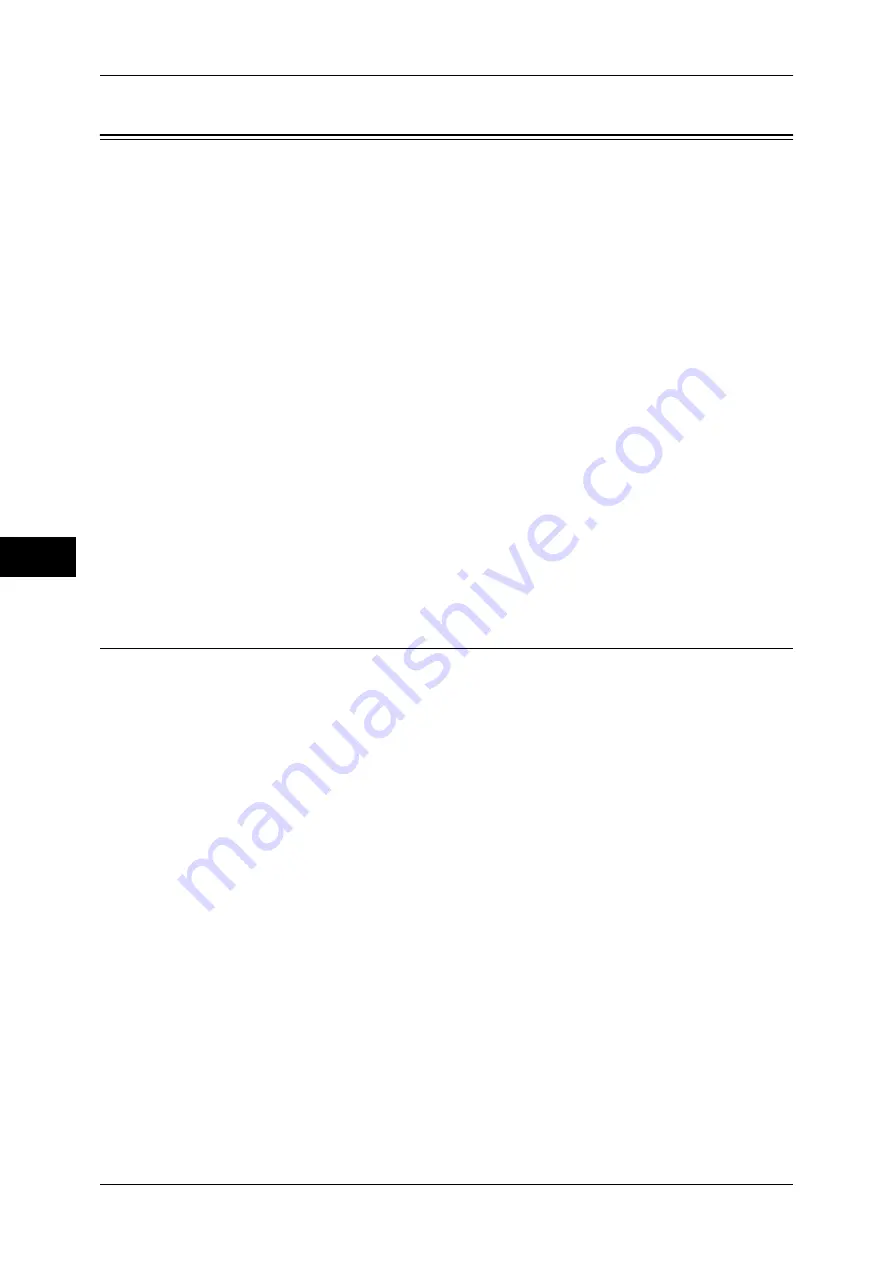
5 Tools
192
T
ools
5
Scan Service Settings
In [Scan Service Settings], you can configure settings related to the Scan services.
Note
•
This feature does not appear for some models. An optional component is required. For more
information, contact our Customer Support Center.
•
When [Scan to Fax Server] is selected in the System Settings, [Scan Service Settings] is
replaced with [Scan/Fax Service Settings].
For information on scanner environment settings, refer to "Scanner Environment Settings" (P.303).
The following shows the reference section for each setting.
Screen Defaults .........................................................................................................................192
Scan Defaults ............................................................................................................................193
Scan to PC Defaults ..................................................................................................................196
Original Size Defaults...............................................................................................................196
Output Size Defaults .................................................................................................................197
Reduce/Enlarge Presets.............................................................................................................197
Other Settings............................................................................................................................197
1
On the [Tools] screen, select [Scan Service Settings].
For the method of displaying the [Tools] screen, refer to "System Settings Procedure" (P.104).
2
Select an item to set or change.
Screen Defaults
You can set the items that appear in the First Tab screen. The First Tab means the
screen displayed when you select the following tabs in the [E-mail], [Store to Folder],
[Network Scanning], [Scan to PC], [Store & Send Link], and [Store to USB] screens.
z
The [E-mail] tab of the E-mail service
z
The [Store to Folder] tab of the Store to Folder service
z
The [Network Scanning] tab of the Network Scanning service
z
The [Scan to PC] tab of the Scan to PC service
z
The [Store & Send Link] tab of the Store & Send Link service
z
The [Store to USB] tab of the Store to USB service
Email Screen Default
Set the default screen that appears when [E-mail] on the [Services Home] screen is selected.
Select from [First Tab] and [Address Book].
Scan to PC Screen Default
Set the default screen that appears when [Scan to PC] on the [Services Home] screen is
selected. Select from [First Tab] and [Address Book].
Содержание apeosport-IV 6080
Страница 1: ...ApeosPort IV 7080 ApeosPort IV 6080 DocuCentre IV 7080 DocuCentre IV 6080...
Страница 14: ...14...
Страница 102: ...4 Machine Status 102 Machine Status 4...
Страница 266: ...5 Tools 266 Tools 5...
Страница 294: ...7 Printer Environment Settings 294 Printer Environment Settings 7...
Страница 326: ...9 Scanner Environment Settings 326 Scanner Environment Settings 9...
Страница 334: ...10 Using IP Fax SIP 334 Using IP Fax SIP 10...
Страница 346: ...12 Using the Server Fax Service 346 Using the Server Fax Service 12...
Страница 364: ...13 Encryption and Digital Signature Settings 364 Encryption and Digital Signature Settings 13...
Страница 402: ...14 Authentication and Accounting Features 402 Authentication and Accounting Features 14...
Страница 580: ...15 Problem Solving 580 Problem Solving 15...






























