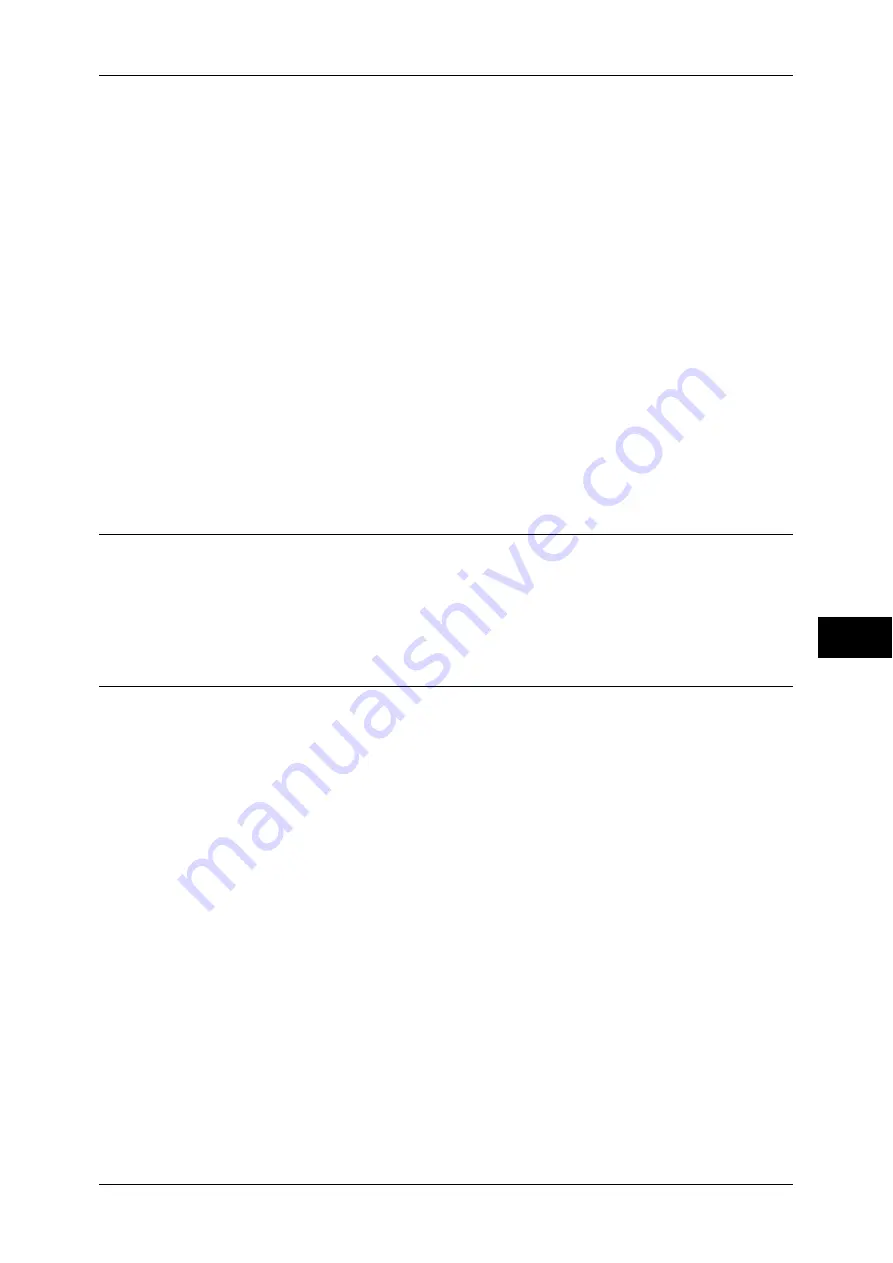
Installation When Using Internet Printing Protocol (IPP)
291
Pr
in
te
r En
vi
ronm
en
t Se
tt
ings
7
3
Set an IP address and the other addresses.
Skip this step if an IP address is already set.
If DHCP or BOOTP is available in your environment, configure the method for
obtaining the address. The configuration of an IP address, a subnet mask, and a
gateway address is not required.
For information on how to set an IP address, refer to "Protocol Settings" (P.166).
4
Select [Close] repeatedly until the [Tools] screen is displayed.
5
Select [Close].
Note
•
Rebooting the machine may be required depending on the settings. When a message
displayed on the screen, follow the message and reboot the machine.
6
Print a configuration report to confirm that the IPP port is enabled and that TCP/IP is
set up correctly.
For information on how to print a configuration report, refer to "Print Reports" (P.83).
7
Configure other IPP settings as necessary.
Refer to "CentreWare Internet Services Setting Items" (P.291).
Step 3 Configuration on the Computer
To print from the machine, you need to install a print driver on your computer.
For information on the supported operating systems, refer to "Supported Operating Systems" (P.278).
For information on the driver installation procedures, refer to the manual contained in the Driver CD
Kit.
CentreWare Internet Services Setting Items
You can configure the following setting items using CentreWare Internet Services:
For details on the setting items, click [Help] at the upper right corner of the CentreWare Internet
Services screen to see help.
Important •
To display the online help for CentreWare Internet Services, users need to have the
environment to connect to the internet. The communication fee shall be borne by you.
For information on how to start CentreWare Internet Services, refer to "Starting CentreWare Internet
Services" (P.270).
z
Spool Destination for Jobs
([Properties] > [General Setup] > [Memory Settings] > [IPP])
z
Port Settings
z
Add Port Number
z
TBCP Filter
Note
•
The TBCP filter can be configured when the Adobe PostScript 3 Kit (optional) is installed.
z
Administrator Mode
z
DNS
z
Connection Time-Out
Содержание apeosport-IV 6080
Страница 1: ...ApeosPort IV 7080 ApeosPort IV 6080 DocuCentre IV 7080 DocuCentre IV 6080...
Страница 14: ...14...
Страница 102: ...4 Machine Status 102 Machine Status 4...
Страница 266: ...5 Tools 266 Tools 5...
Страница 294: ...7 Printer Environment Settings 294 Printer Environment Settings 7...
Страница 326: ...9 Scanner Environment Settings 326 Scanner Environment Settings 9...
Страница 334: ...10 Using IP Fax SIP 334 Using IP Fax SIP 10...
Страница 346: ...12 Using the Server Fax Service 346 Using the Server Fax Service 12...
Страница 364: ...13 Encryption and Digital Signature Settings 364 Encryption and Digital Signature Settings 13...
Страница 402: ...14 Authentication and Accounting Features 402 Authentication and Accounting Features 14...
Страница 580: ...15 Problem Solving 580 Problem Solving 15...
















































