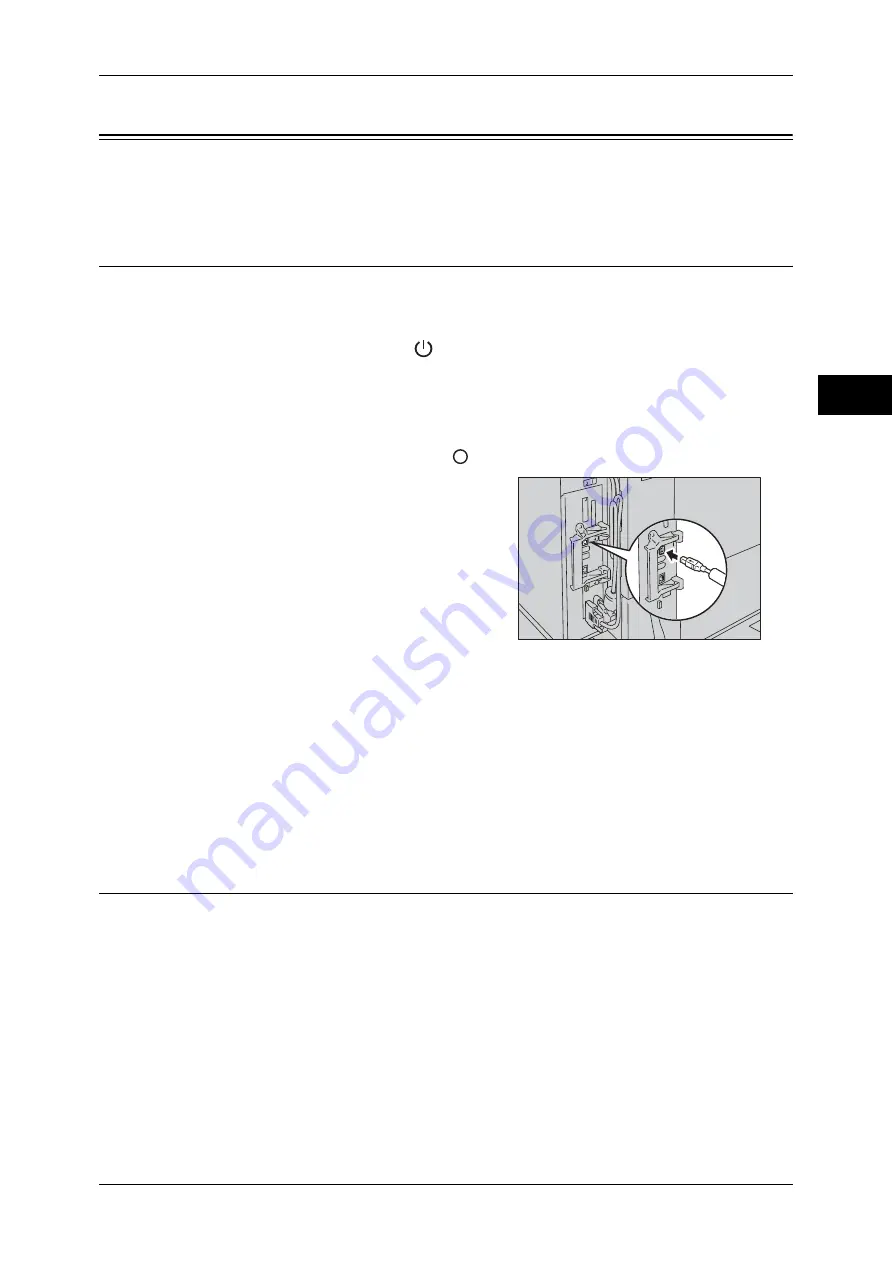
Interface Cables
21
Before Usi
n
g the Mac
h
in
e
1
Interface Cables
When connecting the machine directly to a computer, use the USB interface. When
connecting the machine to a network, use the Ethernet interface.
Using the USB Interface
The USB interface of the machine supports USB 2.0.
This section describes the installation procedures for the USB interface.
1
Press the power switch to the [
] position to switch off the power.
2
Make sure that the touch screen is blank and the <Energy Saver> button does not
light up.
3
Open the front cover.
4
Press the main power switch to the [
] position to switch off the main power.
5
Connect a USB cable to the USB 2.0
interface connector.
6
Connect the other end of the USB cable to the computer.
7
Press the main power switch to the [ | ] position to switch on the main power.
8
Close the front cover.
9
Press the power switch to the [ | ] position to switch on the power.
10
Restart the computer.
For more information on setting items, refer to "Printer Environment Settings" (P.275).
Using the Ethernet Interface
The Ethernet interface of the machine supports the following three types.
z
1000BASE-T (optional)
z
100BASE-TX
z
10BASE-T
Содержание apeosport-IV 6080
Страница 1: ...ApeosPort IV 7080 ApeosPort IV 6080 DocuCentre IV 7080 DocuCentre IV 6080...
Страница 14: ...14...
Страница 102: ...4 Machine Status 102 Machine Status 4...
Страница 266: ...5 Tools 266 Tools 5...
Страница 294: ...7 Printer Environment Settings 294 Printer Environment Settings 7...
Страница 326: ...9 Scanner Environment Settings 326 Scanner Environment Settings 9...
Страница 334: ...10 Using IP Fax SIP 334 Using IP Fax SIP 10...
Страница 346: ...12 Using the Server Fax Service 346 Using the Server Fax Service 12...
Страница 364: ...13 Encryption and Digital Signature Settings 364 Encryption and Digital Signature Settings 13...
Страница 402: ...14 Authentication and Accounting Features 402 Authentication and Accounting Features 14...
Страница 580: ...15 Problem Solving 580 Problem Solving 15...






























