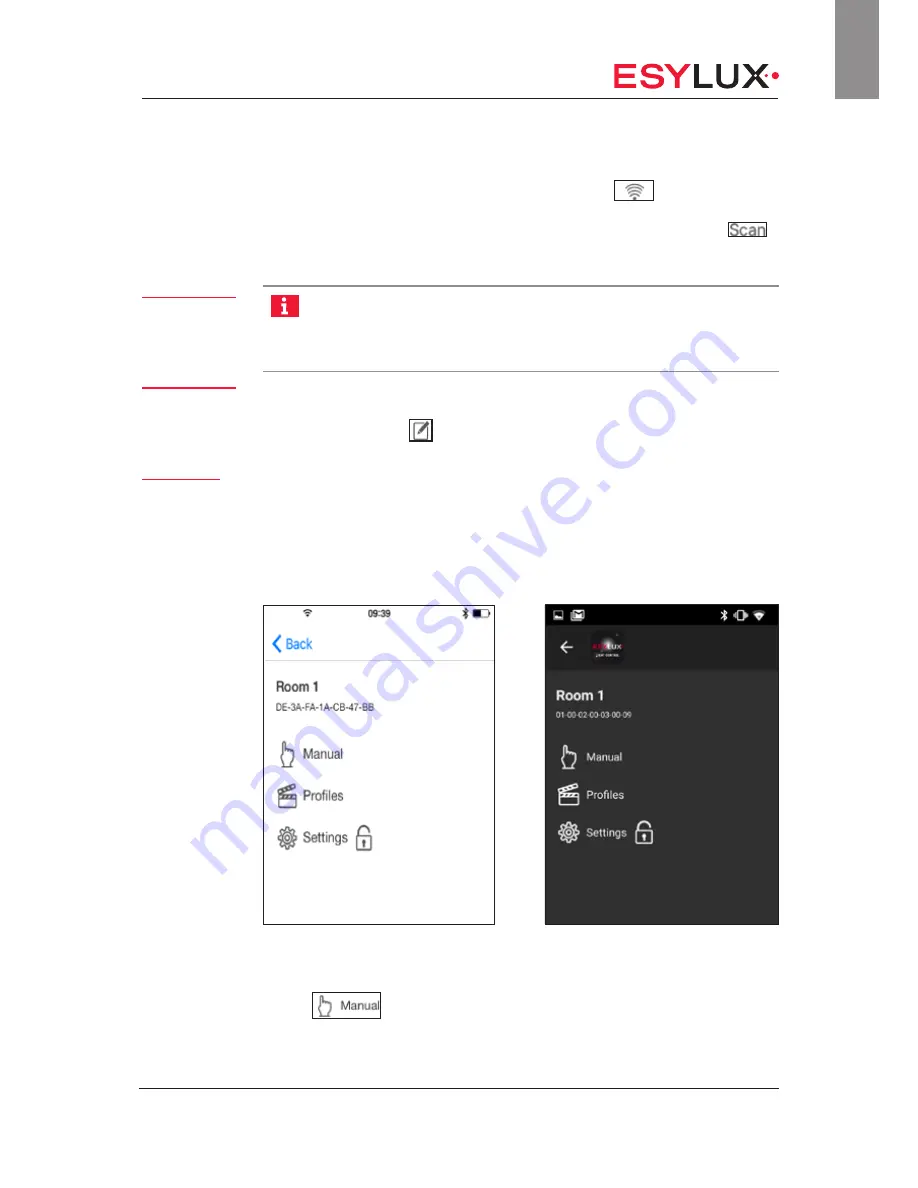
The app main menu
Doc. no. BA012498_03
80 / 112
GB
ately after start-up, as the scan process is already active. If a connection to
a Light Control Box exists, this is indicated by the <
> symbol in front
of the device name.
After the first scan, you can trigger further scans by tapping on the <
>
button. So, if you want to operate Light Control Boxes in a different room, it
is quick to update the connections using the scan function.
Only one current Bluetooth connection to the Light Control Box
is possible at any one time. If a different person is operating the
Light Control Box via Bluetooth at the same time, the app cannot
establish a connection.
To remove a Light Control Box from the list, open the Edit menu for the
Light Control Box. The Delete option can be found here. To access the Edit
menu, click on the <
> button next to the Light Control Box in the de-
vice selection screen.
In the Edit menu, you can assign a different name to the Light Control
Box, such as the name of a room. To do this, tap in the input field below
<Name>, enter the new name and confirm the entry.
10 The app main menu
As soon as you have selected a connected Light Control Box in the device
selection screen, the main menu of the app is displayed with the following
submenus:
• <
>: Here you will find functions with which you can deacti-
vate the programmed settings for a limited time.
Number of
Bluetooth
connections
Delete Light
Control Box
from list
Rename Light
Control Box
















































