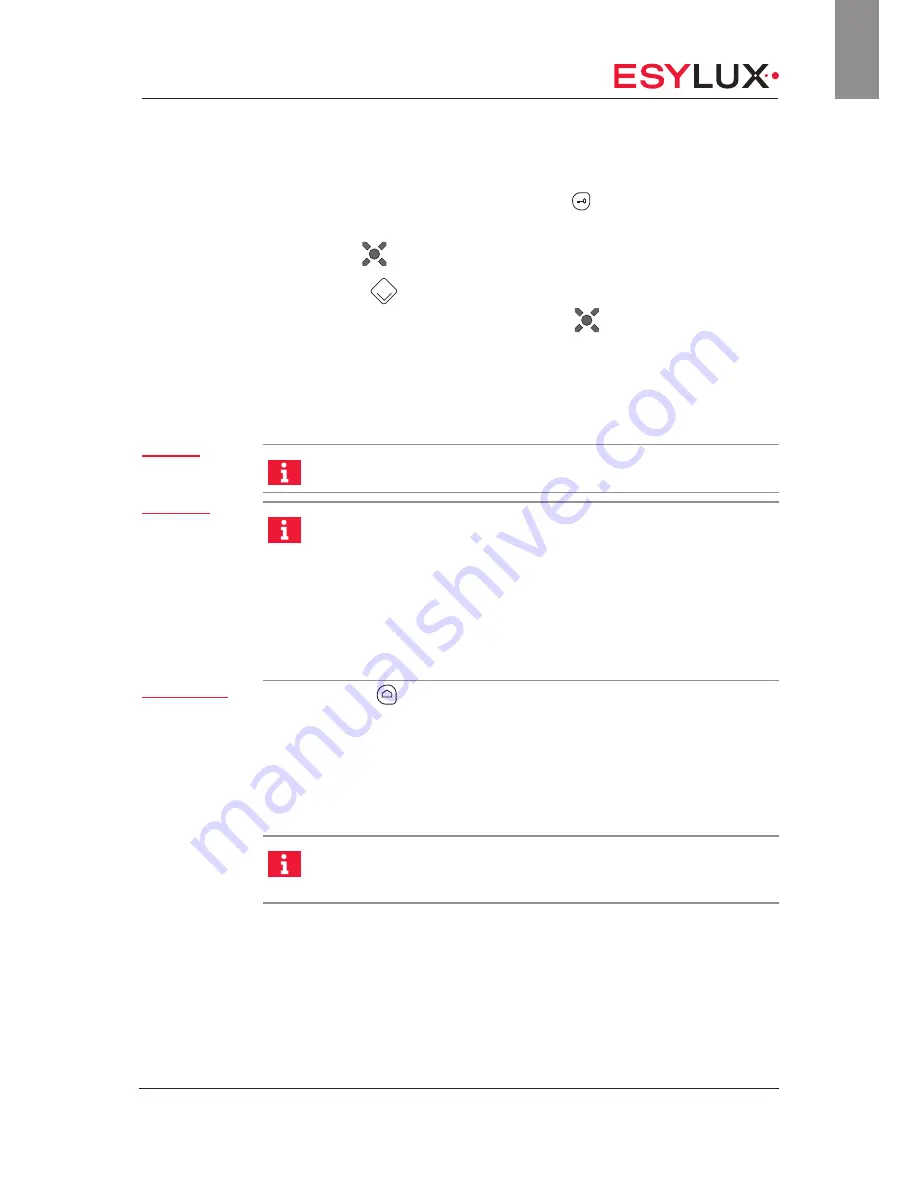
Setting via remote control
Doc. no. BA012498_03
41 / 112
GB
6.1 Selecting X-Light Control TW remote control
1. Switch on the remote control using the
button.
2. On activation, confirm the highlighted menu item <Remote controls>
with the
button.
3. Press the
button to select the remote control <X-Light Control
TW> and confirm the selection with the
button.
The X-Light Control TW is now the active remote control.
Temporary settings can be made via the <Functions> menu item.
Permanent settings can be made via the <Programming> menu item. For
the exceptions, see the start of Chapter 7.
The remote control automatically switches off if it has been inac-
tive for one minute.
If you change a setting or program multiple times, for example to
try and find the optimum setting, you can set up quick access to
this setting. To do so, activate the function <Store navigation> in
the <System> menu item. The remote control then shows the last
used menu item every time it is switched on.
You can undo this setting by selecting the function <Standard
navigation> in the remote control menu item <System>.
All instructions in this manual assume that the menu item
<Standard navigation> is selected.
You can use the
button to return directly to the main menu at any time.
6.2 X-Light Control TW menu layout
The following tables provide an overview of the <Functions> and <Program-
ming> menu items. The tables serve as an initial guide and may help you to
find a required function more quickly.
The remote control does not show the most recently programmed
values. Therefore, ESYLUX recommends noting down the settings
you make, using the template provided on page page 34.
Automatic
switch-off
Fast access
to menus
Home button:
Navigation to
the main menu
















































