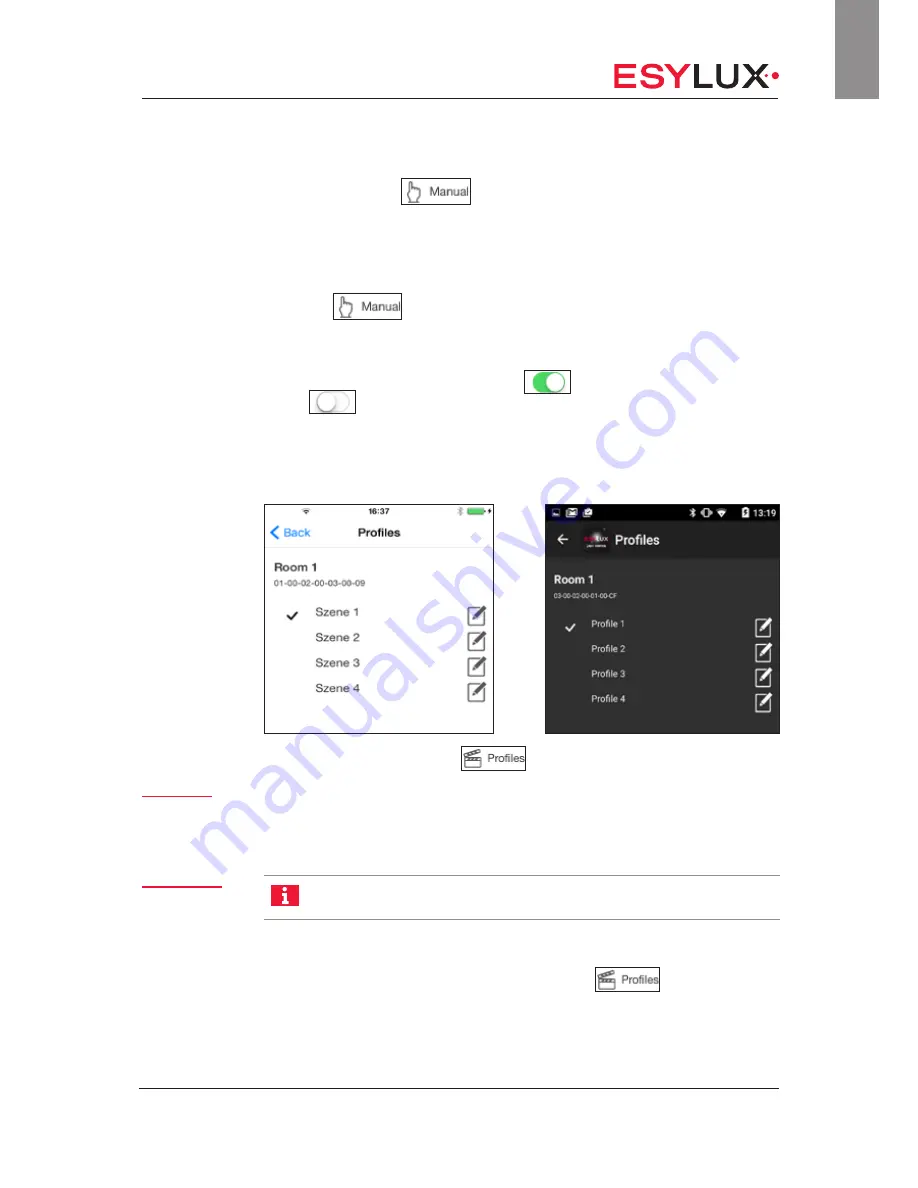
The app menu <Profiles>
Doc. no. BA012498_03
85 / 112
GB
To open the switching channel control screen, tap on the <Switching chan-
nels> button on the
screen. On Android devices, this is found at
the top of the screen and on iOS devices, at the bottom.
Switching the switching channels on and off:
Prerequisites:
• The
menu screen is open.
Tap on the <Switching channels> button.
The switching channels screen is displayed.
Turn the switching channels on (
) or off
(
) as required.
Switching channel settings are now complete.
12
The app menu <Profiles>
Under the main menu item <
>, you can select and edit scenes.
You can also give the scenes informative names.
A light scene consists of up to two lighting channels with a distinct bright-
ness and correlated color temperature. A scene can also switch up to two
switching channels. Scenes are temporary settings in the same way as the
functions in the <Manual> menu.
SymbiLogic™ is deactivated when a scene is accessed. Accessing
a scene also deactivates the constant lighting control.
Activating and deactivating scenes:
In the main menu, tap on the menu item <
>.
The Profiles menu screen appears.
Profile
components
Scenes and
SymbiLogic™






























