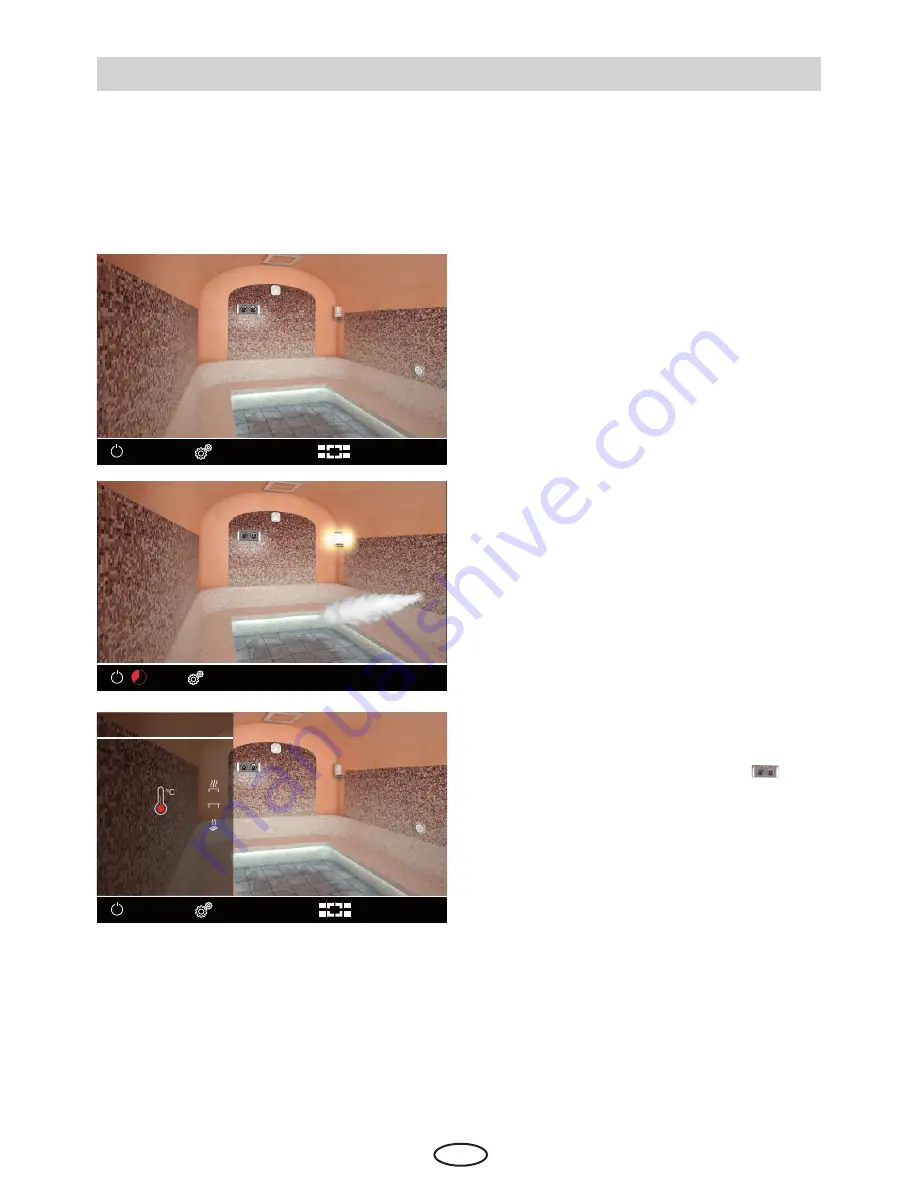
48
EN
Standby mode
The picture on the left shows the example of
the stand-by interface by only one connected
cabin. The heating is switched off.
By multiple connected cabins the standby in-
terface is the overview of all connected cabins.
If you are in the interface of a particular cabin
and make no controls the device will switch to
the cabin overview within ca. 15 sec.
Active heating
Active heating is shown with steam cloud sym-
bol.
The remaining heating time is displayed in the
bottom line in red.
Graphic user interface GUI and climate conditions check
Thanks to the modern GUI you can quickly access all functions and make necessary settings, as
well as make a simple instant query for the current climate condition.
The symbols on the start screen may be displayed in different colours, in order to indicate the
current operation status - e.g. red highlighted heater during active heating.
For every selected symbol the control panel will display the explanation at the top and will provide
additional text hints by various settings. For language selection see page 34.
31. Oktober 2016
14:22:38
3
31. Oktober 2016
14:22:38
0:22:38
Climate conditions check
You can quickly check the target and the cur-
rent temperature - touch briefly the
sym-
bol.
A submenu window will open for approx. 20
sec and will display pre-set and current values
from all connected sensors.
Notice:
The displayed current temperature values correspond to the air temperature measured
around the temperature sensor(s). Please bear in mind that the temperatures in the other cabin
zones may vary depending on the individual situation. The temperature at the ceiling for instance
may be higher as around the floor.
We recommend therefore to select the temperature basing on a practical test in order to find the
setting which is most pleasant for you.
31. Oktober 2016
14:22:38
3
Info
Soll
Ist
40
30
30
23
23
23
















































