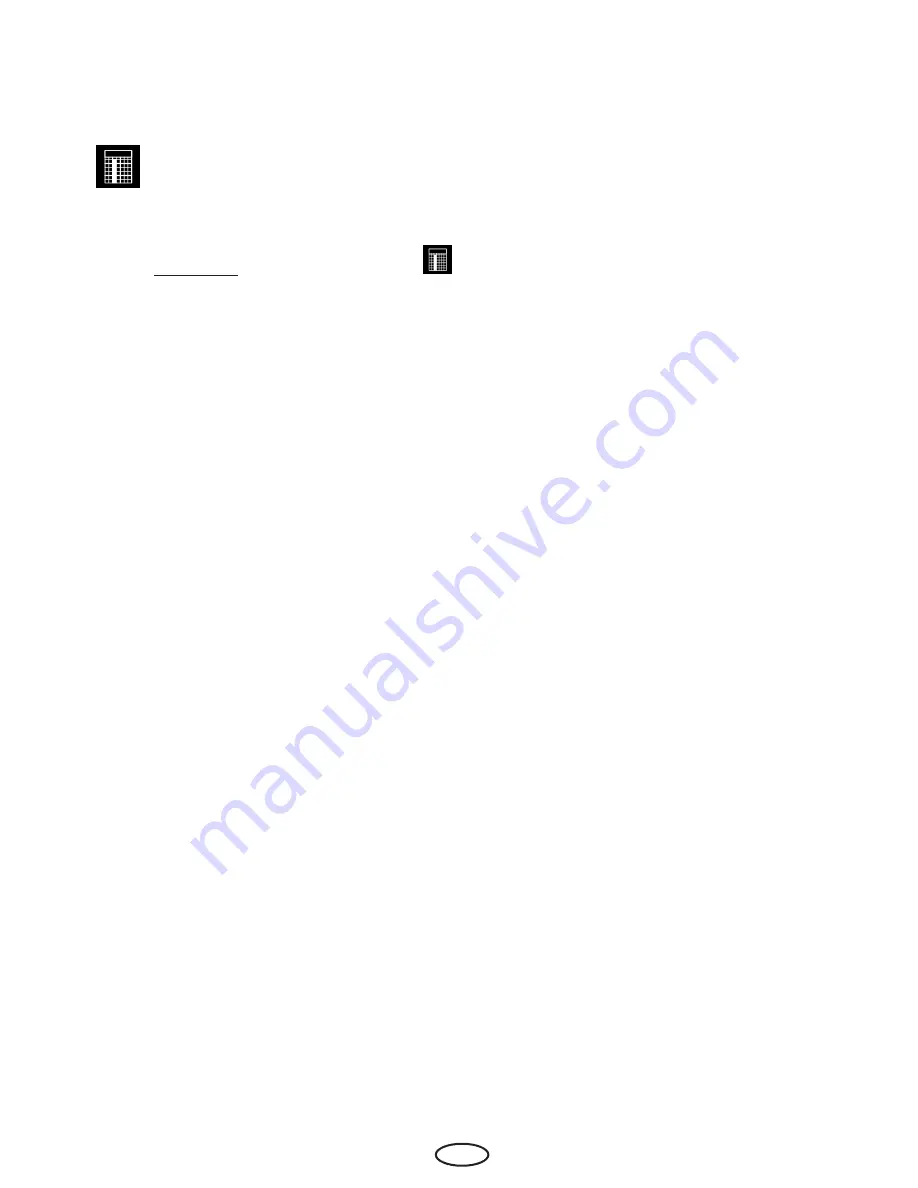
51
EN
•
After this step exit programming by touching briefly the “back” symbol. On the start screen in
the bottom line you will now see the programmed date and time, e.g. 15.01. and 18:30.
Notice: The heating time duration will be as per „Auto-Stop“ setting (page 47).
Week timer
(recurring switching on the specified days of the week).
Important notice: This function is only active by commercial use.
For the week timer touch twice the symbol
. A submenu with the overview of the days of the
week (from 1 to 7, 1 = Monday, 2 = Tuesday...).
Note
: White symbols = no program available. Blue symbols = program available.
Briefly touch the day you wish to set a timer for (e.g. “1” for Monday). A submenu with programs 1
to 4 for that day will be displayed.
Note:
You can program to 4 switching times for each day. Please observe local regulations concerning
the maximum allowed heating time.
For every switching you can set an individual temperature.
Briefly touch a program (1 - 4), start with 1 if there are no settings yet on this day.
•
Set the
Start time
in hours and minutes using +/- buttons - e.g. 9:30.
•
Set the
Stop time
in hours and minutes using +/- buttons - e.g. 19:30.
•
Set the desired temperature.
After the last step the display returns to the weekday overview. The day you programmed an auto
start time for turns blue. Repeat the above procedure for all programs you may wish to set. The
nearest auto start time will flash in the bottom right corner of the main screen (e.g. Monday, 9:30).
Clear / change weekly timer
To clear or change an auto start timer setting, go to the main screen and select the weekly timer
(as described above) again.
•
Pick the appropriate weekday.
•
Select the start time you wish to change.
•
Change the settings (start time, stop time, temperature) or ...
•
Clear the setting by changing the associated hour to “--” and confirm it.
•
The display returns to the weekday overview.
Note:
If the timer is active, the next activation time is displayed as a flashing value on the bottom
right. Even if you have programmed several activation times or a combination of individual times
and a weekly timer.
BLUE flashing time
- programmed start time is acceptable, the timer will start as planned.
RED flashhing time
- programmed start time is not acceptable, the timer will not start. Check for
possible programming errors - overlapping time, incorrect pause times, etc.
The cabin may be switched on manually between the automatic timer switchings.
IMPORTANT
- if you start the cabin manually within the still valid timer operation time window,
e.g. after an unexpected stop, the stop time will be automatically adjusted to the programmed
stop time of the current timer operation time window. This allows you for instance to quickly pick






























