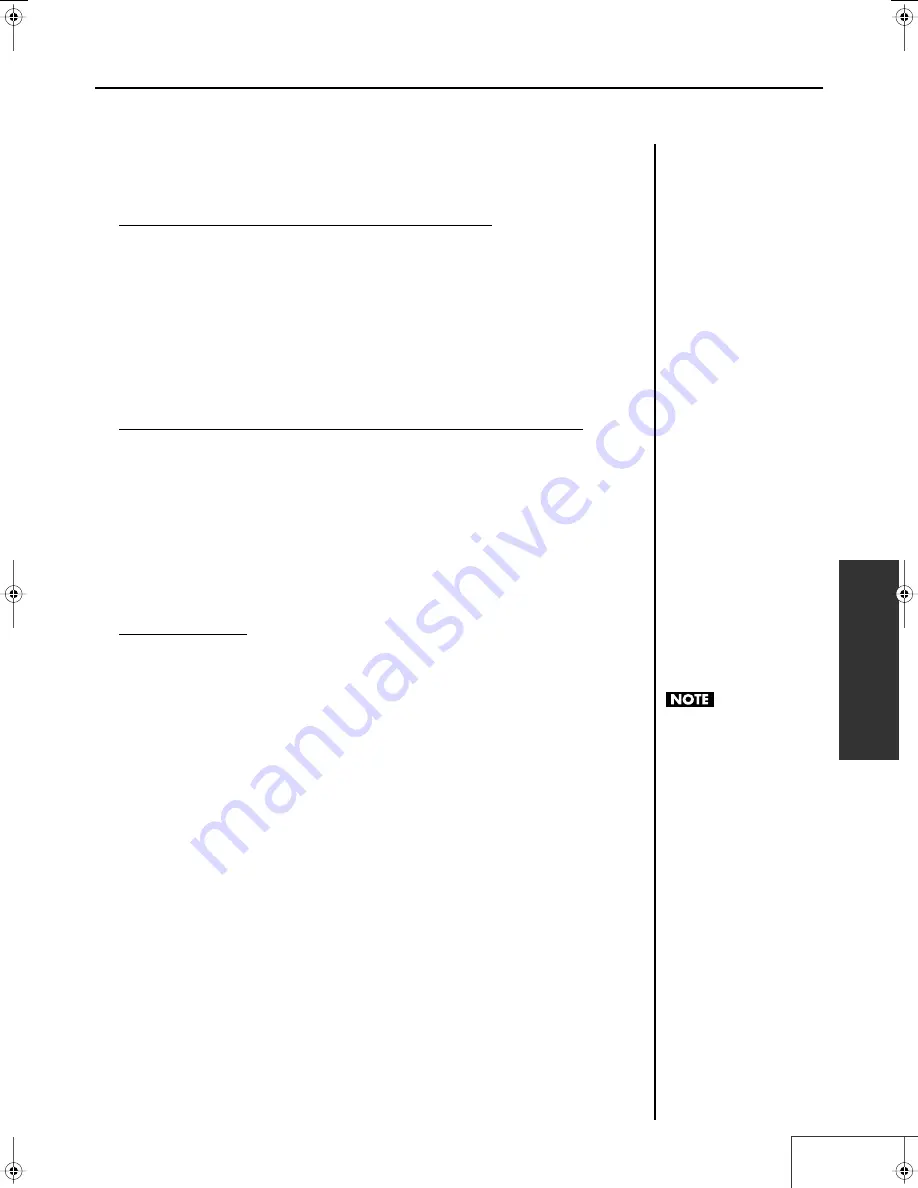
67
Practical Use of the PR-1000HD —
Making the Settings for the Project
Practical Use
Copying Clips to Other Locations and Palettes
1.
Right-click on the name of the clip you want to copy in the “Clips” list.
A context menu appears.
2.
Select [Copy].
3.
Right-click on the location (even in another palette) where you want to paste the
clip copied in the “Clips” list.
A context menu appears.
4.
Select [Paste].
The copy of the clip is assigned to that location.
Cutting and Moving Clips to Other Locations and Palettes
1.
Right-click on the name of the clip you want to cut in the “Clips” list.
A context menu appears.
2.
Select [Cut].
3.
Right-click on the location (even in another palette) where you want to paste the
cut clip in the “Clips” list.
A context menu appears.
4.
Select [Paste].
The cut clip is assigned that location.
Removing Clips
1.
Right-click on the name of the clip in the “Clips” list you want to remove.
A context menu appears.
2.
Select [Clear].
The clip is removed.
* Materials are not deleted when clips are removed.
Deleting a clip does not delete
the material.
PR-1000HD_e.book 67 ページ 2008年1月21日 月曜日 午後8時35分
Содержание PR-1000HD
Страница 127: ...MEMO 127 ...
Страница 128: ...MEMO 128 ...
Страница 129: ...MEMO 129 ...
Страница 130: ...MEMO 130 For EU Countries For China ...
Страница 131: ...MEMO 131 ...






























