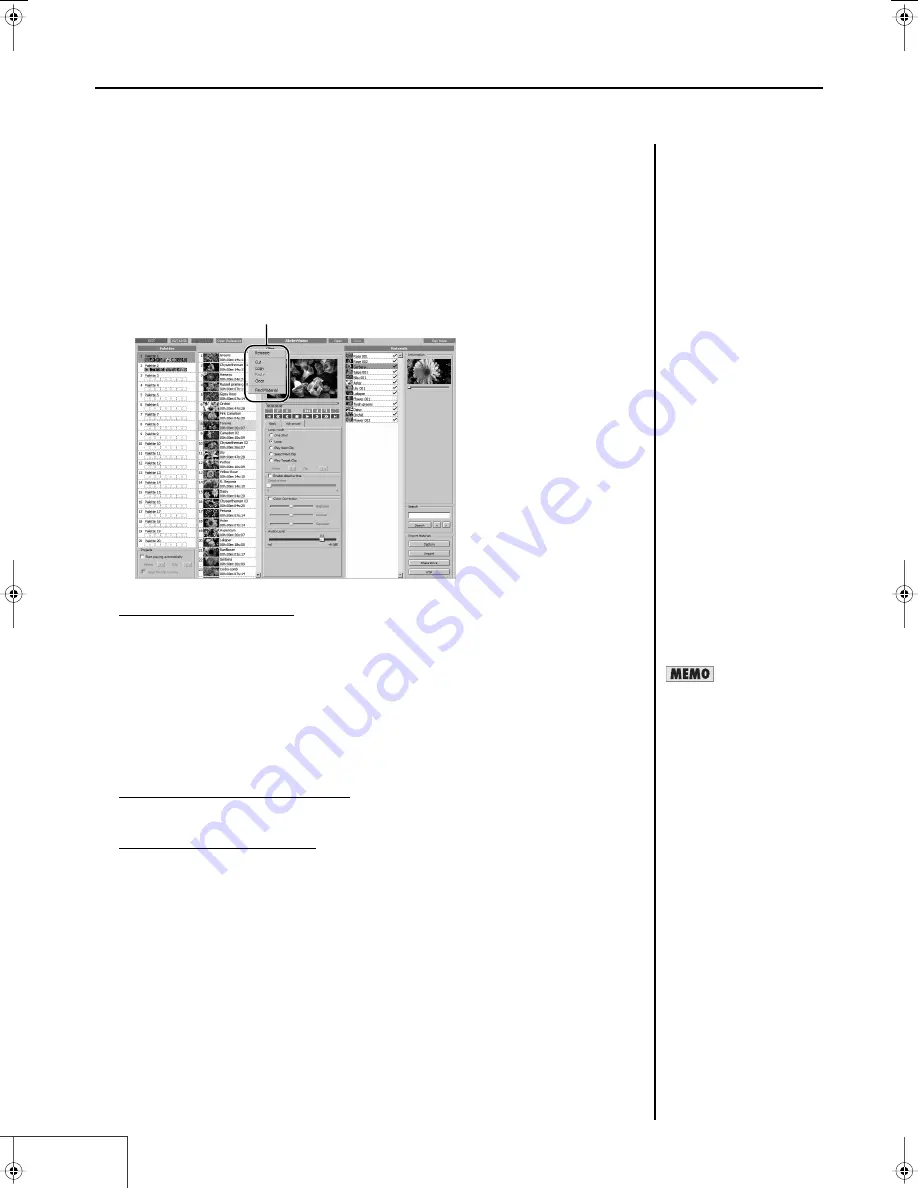
66
Practical Use of the PR-1000HD —
Making the Settings for the Project
■
Editing Clips
You can change clip names, rearrange clip sequences, copy and delete clips, and perform other editing
functions.
To edit a clip, right-click on the clip and work from the context menu that is displayed.
fig.edit.clip01.eps
Changing Clip Names
You can change the clip names independently of the materials.
1.
Right-click on the name of the clip whose name you want to change in the
“Clips” list.
A context menu appears.
2.
Select [Rename] to highlight the clip name.
Enter the new name using the keyboard.
3.
When you have finished typing the name, press the [Enter] key to confirm it.
Rearranging Clip Sequences
Drag and drop the clips in the “Clips” list to rearrange the clip sequence.
Searching Clip Materials
This searches for materials assigned to the clips.
1.
Right-click on the name of the clip containing the material you want to find in
the “Clips” list.
A context menu appears.
2.
Select [Find material].
The materials assigned to the clip are selected in the “Materials” list.
Context menu
The clip name can be up to
256 single-byte characters (up
to 128 double-byte characters).
PR-1000HD_e.book 66 ページ 2008年1月21日 月曜日 午後8時35分
Содержание PR-1000HD
Страница 127: ...MEMO 127 ...
Страница 128: ...MEMO 128 ...
Страница 129: ...MEMO 129 ...
Страница 130: ...MEMO 130 For EU Countries For China ...
Страница 131: ...MEMO 131 ...






























