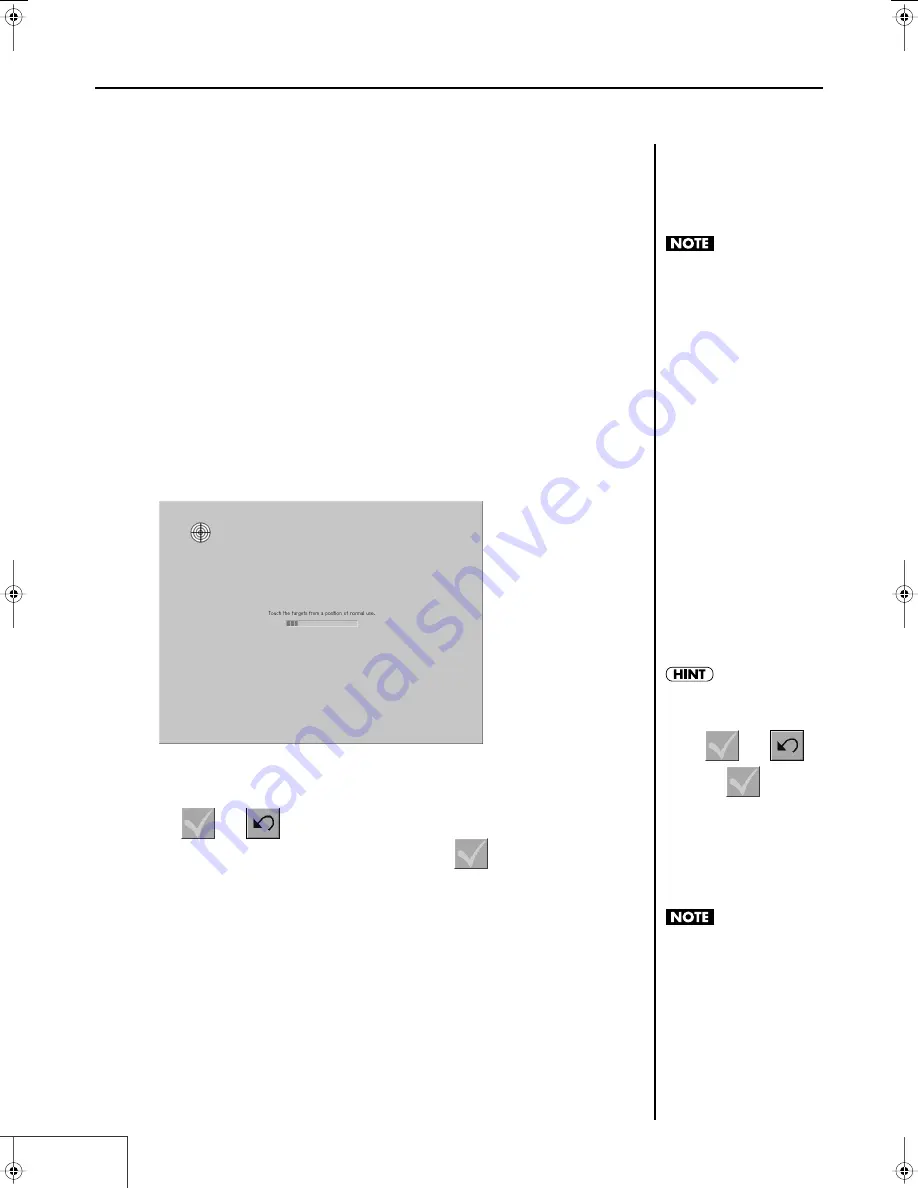
104
Practical Use of the PR-1000HD —
Making the System Settings
■
Making the Touch Panel Display Settings
You can connect a touch panel display and control the PR-1000HD by directly touching the touch
panel display.
Using the USB cable included with the touch panel display, connect the USB connector of the touch
panel display to the PR-1000HD’s USB connector. Use a DVI-I cable (VGA cable) to connect the display
connector.
Set the positions (calibrate) the touch panel when using a touch panel display with the PR-1000HD.
* Before you power up the PR-1000HD, check the connections of the touch panel display, and power up the
display first.
1.
Click the [System Preferences] button in Selector.
The System Preferences window appears.
2.
Select [Use] in the “Touch Panel Display” settings, then click “Calibration.”
The system restarts automatically.
When the system has started up, the Calibration screen appears.
fig.touchpanel.eps
3.
Touch the center of the target. (It will be displayed three times.)
The target will disappear successively, and when you touch the last target,
the
and
will disappear.
4.
When you’ve finished making the setting, touch
.
The targets will disappear successively, and you will return to the system settings.
■
Other system settings
From the same screen, you can also specify the date and time (p. 46).
As the touch panel display,
please use an IntelliTouch
compatible display made by
ELO TouchSystems
(http://elotouch.com/).
If you failed to touch the center
of the target, touch the screen
several times to make it
display
and .
Then touch
and
repeat the procedure from step
3.
You’ll need to restart if you
change the “Output resolution”
(p. 98), or “Network settings”
(p. 100).
PR-1000HD_e.book 104 ページ 2008年1月21日 月曜日 午後8時35分
Содержание PR-1000HD
Страница 127: ...MEMO 127 ...
Страница 128: ...MEMO 128 ...
Страница 129: ...MEMO 129 ...
Страница 130: ...MEMO 130 For EU Countries For China ...
Страница 131: ...MEMO 131 ...















































