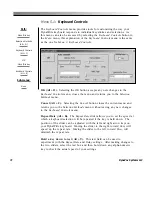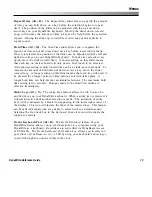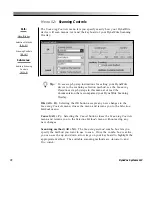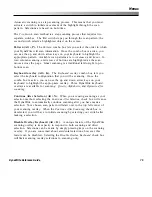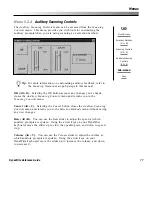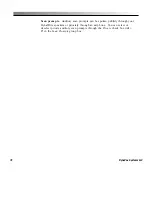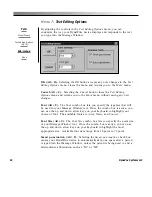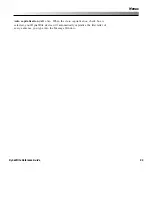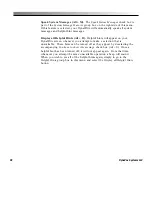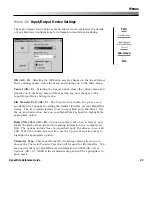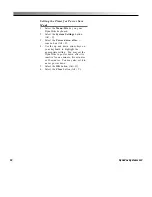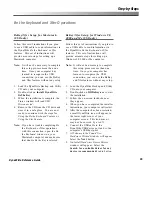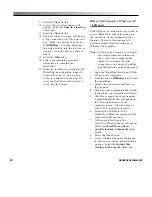81
Menus
DynaWrite Reference Guide
You may choose to activate all of DynaWrite’s prediction settings at the same
time. When all three word prediction settings are selected, DynaWrite will check
first for context prediction, then word prediction and, finally, flexible abbreviation
expansion. If the abbreviation expansion feature has been activated as well, the
software will look to see if your typing matches a recorded abbreviation as it is
predicting other words.
Presentation.
You may choose where the word prediction boxes appear on
your DynaWrite screen. Predicted words can be presented on the bottom
(Alt + B) of the screen or on the left (Alt + L) side. The radio buttons in the
Presentation
group box will illustrate which presentation method has been
selected.
Show word labels (Alt + S).
Word prediction boxes can have labels to make
then easier to identify. When this check box is selected, a label will appear
below each word prediction box in the Message Window. The label for each
box will correspond to the label of the
Word1-5
key that selects the box. To
remove the labels, simply deselect the
Show word labels
check box.
Font size (Alt +Z).
This combo box allows you to choose the size of the font
that appears in the word prediction boxes. When this combo box is active, use
the up and down arrow keys to highlight your choice of small, medium or large
font.
Abbreviation Expansions (Alt + A).
This button accesses the
Abbreviation
Expansions
menu, where you can create new abbreviation expansions for
frequently-used words and phrases.
Содержание DYNAwrite
Страница 1: ...Reference Guide ...
Страница 6: ...iv DynaVox Systems LLC ...