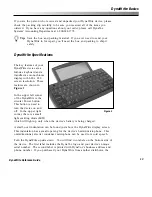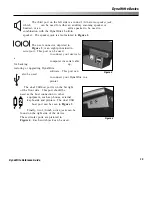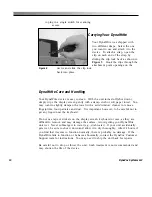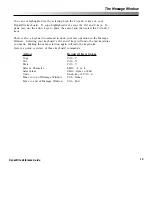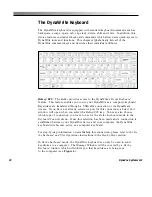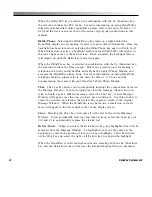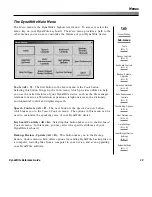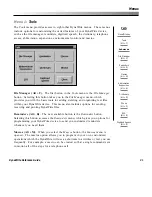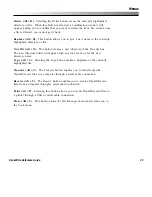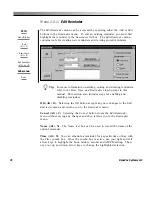24
DynaVox Systems LLC
Home/NumLk.
Selecting the
Home/NumLk
key automatically moves the cursor to
the beginning of the current line of text in the Message Window. If the
Home/NumLk
key is selected with the
Ctrl
(Control) key, the cursor will move to
the beginning of the first line of text in the Message Window.
Simultaneously selecting both the
Home/NumLk
key and the
Fn
(Function) key
activates the DynaWrite number pad. This number pad is comprised of 15 alpha-
numeric keys on the DynaWrite keyboard. Each of these keys feature small
numbers or symbols on the lower right corner of the key face. These secondary
labels represent each key’s assigned function when the number pad is active
Macro.
Selecting the
Macro
key brings up a window from which macros can be
selected and invoked. With DynaWrite, augmentative communicators can easily
create and invoke macros, which are single computer operations customized to
control larger sequences of operations. For example, a macro can be created so
that a single command sets in motion all of the steps for a telephone call.
For more information on creating and using macros, please refer to the entry for
Menu 1.3: Macros
, and the
Macro Operations
step-by-steps in this manual.
Menu/File.
Selecting the
Menu/File
key brings up the
Main
menu, DynaWrite’s
top level software menu. All other menus can be accessed from this point. For
more information about the DynaWrite
Main
menu, please refer to the entry for
the
DynaWrite Main Menu
in this reference guide.
When the
Menu/File
key is selected in combination with the
Fn
(Function) key, the
selection invokes the
File Manager
menu. With the tools provided by the
File
Manager
, you can organize, maintain, transfer, receive and print your DynaWrite
data files. For more information on working with the
File Manager
, please refer to
the entry for
Menu 1.1: File Manager
, and the
File Operations
step-by-step
instructions in this manual.
Morph.
The
Morph
key was created to help you quickly find different variations
of a single word. For example, when you type a verb into the Message Window
and select the
Morph
key, various tenses of that verb will fill the word prediction
boxes at the bottom of the screen. To choose one of the given variations, use the
Word1-5
keys to select the appropriate word prediction box. If you are looking
for a variation that is not shown, try selecting the
Morph
key again. The boxes
will be refilled with any other available selections.
Содержание DYNAwrite
Страница 1: ...Reference Guide ...
Страница 6: ...iv DynaVox Systems LLC ...