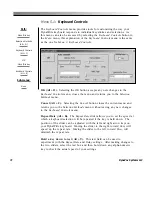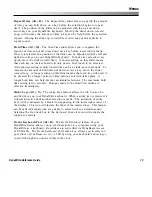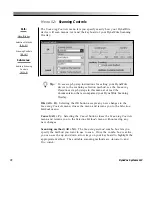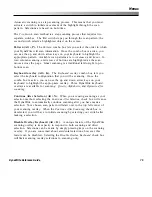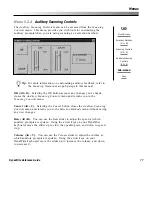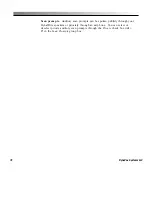65
Menus
DynaWrite Reference Guide
Menu 2.2.1:
Edit Pronunciation
The
Edit Pronunciation
menu can be accessed by selecting either the
New
or
Edit
buttons in the
Pronunciations
menu. To edit an existing pronunciation
exception, you must first highlight the exception in the
Words with
pronunciation exceptions
list box. The
Edit Pronunciation
menu lets you
enter the actual spelling, and then the phonemic spelling of an original
pronunciation exception. You may also test the new pronunciation exception
in this menu.
Tip:
For more information on creating, editing or deleting
pronunciation exceptions, refer to the
Vocabulary
Operations
step-by-steps in this manual.
OK (Alt + O).
Selecting the
OK
button accepts any new changes to the
Edit
Pronunciation
menu and returns you to the
Pronunciations
menu.
Cancel (Alt + C).
Selecting the
Cancel
button closes the
Edit Pronunciation
menu without saving any changes and then returns you to the
Pronunciations
menu.
Word (Alt + W).
When you are creating or editing a pronunciation
exception, you must type the actual spelling of the word or phrase into the
Word
text box.
Pronunciation (Alt + P).
When you are creating or editing a pronunciation
exception, you may type the phonemic spelling of the word or phrase into
Path:
Menu/File key
Speech Controls
(Alt + P)
Pronunciations
(Alt + N)
Edit Pronunciations
(Alt + N or E)
Sub-menus:
None
Содержание DYNAwrite
Страница 1: ...Reference Guide ...
Страница 6: ...iv DynaVox Systems LLC ...