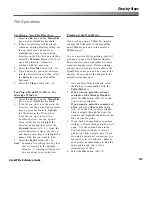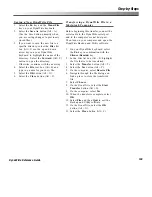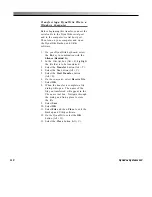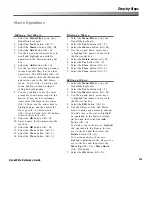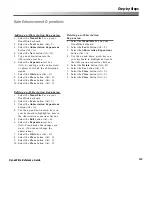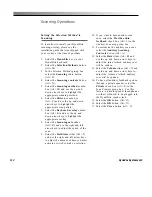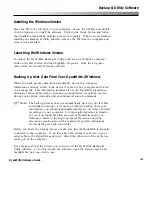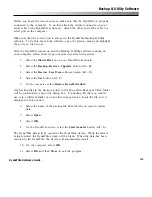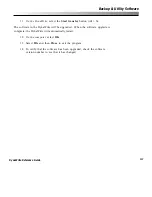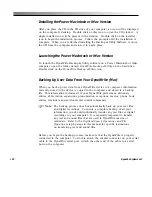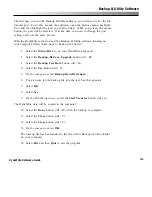120
DynaVox Systems LLC
Voice Operations
Receiving a New Voice from a
Macintosh Computer
Before beginning this voice transfer,
connect the serial cable to the DynaWrite
serial port and to the computer’s serial
host port. Then turn on your computer
and open the DynaWrite Backup and
Utility software.
1.
Select the
Menu/File
key on your
DynaWrite keyboard.
2.
Select the
Speech Controls
button
(Alt + P).
3.
Select the
Voice Manager
button
(Alt + G).
4.
Select the
Receive
button (Alt + R).
5.
Select the
Yes
button (Alt + Y).
6.
On the computer,
select
Load Voice
Data
.
7.
Navigate through the file dialog to
highlight the name of the voice file
you want to transfer.
8.
Select
Open
.
9.
Select
No
to confirm that the voice
doesn’t currently exist on the
DynaWrite.
10.
On the DynaWrite,
select the
Start
Transfer
button (Alt + S).
11.
On the computer,
select
Yes
.
12. When the transfer is complete, select
OK
.
13. Select
File
and then
Quit
to exit the
Backup and Utility software.
14.
On the DynaWrite,
select the
OK
button (Alt + O).
15. Select the
Close
button (Alt + C).
16. Select the
OK
button (Alt + O).
17. Select the
Close
button (Alt + C).
Changing the Voice
1.
Select the
Menu/File
key on your
DynaWrite keyboard.
2.
Select the
Speech Controls
button
(Alt + P).
3.
Select the
Voice
list box (Alt + V).
4.
Use the up and down arrow buttons
to scroll through the list box and
highlight the voice you want to select.
5.
If you want to test the highlighted
voice, select the
Test
button (Alt + T).
6.
Select the
OK
button (Alt + O).
7.
Select the
Close
button (Alt + C).
Содержание DYNAwrite
Страница 1: ...Reference Guide ...
Страница 6: ...iv DynaVox Systems LLC ...