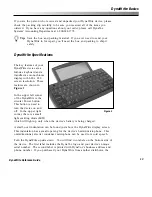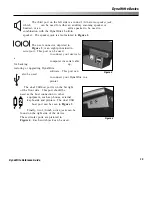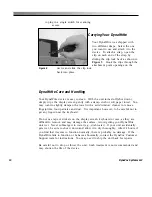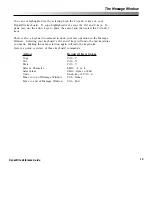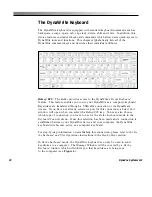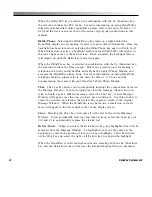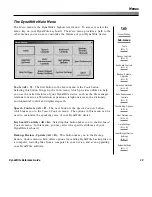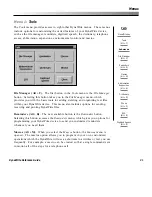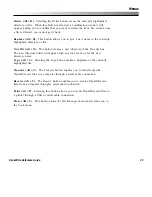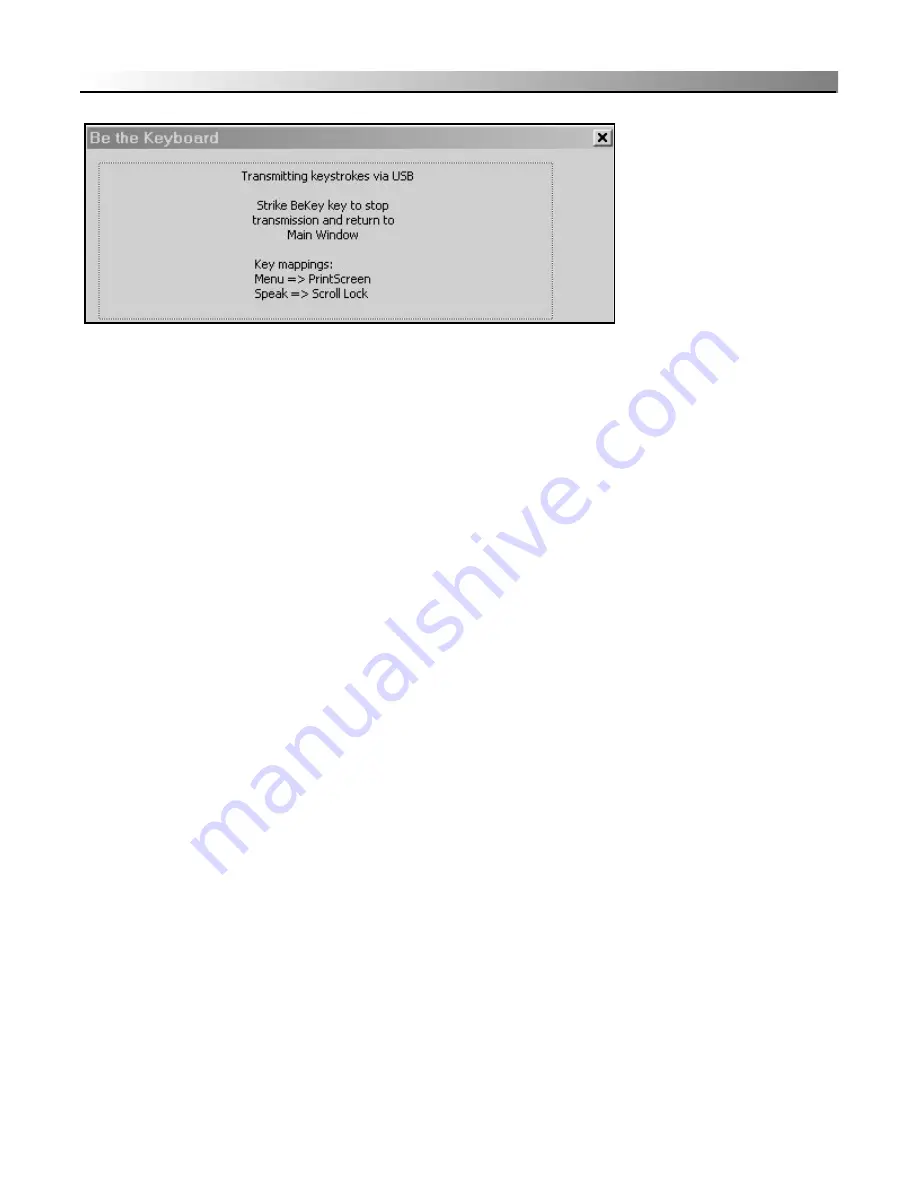
21
DynaWrite Reference Guide
Since DynaWrite doesn’t have all of the keys that a standard keyboard
has, some keys on the DynaWrite keyboard have alternate functions in
Be the
Keyboard
mode. While the DynaWrite is functioning as a computer keyboard,
selecting the
Menu
key will activate the
Print Screen
command. In addition,
selecting the
Speak
key will trigger
Scroll Lock
.
When the DynaWrite is being used to send keystrokes to a computer, selecting the
Fn
(Function) key in combination with the
Home/NumLk
key activates the
DynaWrite number pad. This number pad is comprised of 15 alpha-numeric keys
on the DynaWrite keyboard. Each of these keys feature small numbers or
symbols on the lower right corner of the key face. These small labels represent
each key’s assigned function when the number pad is active. In
Be the Keyboard
mode, the number pad keys can also be used as a mouse, controlling the
movement of a computer cursor. For more information using the number pad for
mouse control, please refer to the instructional documentation for your computer.
When
Be the Keyboard
mode is active, the customized command keys in the top
row of the DynaWrite keyboard will function solely as the
F1
through
F12
computer command keys. The DynaWrite’s
Help
button will work as a computer
command button. If you are working with a Windows computer, selecting this
button will bring up your computer’s
Start
menu. For a Macintosh computer, this
button will emulate the computer’s Apple button.
To exit
Be the Keyboard
mode and return to the DynaWrite Message Window,
simply select the
BeKey/ECU
key again.
Figure 6
The Keyboard
Содержание DYNAwrite
Страница 1: ...Reference Guide ...
Страница 6: ...iv DynaVox Systems LLC ...