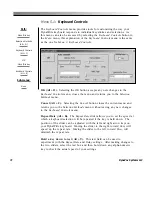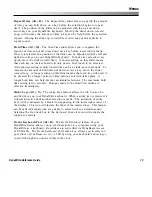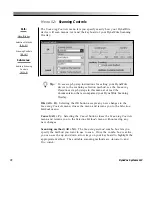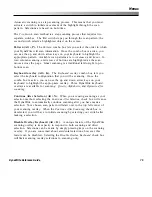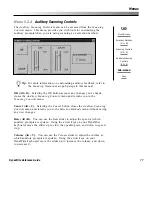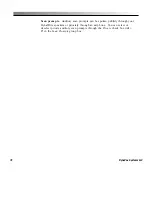63
Menus
DynaWrite Reference Guide
Menu 2.2:
Pronunciations
With the
Pronunciations
menu, you can create a unique phonemic spelling
for any word that the DynaWrite speech synthesizer mispronounces.
Words with pronunciation exceptions (Alt + W).
This list box contains a
directory of stored pronunciation exceptions. Once the list box is active, you
can use the up and down arrow keys on your DynaWrite keyboard to scroll
through the list and highlight items.
New (Alt + N).
Choosing the
New
button opens the
Edit Pronunciation
menu, where you can enter the actual spelling and then the phonemic
spelling of the exception you are defining. This menu also allows you to test
the new pronunciation exception.
Edit (Alt + E).
Choosing the
Edit
button opens the
Edit Pronunciation
menu, where you can change the actual or phonemic spelling of the
currently highlighted exception. In this menu you can also test your
changes.
Delete (Alt + D).
The
Delete
button erases the currently highlighted
pronunciation exception. When this button is selected, a confirmation
window will appear, asking you to confirm that you want to delete the item.
Be careful, once a pronunciation exception is deleted, you cannot get it back.
Path:
Menu/File key
Speech Controls
(Alt + P)
Pronunciations
(Alt + N)
Sub-menus:
Edit Pronunciations
(Alt + N or E)
Содержание DYNAwrite
Страница 1: ...Reference Guide ...
Страница 6: ...iv DynaVox Systems LLC ...