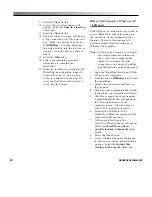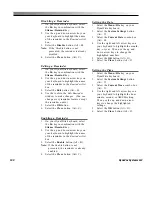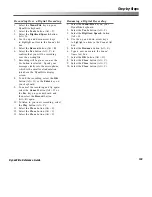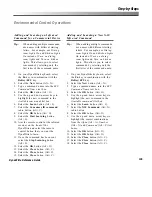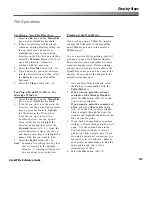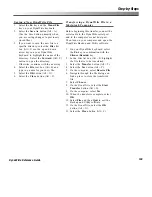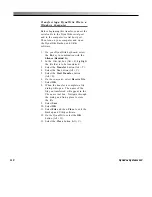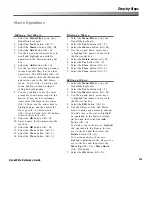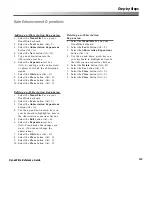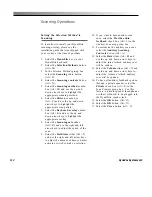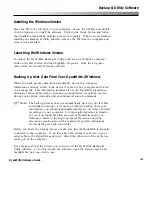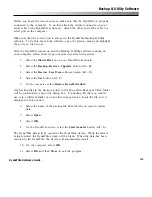110
DynaVox Systems LLC
Transferring a DynaWrite File to a
Windows Computer
Before beginning this transfer, connect the
serial cable to the DynaWrite serial port
and to the computer’s serial host port.
Then turn on your computer and open
the DynaWrite Backup and Utility
software.
1.
On your DynaWrite keyboard, select
the
Fn
key in combination with the
Silence/Remind
key.
2.
In the
Files
list box (Alt + F), highlight
the file that is to be transferred.
3.
Select the
Transfer
button (Alt + T).
4.
Select the
Yes
button (Alt + Y).
5.
Select the
Start Transfer
button
(Alt + S).
6.
On the computer
, select
Receive file
.
7.
Select
OK
.
8.
When the transfer is complete, a file
dialog will open. The name of the
file you transferred will appear in the
File name
text box. Navigate through
the dialog and find a place to store
the file.
9.
Select
Save
.
10. Select
OK
.
11. Select
File
and then
Close
to exit the
Backup and Utility software.
12.
On the DynaWrite,
select the
OK
button (Alt + O).
13. Select the
Close
button (Alt + C).
Содержание DYNAwrite
Страница 1: ...Reference Guide ...
Страница 6: ...iv DynaVox Systems LLC ...