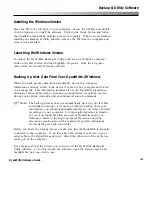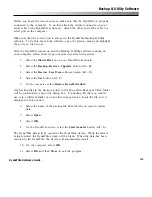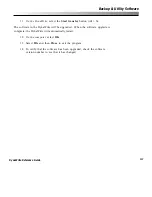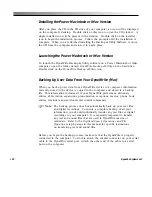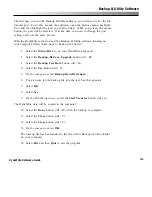129
DynaWrite Reference Guide
The first time you run the Backup & Utility software, you will need to set the file
transfer port. To do this, launch the software, open the
Options
menu, highlight
Port
, and then highlight the port you will be using. When you release the mouse
button, the port will be selected. If at any time you need to change the port
setting, carry out the same process.
With the DynaWrite turned on and the Backup & Utility software running on
your computer, follow these steps to back up the device:
1.
Select the
Menu/File
key on your DynaWrite keyboard.
2.
Select the
Backup, Restore, Upgrade
button (Alt + B).
3.
Select the
Backup User Data
button (Alt + B).
4.
Select the
Yes
button (Alt + Y).
5.
On the computer,
select
Backup DynaWrite data
.
6.
Type a name for the backup file into the text box that appears.
7.
Select
OK
.
8.
Select
Yes
.
9.
On the DynaWrite device,
select the
Start Transfer
button (Alt + S).
The DynaWrite data will be copied to the computer.
10. Select the
Done
button (Alt + D) when the backup is complete.
11. Select the
Close
button (Alt + C).
12. Select the
Close
button (Alt + C).
13.
On the computer,
select
OK
.
The backup file has been added to the
DynaWrite Backups & Utility
folder
on your computer.
14. Select
File
and then
Quit
to exit the program.
Backup & Utility Software
Содержание DYNAwrite
Страница 1: ...Reference Guide ...
Страница 6: ...iv DynaVox Systems LLC ...