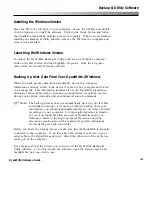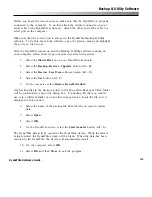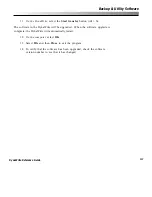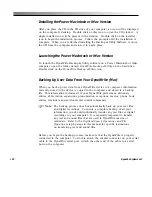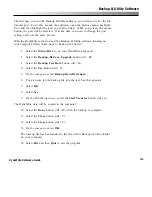134
DynaVox Systems LLC
If your device is functioning normally after a few minutes, the soft reset was
probably successful. If your device is still not working, you may want to try a
hard reset. This procedure will erase all of your user data and text files, so you
will need to restore your user data from a backup file or restore the base data set
that was in the device when it was shipped to you. Refer to the
Backup & Utility
Software
section of this manual for more information on restoring data to a
DynaWrite device.
Hard Resets
This operation is also performed with the use of a
small
paper clip. Straighten
one end of the paper clip and follow the steps below.
Warning.
When you perform a hard reset on your DynaWrite device, all
of your user data will be permanently erased. You will have to
restore your data from a backup file or restore the device’s
original base set data.
1. Turn the DynaWrite upside down so that you are looking at the bottom of
the device.
2. Insert the straight end of the paper clip through the small opening in the
center of the bottom face of the device. Try to keep the paper clip
perpendicular to the device.
3. Gently press down with the paper clip until you activate the reset button.
You will hear a soft click. Continue to hold down for 20 seconds.
4. Remove the paper clip.
5. The initial startup sequence for the DynaWrite will be automatically launched.
Once the device has restarted successfully, you may reinstall your user data.
Содержание DYNAwrite
Страница 1: ...Reference Guide ...
Страница 6: ...iv DynaVox Systems LLC ...