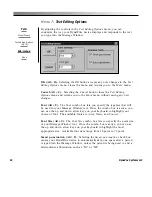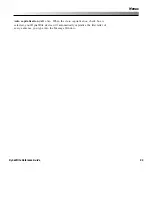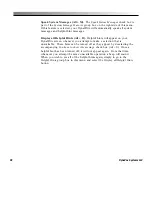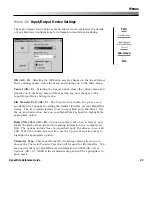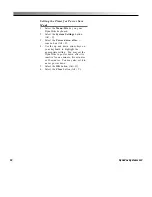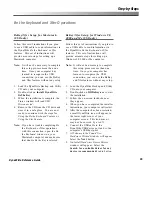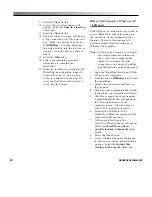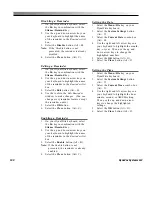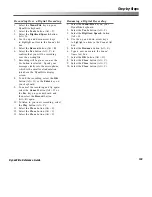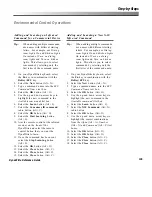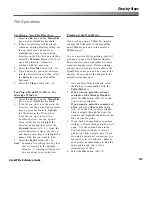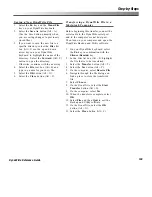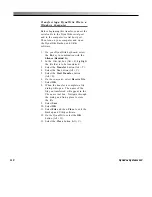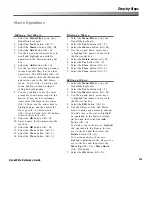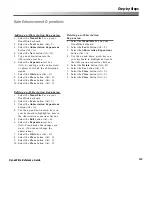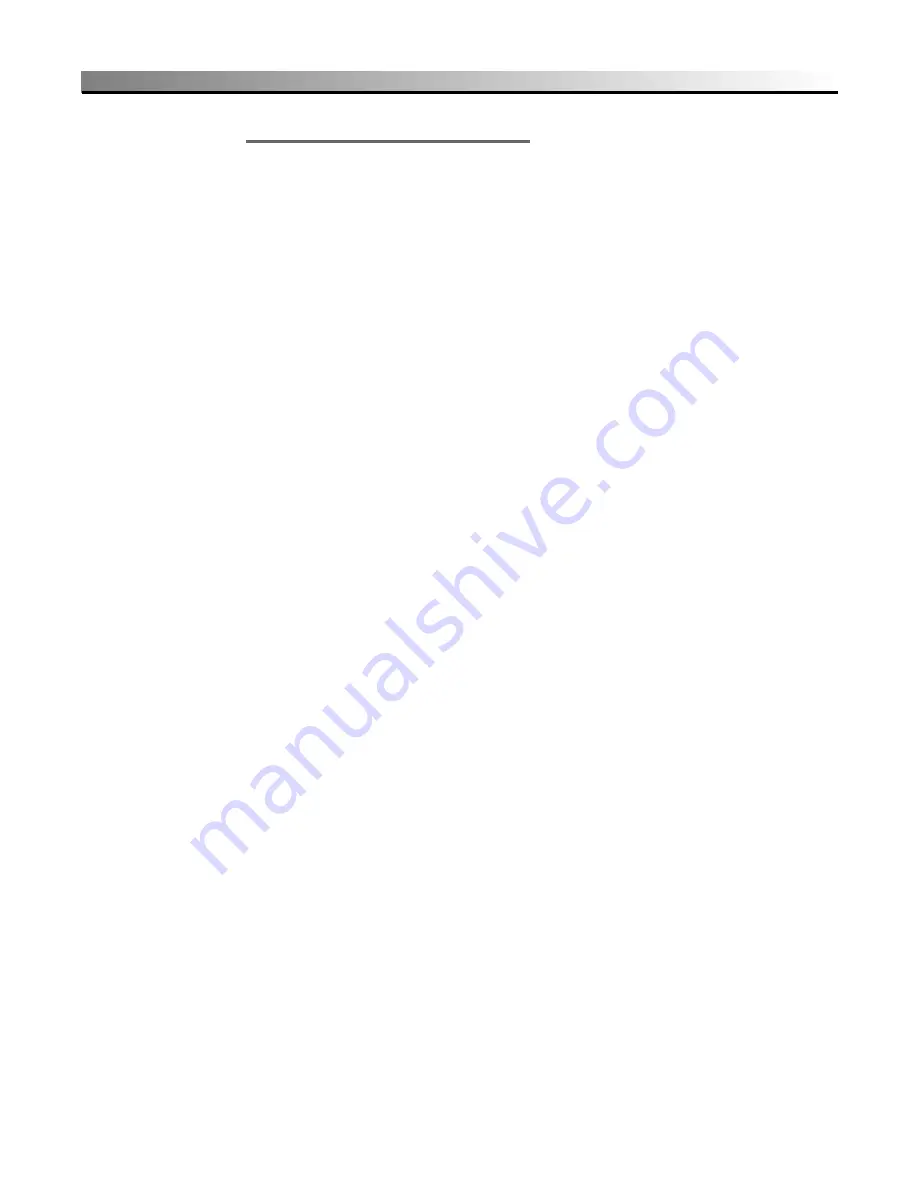
98
DynaVox Systems LLC
Using the Xfer Feature
If you have not used a USB cable
connection for this feature before, begin
by following the
BeKey/Xfer Setup
instructions for the type of computer you
will be using. If you have already
completed the setup, connect the USB
cable to the DynaWrite USB device port
and to the computer’s USB host port
before proceeding with the steps below.
If you will be sending text from your
DynaWrite keyboard to your computer via
DynaBeam Access, you should first plug
the DynaBeam Access into the computer’s
USB port.
1.
Turn on your computer and open the
program into which you want to send
text.
2.
On your DynaWrite keyboard, select
the
Fn
key in combination with the
PgUp/Xfer
key.
3.
If you have not already chosen a port,
a
Select Port
window will appear.
Select the appropriate radio button
and then select the
OK
(Alt + O)
button.
4.
If you want to transfer the current
contents of the Message Window,
select the
OK
(Alt + O) button in the
Xfer confirm
window.
If you want to transfer the contents
of a file,
select the
Choose file
(Alt + F) button. Use the up and
down arrow keys and, if necessary,
the
Back
and
Forward
directory
buttons to highlight the correct file in
the
Files
list box. Then select the
OK
(Alt + O) button.
Содержание DYNAwrite
Страница 1: ...Reference Guide ...
Страница 6: ...iv DynaVox Systems LLC ...