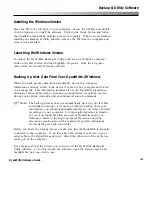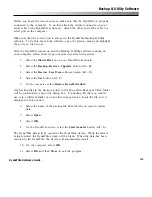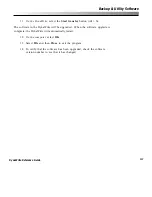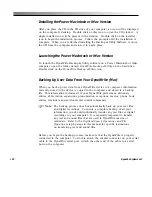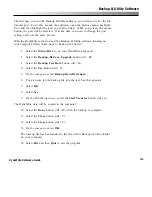133
DynaWrite Reference Guide
Appendix A:
Resetting the DynaWrite Device
In the event that your DynaWrite stops responding to input from the
keyboard or other input device, you can reset the system. Resetting the
DynaWrite will cause the device to power off. It will take several minutes for
the display screen to clear. When the screen does clear, you may turn the
DynaWrite on again.
There may be circumstances under which you will lose all or part of your custom
user data. If this occurs, restore your user data from a backup file or restore the
base data set that was in the device when it was shipped to you. Refer to the
Backup & Utility Software
section of this manual for more information on
restoring data to a DynaWrite device.
Do not reset your DynaWrite device until you have tried accessing it several
times. Try to select the
Menu/File
key to open the DynaWrite
Main
menu. Also,
try to properly shut down the device by selecting the
Power
button.
Soft Resets
If none of the above operations are successful, you will need to perform a soft
reset by using a
small
paper clip. Straighten one end of the paper clip and
follow the steps below.
1. Turn the DynaWrite upside down so that you are looking at the bottom of
the device.
2. Insert the straight end of the paper clip through the small opening in the
center of the bottom face of the device. Try to keep the paper clip
perpendicular to the device.
3. Gently press down with the paper clip until you activate the reset button.
You will hear a soft click.
4. Remove the paper clip.
5. Turn the device over and look at the screen. The image on the display will
begin to fade.
6. Wait a few minutes and then turn the DynaWrite back on by selecting the
Power
button.
Appendices
Содержание DYNAwrite
Страница 1: ...Reference Guide ...
Страница 6: ...iv DynaVox Systems LLC ...