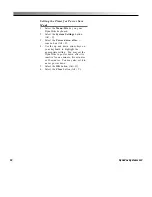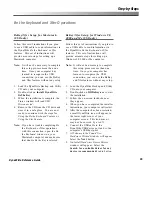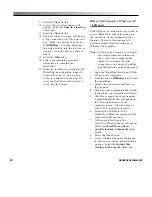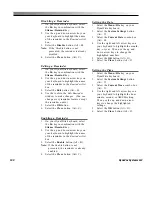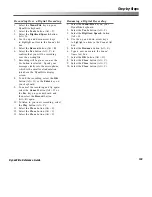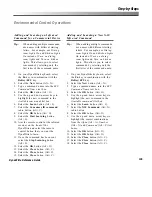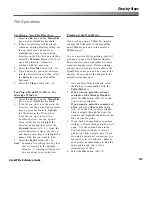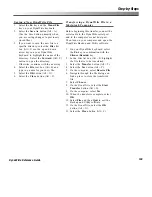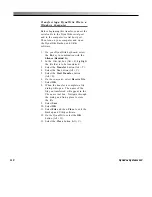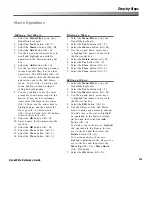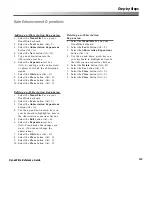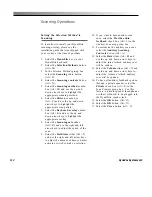105
Step-by-Steps
DynaWrite Reference Guide
Environmental Control Operations
Adding and Learning an Infrared
Command for a Commercial Device
Tip:
When adding multiple commands,
use names with different starting
letters. For example, use
Dining
room Lights On
and
Kitchen Lights
On
instead of
Turn on dining
room lights
and
Turn on kitchen
lights
. This allows you to select
commands by selecting only the
first letter of the command name.
1.
On your DynaWrite keyboard, select
the
Fn
key in combination with the
BeKey/ECU
key.
2.
Select the
New
button (Alt + N).
3.
Type a command name into the
ECU
Command Name
text box.
4.
Select the
OK
button (Alt + O).
5.
Use the up and down arrow keys to
highlight the new command in the
Available commands
list box.
6.
Select the
Learn
button (Alt + L).
7.
Select the
Consumer IR command
radio button (Alt + C).
8.
Select the
OK
button (Alt + O).
9.
Select the
Start Learning
button
(Alt + S).
10. Aim the remote control at the infrared
receiver on the front of the
DynaWrite and select the remote
control button that you want the
DynaWrite to learn.
11. Once the command has been sent,
select the
Stop Learning
button
(Alt + S).
12. Select the
OK
button (Alt + O).
13. Select the
Close
button (Alt + C).
14. Select the
Close
button (Alt +C).
15. Select the
Close
button (Alt + C).
Adding and Learning a New X-10
Infrared Command
Tip:
When adding multiple commands,
use names with different starting
letters. For example, use
Dining
room Lights On
and
Kitchen Lights
On
instead of
Turn on dining
room lights
and
Turn on kitchen
lights
. This allows you to select
commands by selecting only the
first letter of the command name.
1.
On your DynaWrite keyboard, select
the
Fn
key in combination with the
BeKey/ECU
key.
2.
Select the
New
button (Alt + N).
3.
Type a command name into the
ECU
Command Name
text box.
4.
Select the
OK
button (Alt + O).
5.
Use the up and down arrow keys to
highlight the new command in the
Available commands
list box.
6.
Select the
Learn
button (Alt + L).
7.
Select the
X10 Command
(Alt + X)
radio button.
8.
Select the
OK
button (Alt + O).
9.
Use the up and down arrow keys to
highlight the correct combinations
from the
Alpha
(Alt + A),
Number
(Alt + N) and
Command
(Alt + C) list
boxes.
10. Select the
OK
button (Alt + O).
11. Select the
OK
button (Alt + O).
12. Select the
Close
button (Alt + C).
13. Select the
Close
button (Alt + C).
14. Select the
Close
button (Alt + C).
Содержание DYNAwrite
Страница 1: ...Reference Guide ...
Страница 6: ...iv DynaVox Systems LLC ...