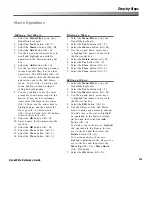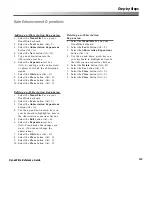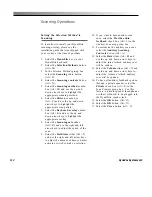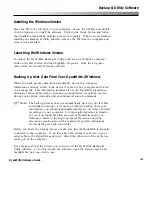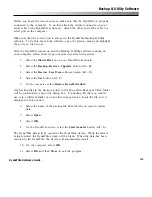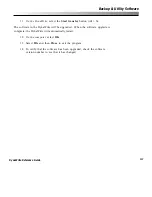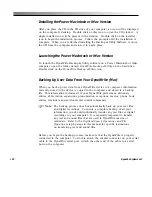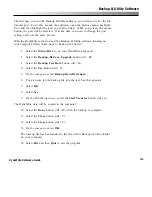125
DynaWrite Reference Guide
Before you begin the restore process, make sure that the DynaWrite is properly
connected to the computer. To do this, attach the circular connector on your
serial cable to the DynaWrite serial port. Attach the other end of the cable to a
serial port on the computer.
Make sure that the correct port is also set in the DynaWrite Backup & Utility
software. To do this, launch the software, open the
Options
menu and highlight
the port you wish to use.
With the DynaWrite turned on and the Backup & Utility software running on
your computer, follow these steps to restore user data to the device:
1.
Select the
Menu/File
key on your DynaWrite keyboard.
2.
Select the
Backup, Restore, Upgrade
button (Alt + B).
3.
Select the
Restore User Data
software button (Alt + R).
4.
Select the
Yes
button (Alt + Y).
5.
On the computer,
select
Restore DynaWrite data
.
Any backup files in the
Backups
folder in the
DynaWrite Backup & Utility
folder
will be presented in a
Select file
dialog box. If a backup file that you want to
use is in a different folder or on another storage device, locate the file so it is
displayed in this window.
6.
Select the name of the backup file from which you want to restore
data.
7.
Select
Open
.
8.
Select
OK
.
9.
On the DynaWrite device,
select the
Start transfer
button (Alt + S).
The DynaWrite data will be copied to the DynaWrite device. While the data is
being restored, the DynaWrite screen will be blank. When the data has been
restored to the DynaWrite, the device will automatically restart.
10.
On the computer,
select
OK
.
11. Select
File
and then
Close
to exit the program.
Backup & Utility Software
Содержание DYNAwrite
Страница 1: ...Reference Guide ...
Страница 6: ...iv DynaVox Systems LLC ...