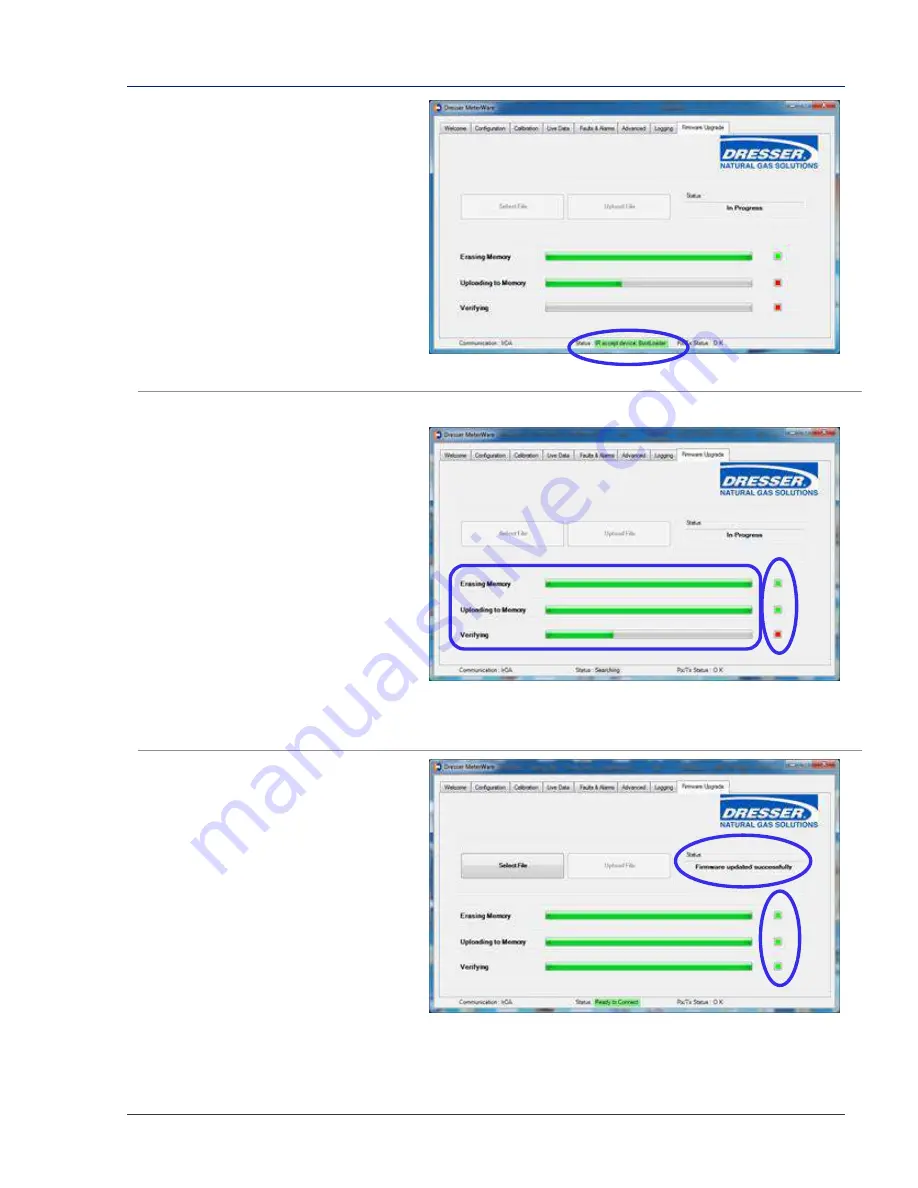
Dresser Model 10C25 Series K Installation, Operation, and Maintenance Manual
© 2018 Natural Gas Solutions North America, LLC
Page 63 of 74
The software searches for the
BootLoader on the meter, which is
necessary to upgrade the firmware.
When the BootLoader is detected, the
Status
text at the bottom of the screen
changes from
Searching
to
Device in
range
highlighted in yellow.
When the BootLoader is located, the
Status
text is highlighted in green.
Figure 82: BootLoader range indicator
When the firmware upgrade process
begins, three (3) status bars display.
These status bars indicate the progress
of each of the three (3) steps in the
process as they are completed:
•
Erasing Memory
erases the
current firmware in the meter.
•
Uploading to Memory
uploads the
new firmware into memory.
•
Verifying
confirms the new
firmware has been properly
uploaded.
As each step completes, the square to
the right of that step changes from red
to green.
Figure 83: Firmware upgrade process progression
When the firmware upgrade is
complete, all three (3) squares are
green and the
Status
box displays
Firmware updated successfully
.
7.
Optional but recommended:
Disconnect and reconnect from
the meter by clicking
Disconnect
and then
Connect
on the
Welcome
screen.
Figure 84: Firmware upgrade complete


























