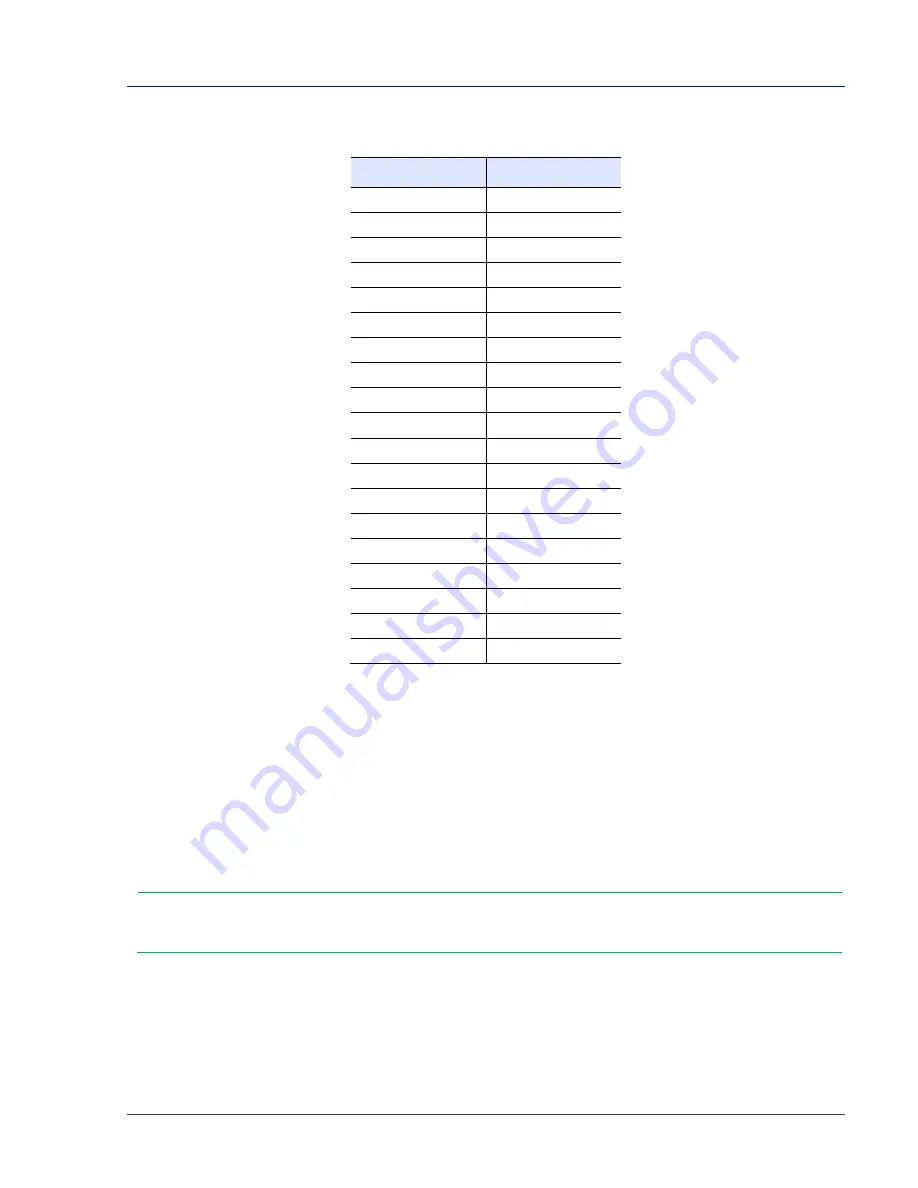
Dresser Model 10C25 Series K Installation, Operation, and Maintenance Manual
© 2018 Natural Gas Solutions North America, LLC
Page 50 of 74
Table 12 shows an example of the type of data listed in each field.
Table 12: Example Honeywell SNAP Prover Data Fields with Legacy Platforms
Field
Example Data
Meter Name
10C25
Proof Open
100
Proof Check
100
Proof Other
100
Rate Open
1000
Rate Check
100
Rate Other
500
Revs Open
4
Revs Check
2
Revs Other
3
Exercise Revs
2
Jog Rate
100
Revs/Unit Volume
1
Max Diff Set Point
0.5
Tolerances Pos
1
Tolerances NEG
-1
Slope
1 1
Repair
2
Meter Size
10C
5.
After updating every field with the correct data, click
SAVE SPECS
.
6.
Verify the caption
SPECS
SAVED
displays in the blue caption box. If this caption does not display, the
meter file was not saved. Retry Step 5 until the meter test file saves.
7.
When you exit the test setup screen, verify the meter test file is listed in the
OTHER
manufacturer
category.
8.
You can now install the meter on the test bench (refer to Section 13.2.3).
9.
Exit to the test screen, and continue the normal process for running a test. For more information
about running a test, refer to Section 13.3.
Note:
For SNAP Provers, the 10C25 meter must be tested by using a Large Meter Kit for
flows greater than 500 cfh.
13.2.2
Configuring SNAP Prover with MMX Software Platforms
1.
Log into the prover system as a supervisor that has permission to create a meter test file in the
prover.
2.
With supervisor login, click
SPECIAL FUNCTIONS
,
and then click the
EDIT CONFIG FILES
button. Click
the
EDIT METER FILE
button.






























